Manage my branded sign-in page
Your email sign-in page is an opportunity to show off your brand, including your logo and colors. Instead of the generic sign-in page, your team will see a custom page designed just for your business. You need to be an account owner to edit a branded sign-in page.
Required: Branded sign-in pages are only available for domains registered with GoDaddy. Make sure your domain is using GoDaddy nameservers so we can connect your page.
Create or edit page
- Sign in to your Email & Office Dashboard (use your GoDaddy username and password).
- On the leftmost side, select My Brand.
- Next to Custom Email Sign-in Page, select Create Page if this is your first page or Edit Page if you already have a page. (If you have multiple domains, you'll also see an option to select a domain.)
- Customize how you want your page to look:
- Business Name: Enter your business name.
- Logo: Insert your logo as a .jpg, .jpeg, .png, or .tif file. For best results, your logo should be less than 7 MB.
- Tagline: In a few words, add something inspirational or summarize your mission.
- Colors: Choose a primary color to use behind your logo, and a text color for your business name and tagline.
- Background: Turn on the toggles to insert a background image, apply an overlay gradient, or select a background color.
- Select Save to keep your changes for later without publishing.
- Select Preview to see how your page looks for mobile and desktop devices.
- Select Publish to apply your changes to your sign-in page. If this is your first time publishing, we'll connect your domain, which can take a few minutes.
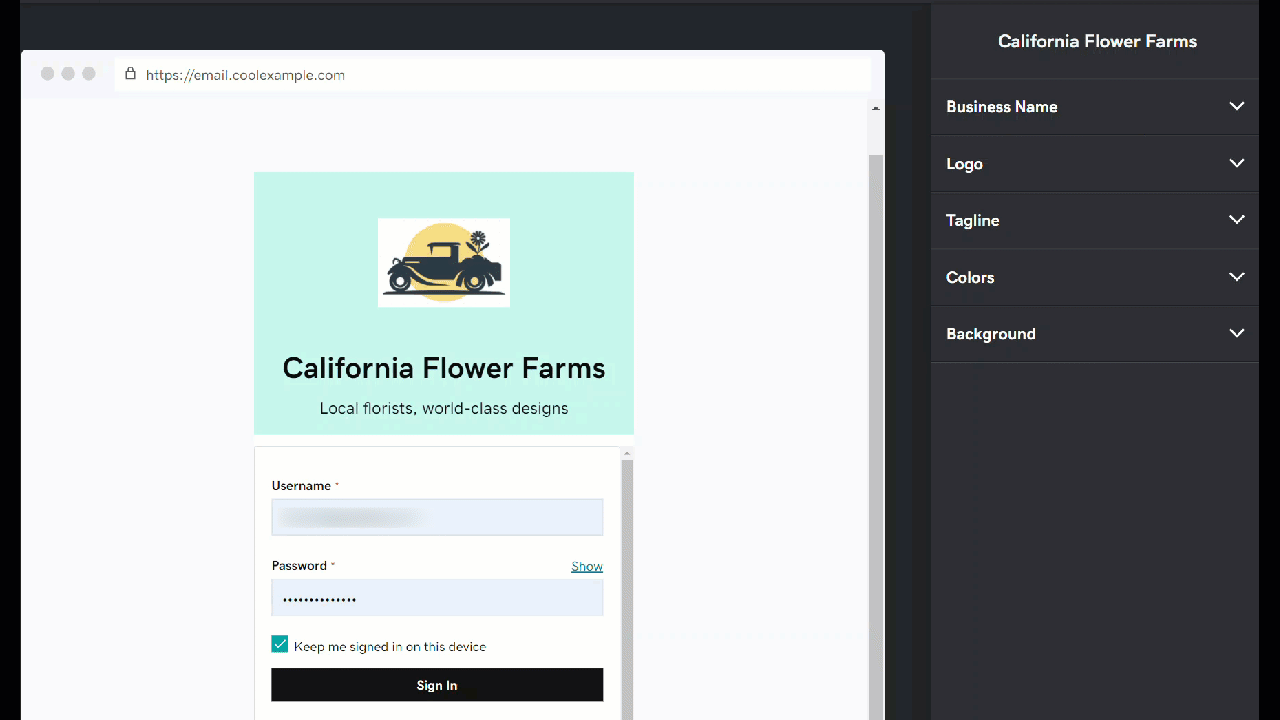
After publishing, it can take up to 24 hours for the domain to propagate so you can see your updated sign-in page.
Select My Brand in the upper-left corner to return to the Email & Office Dashboard. You'll see a preview of your saved sign-in page.
Unpublish page
- Sign in to your Email & Office Dashboard (use your GoDaddy username and password).
- On the leftmost side, select My Brand.
- Next to Edit Page, select the arrow, and then Unpublish.
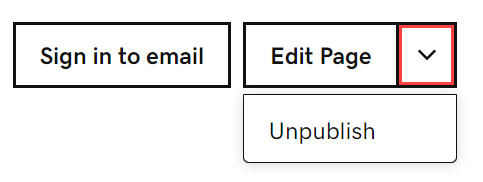
- Select Unpublish to confirm. Your page will reset to the generic sign-in page.
Note: If you experience issues with your branded sign-in page, you might need to update your browser settings. In Firefox, turn off enhanced tracking protection, and in Chrome incognito mode, select Allow all cookies.
Related step
- We offer a Logo Design service where our experienced designers help you create a logo to match your preferences, business, and style.
- If you’d like to create the logo yourself, we also have an easy-to-use free logo maker.
More info
- Bookmark your sign-in page, email.yourdomain.tld, to make it easy for you and your team to access email. For example, if your domain is coolexample.com, your sign-in page will be email.coolexample.com.
- Another way to promote your brand is with custom email signatures.