Use HTML in my email
With the Professional Email powered by Titan HTML Composer, insert HTML to customize your emails to create messages with more customized formatting. You can add interactive elements like hyperlinks, buttons and forms.
- Sign in to webmail. Use your Professional Email powered by Titan address and password (your GoDaddy username and password won't work here).
- In the upper-left corner, select New email.
- In the bottom-right corner of the new email, select
 Insert HTML. The Insert HTML window will open.
Insert HTML. The Insert HTML window will open.
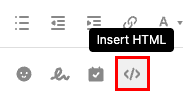
- Enter your HTML code, and then select Insert. You’ll be taken back to your email, and will see a confirmation that the HTML was added successfully.
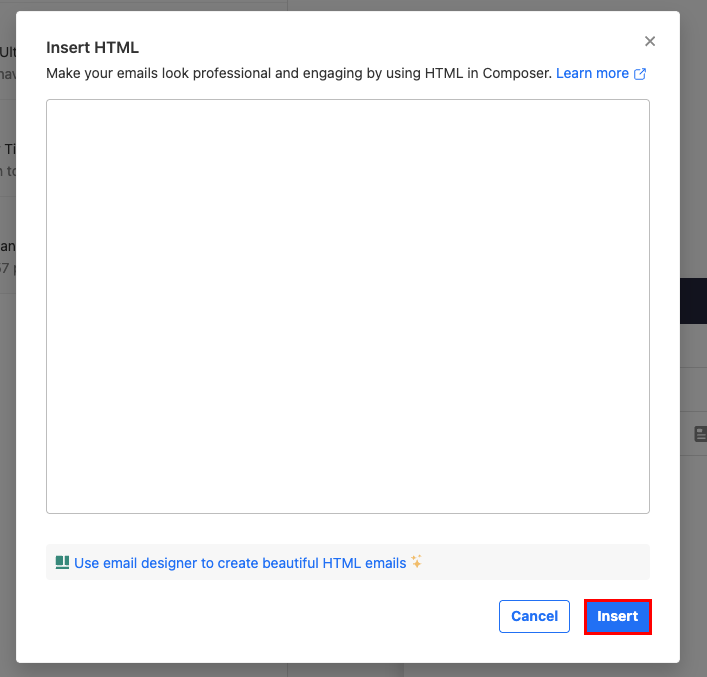
- (Optional) To insert another block of HTML code, repeat steps 3-4.
More info
- To see a list of allowed HTML attributes, check out this article from Titan.
- Create customized email with the Email Designer
- Create my email signature