Change my temporary password
If you have a temporary password, you need to change it and create a permanent password before you can access your email account.
There are several ways you might receive a temporary password:
- Creating an email account: If an admin creates an email address with a temporary password, we send this password to the email address provided.
- Activating an email account with Airo: If Airo automatically activates an email account for you, we send a temporary password to the email address listed in your GoDaddy account.
- Restoring an email account: If you restore a deleted email account with a temporary password, we send the password to the email address provided.
Warning: Temporary passwords expire after 21 days. If needed, your account admin can create a new password for you.
- Open our email. It’ll be titled, “Your Microsoft 365 account is ready.”
- In the email, under Account Information, copy the temporary password.
- In the email, select Create a New Password. The email sign-in page will open.
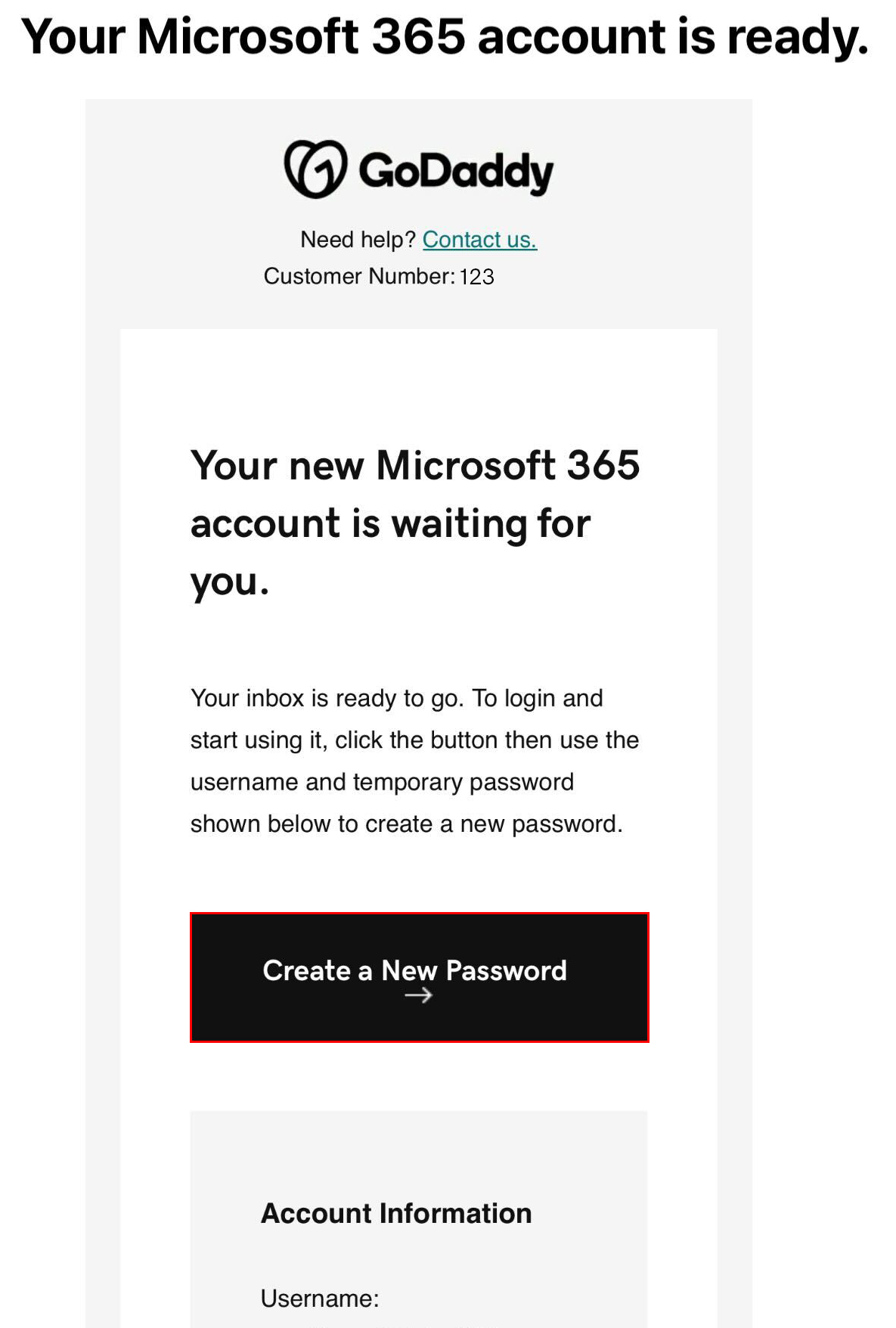
- Sign in to your email using your username and temporary password. Outlook will open.
- You'll be asked to submit a new password. From now on, use this permanent password to access your email.
More info
- For help creating strong passwords, see our article on tips for protecting your email.
- If you already have a permanent password, you can change it.
- Forgot your password? You can reset it.