Ręczne dodawanie adresu Professional Email w aplikacji Thunderbird
Add your Professional Email to Thunderbird using your server and port settings. We recommend using the account detection tool; if it doesn't work, you can use these settings to add your email account. (Add your email to Thunderbird using the auto discovery tool.)
- Wprowadź ustawienia SSL IMAP:
Nazwa hosta serwera Port SSL/TSL Uwierzytelnianie Poczta przychodząca (IMAP) imap.secureserver.net 993 SSL Normalne hasło Poczta wychodząca (SMTP) smtpout.secureserver.net 465 LUB 587 SSL Normalne hasło Nazwa użytkownika Adres Professional Email - Wybierz Testuj ponownie.
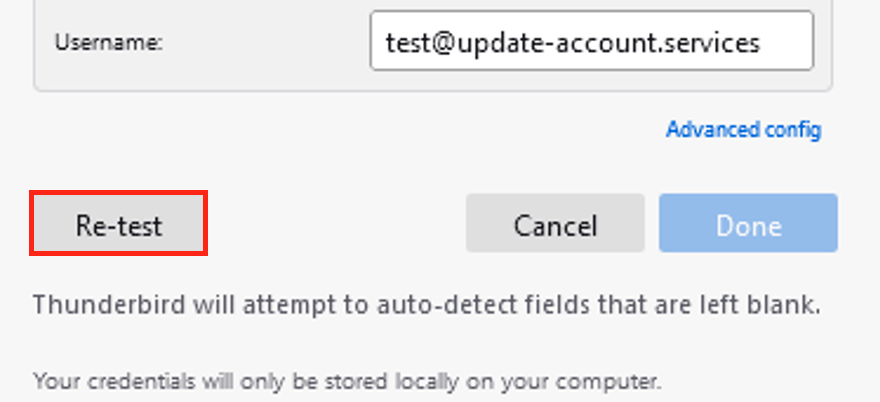
- Wybierz opcję Gotowe. Rozpocznie się ładowanie Twojego konta e-mail w aplikacji Thunderbird.
To confirm your email was added correctly, send yourself an email, and then respond to it using Thunderbird. If Thunderbird can't verify your email account, please contact a GoDaddy Guide. Go to Transfers