Remover o horário bloqueado do meu calendário de compromissos online
Quando sua disponibilidade mudar, você pode abrir um horário bloqueado anteriormente no seu calendário.
- Vá para a página do produto da GoDaddy.
- Role para baixo, expanda Websites + Marketing e selecione Gerenciar ao lado do seu site.
- No seu painel, expanda Compromissos e selecione Calendário .
- Em seu calendário , selecione Próximos e, em seguida, selecione Dia .
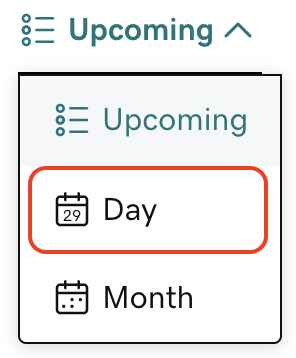
- Selecione o horário bloqueado que você deseja remover.
- Selecione Excluir e, em seguida, OK para remover o horário bloqueado.
Às vezes, o tempo é bloqueado em seu calendário de compromissos online porque você não está disponível em um calendário sincronizado. Para remover esse bloqueio, você precisará remover o conflito em seu calendário sincronizado ou remover esse calendário totalmente.