Share my Professional Email calendar
Share your Professional Email calendar with others within your team or organization. Use your calendar to let your team know that you'll be out of office, schedule meetings, and stay synced.
- Sign in to your Webmail. Use your Professional Email address and password (your GoDaddy username and password won't work here).
- In the upper-left corner, select the Calendar icon.

- Next to the calendar you'd like to share, select the
 menu.
menu. - Select Share / Permissions.

- Under Who can access this calendar?, select Invited people only or Anyone with the link and invited people.

- If you select Anyone with the link and invited people,select Copy link to copy the calendar link.

- If you select Anyone with the link and invited people,select Copy link to copy the calendar link.
- Under Invite people, enter the names or email addresses of the people you'd like to invite, separating each one with a space or comma. Or, select the
 icon to choose people from your contact list.
icon to choose people from your contact list.
- Choose whether each newly added person is a Viewer (Read only), Reader (Read and write only) or Author (Read, write and delete).
- (Optional) Under Invitation message, enter a message to send to all newly invited people.
- Select Save.
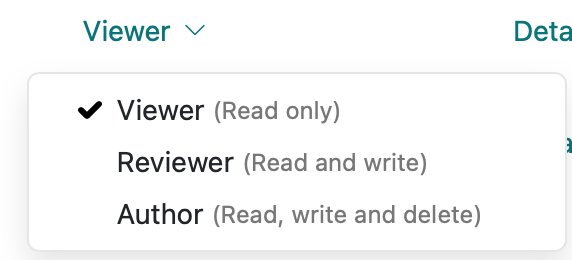

Note: Permissions/invite people is only available for Team plans. Individual plans can only create a sharing link.