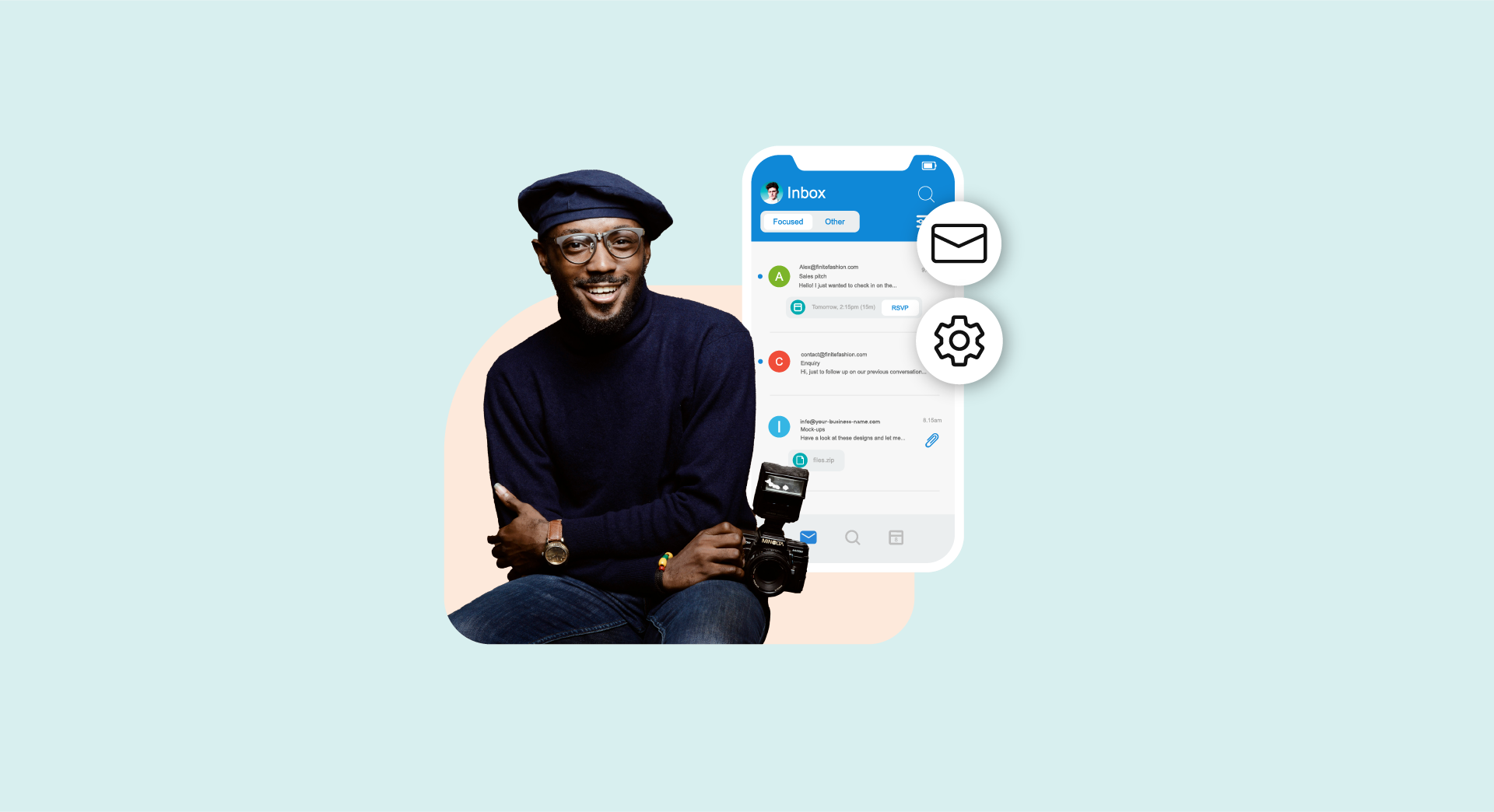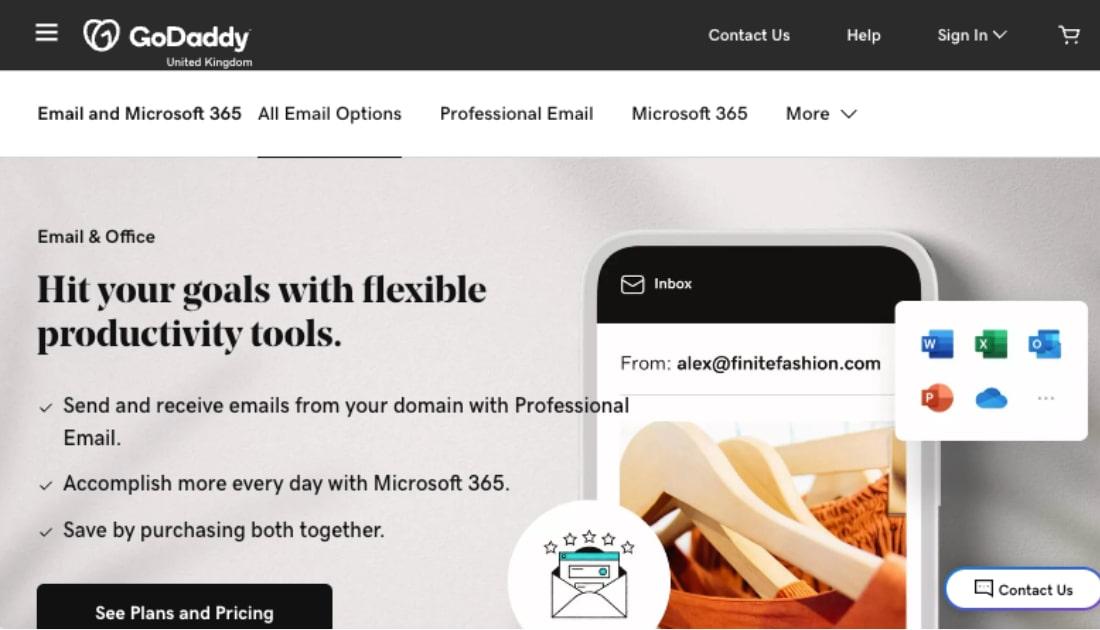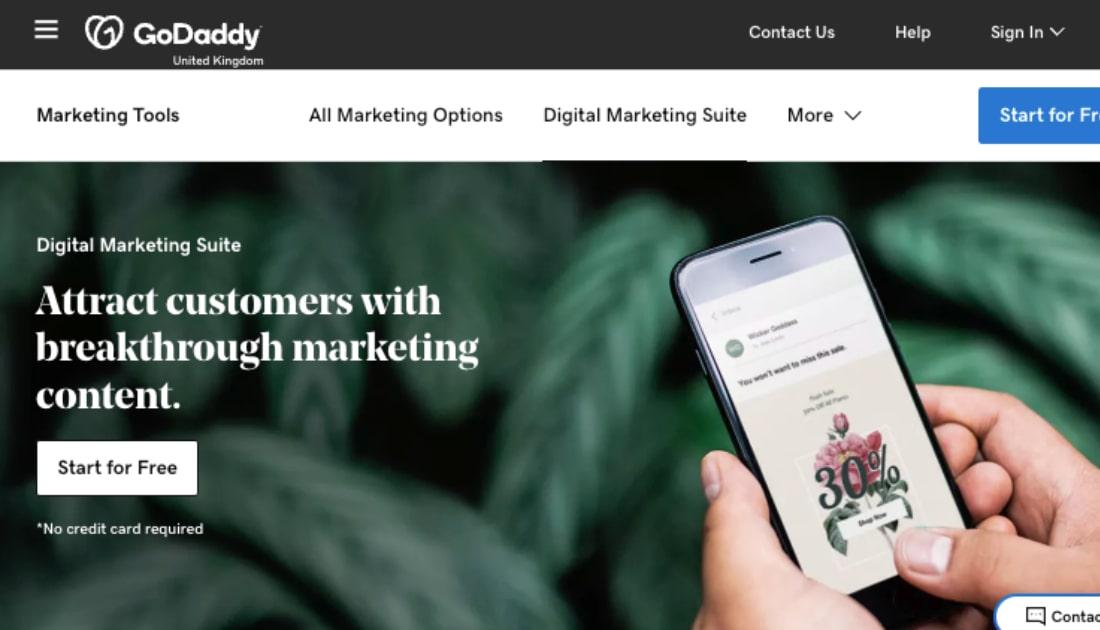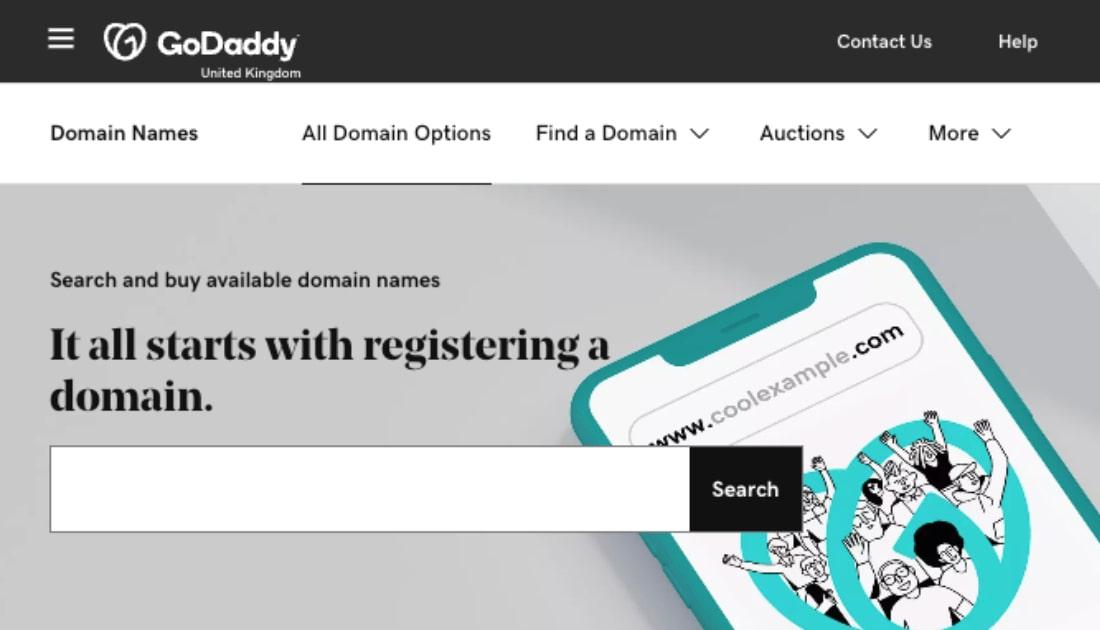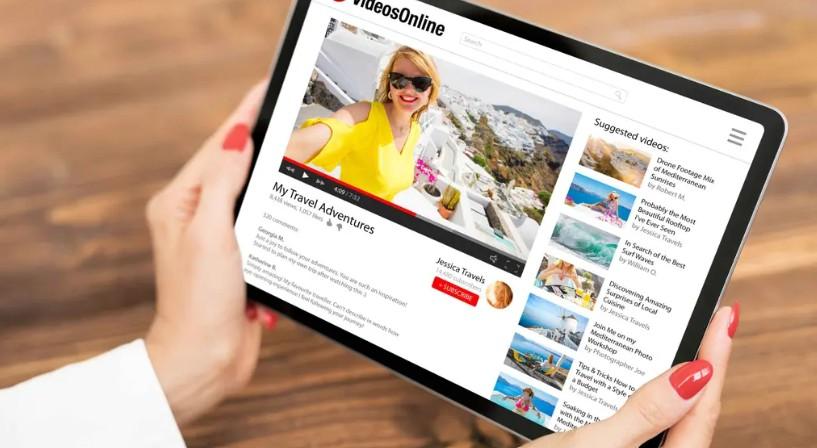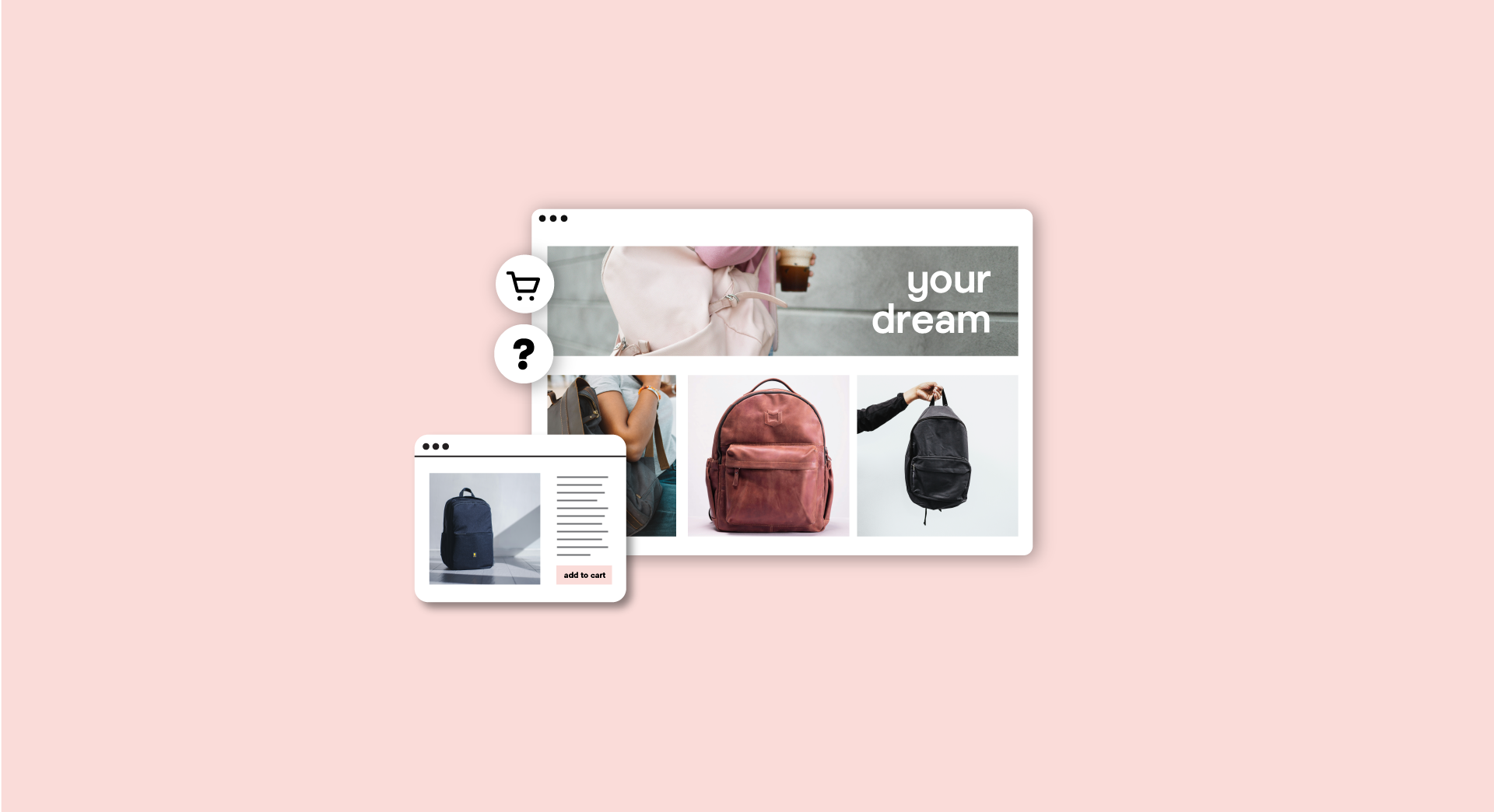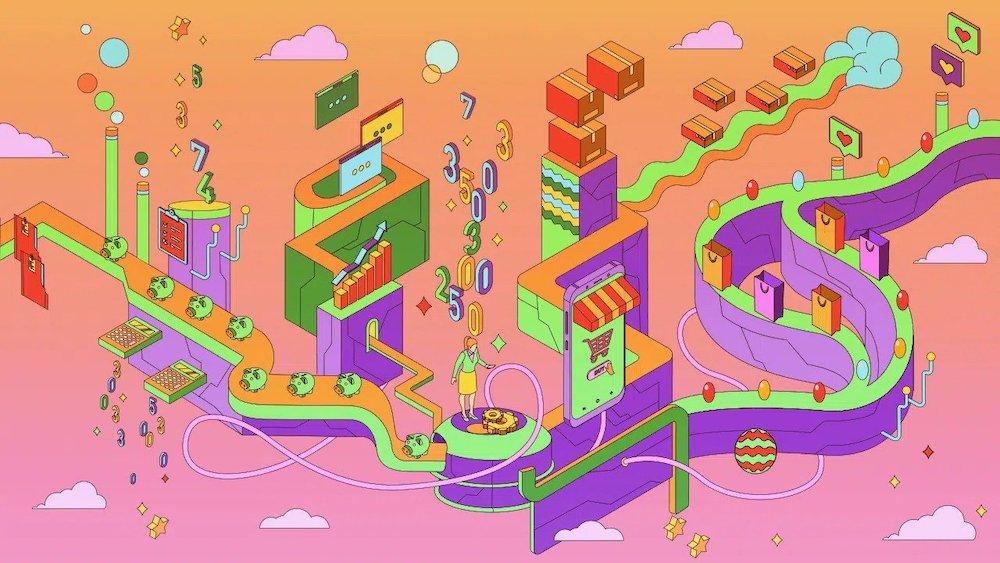It’s not uncommon to register the perfect domain name and then find yourself wondering what to do with it.
You might not be ready to declare yourself open for business, but there’s still something incredibly useful for getting an idea rolling — when you set up an email address with your domain name.
If you just registered, say, maddy.pro, you can create an email address with it. And when you send messages from an address like me@maddy.pro, it unlocks an array of benefits.
For starters, each message you send pushes your brand closer to top of mind. It also signals credibility, as people realise you’re invested in your idea.
Finally, it’s just better from a business perspective when you ditch free email like Gmail or Yahoo and roll with professional email that uses your domain.
That’s what we’re about to explore. We’ll look at the nitty-gritty of custom email, why it’s important, and how to set one up for yourself.
Message received? Let’s do this!
Already know this is for you? Get your business email address right now!
What is a custom email domain?
As we just touched on, custom — or business — email uses a domain that you register for a business or idea. So, if you registered maddy.pro, you can set up a business email address like me@maddy.pro.
True, there are free email services like Gmail and Yahoo — and in most regards they’re pretty solid. But they lack that element of professionalism. Ever see someone doing business with an address like acmeengineering@yahoo.com?
It does the job sorta… but not quite. It’d be much better to use an address like jane@acmeengineering.com, right?
And as you grow and use your domain for things like a website, your matching email will become one component of your emerging brand.
Let’s take a look at that.
Why is using an email with your custom domain important?
Why is it important to use a custom domain for your email? It's called branding, baby! Perception is the only reality online. Learning how to use a custom domain name for email is one of the first steps any business should take when setting up their online presence.
If you have a website and are not yet using your domain name for email, get to it!
Using a freebie email address such as Gmail, Hotmail or Yahoo! lends to the impression that you might not be all that tech savvy. What is more impressive? You@gmail.com or you@yourbusinessdomain.com? You know the answer to that question!
Professional businesses use their domain for email to build credibility and trust.
It's easy to set up a free account on Hotmail, Yahoo! and Gmail — and then shut it down. That's why spammers and fly-by-nights use “throw-away” accounts for their nefarious activities.
Want to know how to use a custom domain name for email? We’ll cover the setup process, and we’ll talk about how to put your new custom-domain email to work.
Editor’s Note: You can get a free professional email for one year with GoDaddy hosting plans. Or get a free 30-day trial of Professional Email by utilising our AI-powered solution, GoDaddy Airo (requires a new domain purchase).
How to get a custom email address with your domain
For this guide, we’ll use GoDaddy as an example. Follow these steps to get a domain and attach it to your email.
- Choose and register a domain name
- Select an email hosting provider
- Purchase and configure your email plan
- Create and manage email accounts
- Configure your email client on desktop and mobile devices
If you’re not yet convinced, here are a few more benefits of having a professional email.
1. Choose and register a domain name
Before we dive in, if you’ve already chosen and registered a domain name, feel free to skip ahead a few steps.
If you have an idea in mind, it’s a good idea to quickly check if your domain is available before someone else scoops it up. If your domain isn’t available or you’re short on ideas try using our domain name generator to get the ball rolling.
Find the perfect domain name now:
But the ultimate in domain registration comes from GoDaddy Airo™. It’s an AI-powered experience available for free when you register a domain name with GoDaddy. Just give Airo a few details about your business or idea, and in seconds it’ll come back with ideas for your perfect domain.
Airo can also help with numerous other tasks for getting your business started (including email setup).
But if you’d rather slow your roll, we can do that. Let’s keep going.
2. Select an email hosting provider
Professional business email requires hosting to send, receive and store your messages. You’ll generally pick an email hosting plan that includes limits for each of these. Email hosting can also come with other features, like virus and spam protection, and the ability to integrate with other apps.
While free services like Gmail and Yahoo include some of these features to an extent, they don’t scale as effectively as domain-based email. It lets you easily increase or decrease hosting storage, and even add multiple accounts using the same domain.
All that’s not to mention the benefits of branding and credibility that we discussed earlier.
When you’re shopping email hosting providers take a close look at performance metrics like uptime. You should also weigh costs against the storage and features you’re getting like those we just touched on.
Customer support is also key. If you run into any bumps in the road, it helps having a real person — like a GoDaddy Guide, available 24/7/365 — to walk you through the solution. GoDaddy covers these bases and offers great pricing on email and Office plans.
3. Purchase and set up your business email plan
When you purchase and set up a Business Email plan from GoDaddy, it’s an easy and straightforward process. Assuming you’ve already registered a domain, you’ll choose an email plan, and then connect it to the domain.
A. Log in to your GoDaddy account
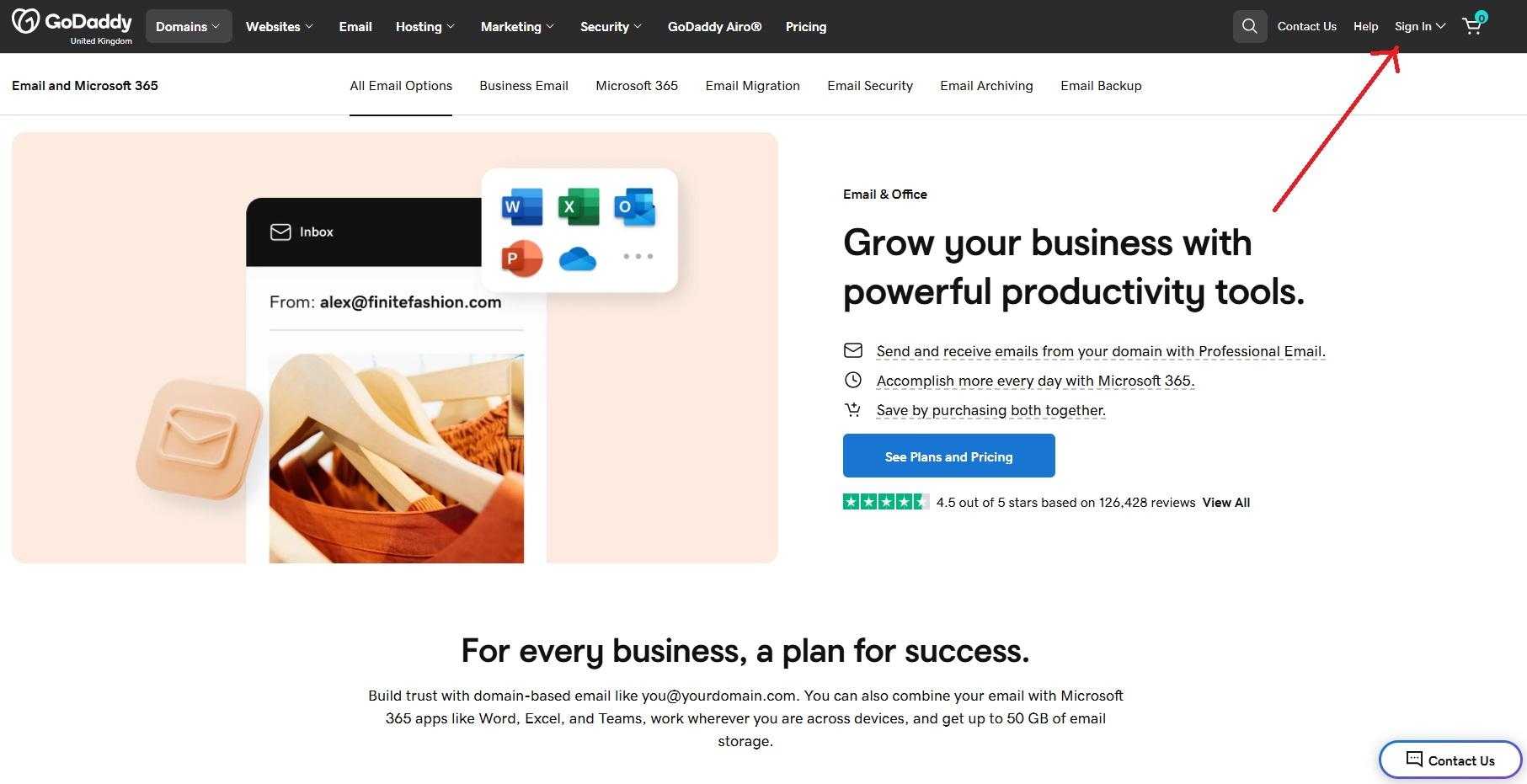
Visit GoDaddy.com and click Sign In in the upper right-hand corner. After entering your information or creating a new account, you’ll be directed to your account dashboard.
B. Navigate to Business Email
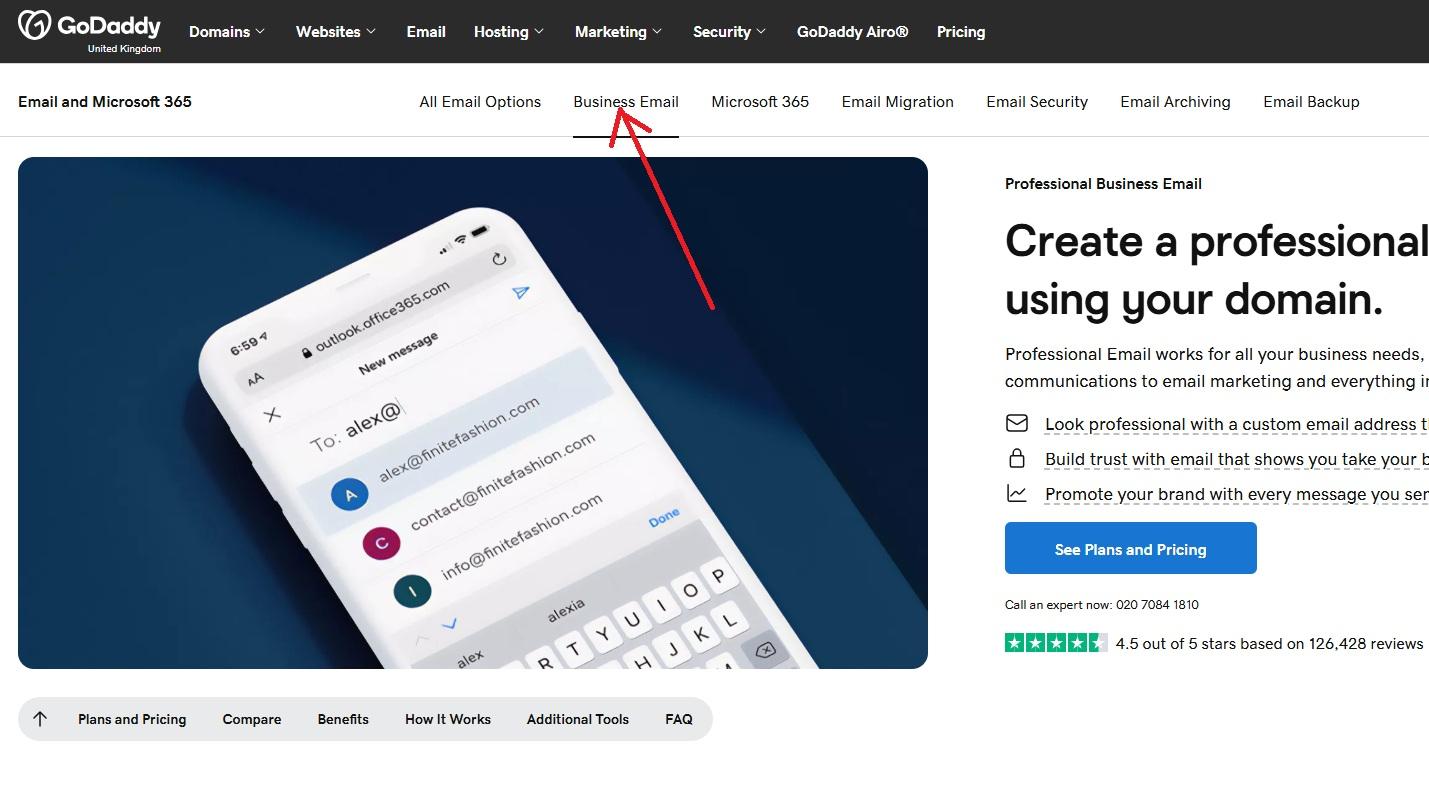
If you don’t already have an email plan, click on the GoDaddy icon in the upper left-hand corner to return to the home page. In the header, click Email, and then click Business Email. If you already have a Microsoft 365 plan, skip to step five.
C. Select a plan
Choose a plan that best suits your business needs. After selecting your plan, you’ll be directed to a page to determine additional needs, such as term length and additional users.
D. Purchase an email account
Enter your payment information if prompted and complete your order.
E. Access your email product
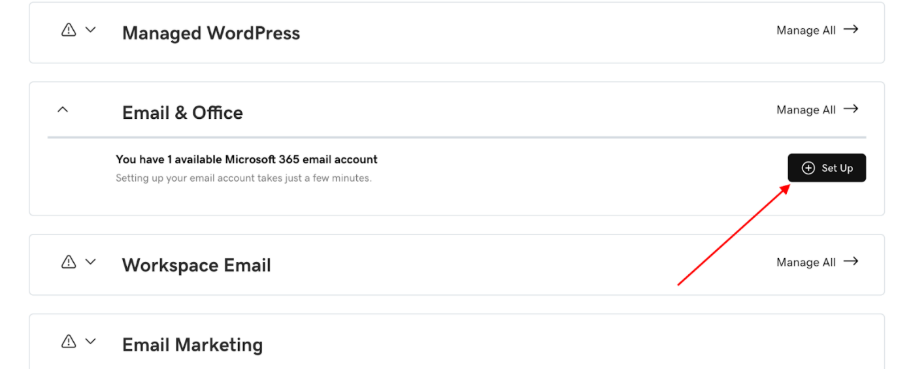
On your account page, find the option under your products called Email and Office. Click Set Up all to be directed to your new email product.
F. Enter your domain
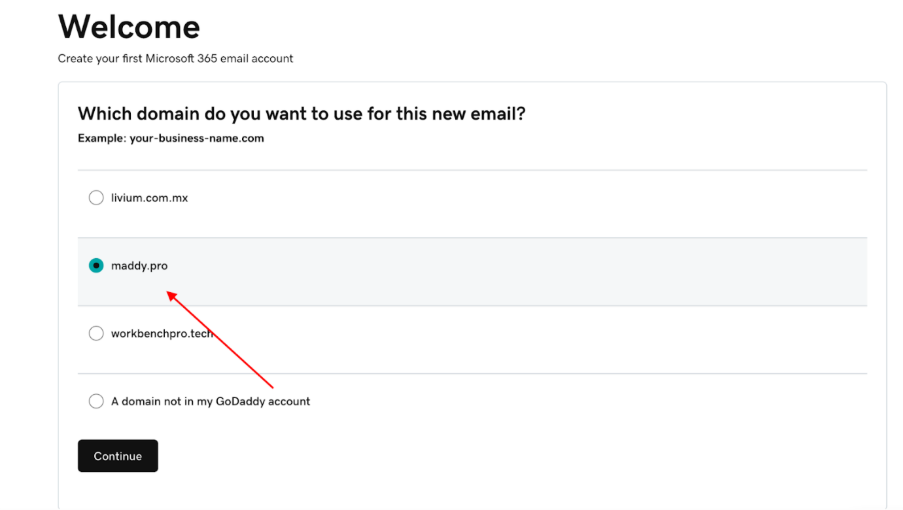
Select from your list of domains. If you don’t own a domain name, you’ll need to purchase a domain first.
G. Fill out your email information
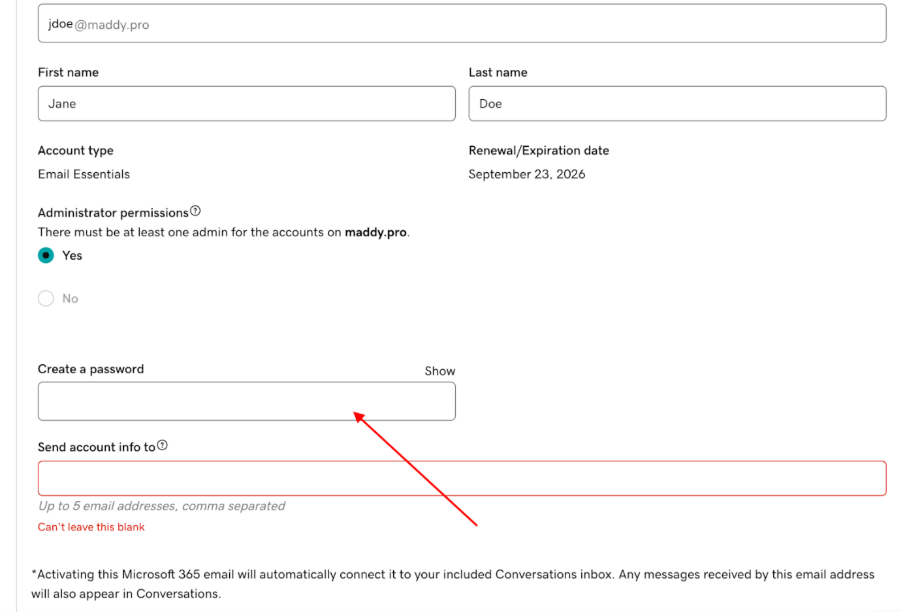
Provide the desired email address, your full name, password, and any other required information.
H. Complete setup
Once everything is filled out, click Create. GoDaddy will handle the rest and notify you once the setup is complete.
4. Create and manage email accounts
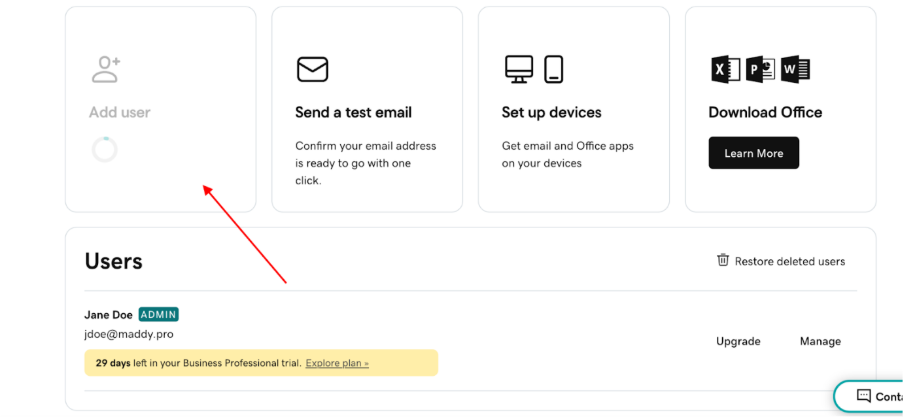
Now that you’ve learned how to create a business email account for yourself, you can repeat the process to set up additional accounts on the same domain. This is a key feature of this type of email, especially if you have other team members working with you.
If you’re setting up additional accounts for team members, it’s common to use their first name or the initial of their first name followed by their complete last name. It can also be helpful to set up general accounts, such as sales@ or support@.
To get started, sign in to your GoDaddy account, click Email and Office, and then click Manage All. On the Overview page, click Add User, and then repeat the setup process.
Working alone? You can still benefit from having the multiple email accounts we just discussed. With an email alias, you can set up new addresses, but the messages will land in the inbox of your primary email address. This can have the effect of demonstrating greater capability.
5. Configure your email client on desktop and mobile devices
Now that everything is good to go, the last step is making sure you can access your accounts on all your devices. Your computer is ideal for composing longer or more complex messages, but you’ll need a way to quickly email when you're on the go.
GoDaddy offers step-by-step instructions on setting up email on Android and iOS. To get into greater detail, check out this guide on how to set up email on your phone and computer.
I now have an email address with my own domain name. What’s next?

Many small business owners are surprised to find out that with all the tools and venues you can use for marketing, email marketing is still the Big Kahuna. Here are a few stats to convince you to learn how to use a custom domain name for email so you can use it for email promotions:
- For every 75p spent, email marketing generates £27 in ROI.
- Email is 40% better at converting (in comparison to Facebook and Twitter).
- 72% of customers prefer email as their main channel for business communication.
The fact is that promotional emails are one of the most economical ways for any business to connect with customers. To be effective in those efforts, you need to have a professional email address.
That’s why musicians use email marketing software to share their performance schedule with fans, nonprofits use it to get donations, and photographers use it to promote their portrait services. It just works — across all industries.
Custom domain email marketing ideas and tips

Email marketing has shown to be one of the most effective ways to nurture your business leads and encourage repeat business. You can use your professional email to market in earnest to potential customers and contacts to form longstanding relationships.
Not sure how? Here are some email marketing tips to get you started:
- Personalise subject lines and content: While clarity is always key, email subject lines are also opportunities to inject your brand personality. For example, you can spice up the subject line Your subscription is expiring soon with a simple Oops, your subscription is expiring soon!
- Use clear and compelling calls to action (CTAs): While composing your emails, make sure you keep in mind the action you want your reader to take. This will help you create effective calls to action. For example, if you want readers to sign up for a newsletter, be sure your emails feature a prominent message like Sign Up Now.
- Design visually appealing emails: Your message is important, so avoid losing it in a wall of text. Many professional email apps include templates to make your messages more visually appealing. Play around with those templates to see what’s the best fit for your brand.
- Offer incentives: Provide free ebooks or whitepapers as incentives for signing up to your mailing list. Ensure the content is valuable and not overly promotional.
- Offer exclusive discounts: Offer “Subscribers Only” discounts and promo codes to your email list subscribers.
- Share valuable content: Include tips, FAQs, how-to guides, or exclusive content that is not available publicly on your website.
- Conduct surveys: Send customer surveys to gather feedback and improve your offerings. Include incentives for participation, such as entry into a gift certificate draw.
- Optimising emails for mobile devices: With 41% of email opens occurring on mobile devices, it’s essential to ensure that your emails are designed responsively. A responsive design adapts to various screen sizes, providing an optimal viewing experience for your audience, regardless of the device they’re using. This not only enhances user engagement but also increases the likelihood of your emails being read and acted upon.
- Monitor and analyse results: Don’t just fire and forget. Use an email analytics platform to measure your results and improve future campaigns.
FAQs about creating an email address with your domain name
We’ve just covered quite a bit about domain-based email, but if you have any lingering questions, check out these frequently asked questions to fill any gaps.
Can I get a free business email address?
Yes. Many providers like GoDaddy will offer free trials for business email. However, it’s important to keep in mind these expire without payment. If you use a free trial, be sure to remain aware of the expiration date for business continuity.
What's the difference between email hosting, web hosting and a domain?
Email hosting allows you to send, receive and store email messages. Web hosting stores the files and content to make a website visible online. A domain is an address that can be pointed to both an email account and a website, directing email messages or website visitors to the right location.
How long does it take to set up an email domain?
It depends. With GoDaddy, setup is an easy, nearly automatic process that requires only a few clicks and keystrokes. However, updating the DNS for a domain can be a longer and more complex process.
How to make a professional email address when your domain name is taken?
You cannot. Because you need to update domain settings to set up email, you can’t complete this process if you don’t own the domain. However, today there are many new domain extensions you can use for a perfect domain name if the one you want is already taken.
Get started with GoDaddy’s Digital Marketing
Now that you know how to set up a custom domain for your email and the benefits that come with it, take the next step and explore GoDaddy’s Digital Marketing. Begin leveraging these tools immediately to enhance your business’s ROI!