เพิ่มที่อยู่อีเมลกู้คืน
ขั้นตอนที่ 2 ในการตั้งค่าบัญชี Professional Email
หากลืมรหัสผ่าน สามารถส่งอีเมลสำหรับรีเซ็ตรหัสผ่านไปยังที่อยู่อีเมลกู้คืนของคุณได้
หากเป็นอีเมลใหม่ ให้เพิ่มอีเมลกู้คืนขณะที่ลงชื่อเข้าใช้เว็บเมลเป็นครั้งแรก หากตั้งค่าอีเมลไปแล้ว ให้เพิ่มหรืออัพเดตอีเมลกู้คืนของคุณใน แดชบอร์ดอีเมลและ Office
บัญชีใหม่: เพิ่มอีเมลกู้คืนของคุณในเว็บเมล
- หากเพิ่งสร้างบัญชีอีเมล ให้เลือกอีเมลบนเว็บ แล้วเลือกลงชื่อเข้าใช้ (หากปิดเบราว์เซอร์ไปแล้ว ให้ไปที่เว็บเมล)
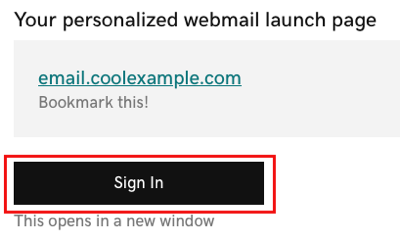
- ลงชื่อเข้าใช้ด้วยที่อยู่อีเมลและรหัสผ่านของคุณ
- กรอกอีเมลกู้คืน แล้วเลือก บันทึกและดำเนินการต่อ กล่องขาเข้าของคุณจะเปิดขึ้น
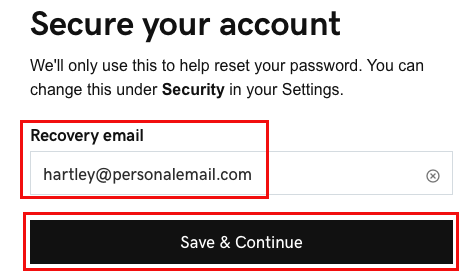
คุณรักษาความปลอดภัยให้บัญชีอีเมลของคุณสำเร็จแล้วโดยใช้รหัสผ่านกู้คืนและลงชื่อเข้าใช้เว็บเมล คุณจะรีเซ็ตรหัสผ่านได้ตามต้องการ ข้ามไปที่ขั้นตอนที่ 5 เพื่อเพิ่มอีเมลในแอพเดสก์ท็อปหรือมือถือ
บัญชีที่มีอยู่: เพิ่มอีเมลกู้คืนของคุณในแดชบอร์ดอีเมลและ Office
- ลงชื่อเข้าใช้ อีเมลแด & แดชบอร์ด Office (ใช้ชื่อผู้ใช้และรหัสผ่าน GoDaddy ของคุณ)
- ข้างบัญชี Professional Email หรือ Professional Email powered by Titan ให้เลือก จัดการ
- เลือก แก้ไข ถัดจาก ข้อมูลบัญชี
- ป้อน อีเมลกู้คืน
- เลือก บันทึก
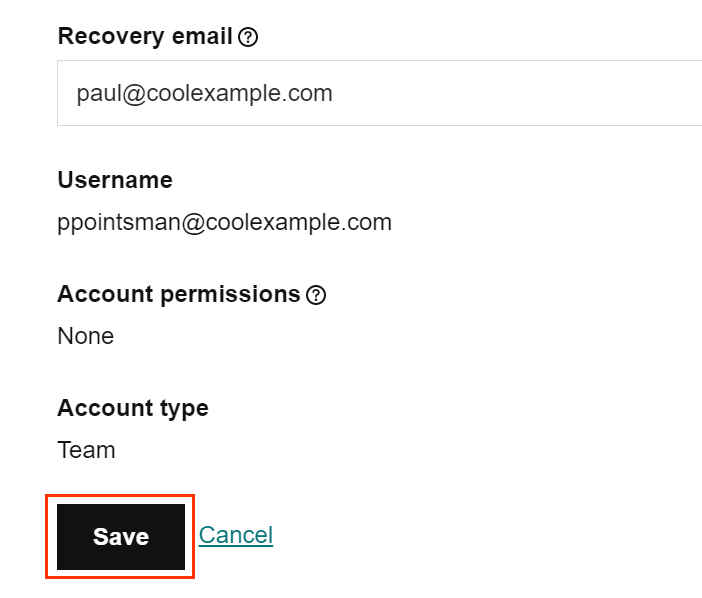
บัญชี Professional Email หรือ Professional Email powered by Titan ของคุณปลอดภัยแล้ว และคุณสามารถรีเซ็ตรหัสผ่านได้ตามต้องการ