Change a font in GoDaddy Studio
In our font library, you’ll find hundreds of fonts to help make your content stand out. Follow the steps to change the fonts of text in your existing GoDaddy Studio project.
- Sign in to your GoDaddy Studio app.
- Under Quick Actions, tap Projects (iOS) or Manage Projects (Android), and then select a project.
- Tap the text you want to change.
- On the banner that appears, tap Edit. You can pick from a set of available fonts or browse more fonts in the font library.
- To browse more fonts, in the lower-left corner, tap the upward-facing arrow. The font library will open.
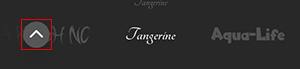
- Tap the font collection you want to open.
- Tap a font. The font will download to your font belt and your text on the editing canvas will update.
- To save your changes, tap the
 checkmark in the upper-right corner.
checkmark in the upper-right corner.
- Sign in to your GoDaddy Studio account.
- Under Your projects, select the project you want to work on.
- Select the text you want to change.
- In the editing menu on the right, select Text.
- Under Font, select the downward-facing arrow. The list will expand to display the available fonts.
- To browse more fonts, at the bottom of the list, select Manage fonts. The font library will open.
- Under the Collections tab, select the collection you want to explore.
- Select a font. The font will download to your font list and your text on the editing canvas will automatically update—no need to manually save your project.
Related steps
- How can I access my favorite fonts faster?
- Can I use my own fonts?
- How do I search for fonts?