Navigate GoDaddy Studio
Step 1 of the Understand GoDaddy Studio and create a project series
GoDaddy Studio is available on the web and as a mobile app on iOS and Android. Discover what it can do and see how to navigate your way around.
When you first sign in to the GoDaddy Studio app, you’ll see the navigation menu at the bottom of your screen. Tap each menu item to use the feature.
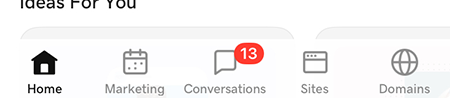
- Home: Tap this to go to the home screen, where you can:
- Tap
 Settings & Preferences in the upper-left corner to view and manage these
Settings & Preferences in the upper-left corner to view and manage these - Tap the
 authenticator badge to get a code if you've enrolled your GoDaddy Studio app to verify your identity when you sign in to your GoDaddy account
authenticator badge to get a code if you've enrolled your GoDaddy Studio app to verify your identity when you sign in to your GoDaddy account - Tap
 Notifications to read and manage your account notifications
Notifications to read and manage your account notifications - Tap
 New project to create a new design.
New project to create a new design. - Search for templates, graphics or fonts at the top of the screen (search by theme, description or type, e.g. “beauty”, “Valentine’s Day”, “elegant” or “Instagram Story)
- Under Quick Actions, tap Projects to open existing GoDaddy Studio design projects. They're saved across your iOS, Android and web devices, which means you can access, edit, save and export projects across your phones, tablets and desktop computers. You can also save them to a folder you create or to iCloud.
- Try some of GoDaddy Studio's frequently used features
- Pick a template for your design
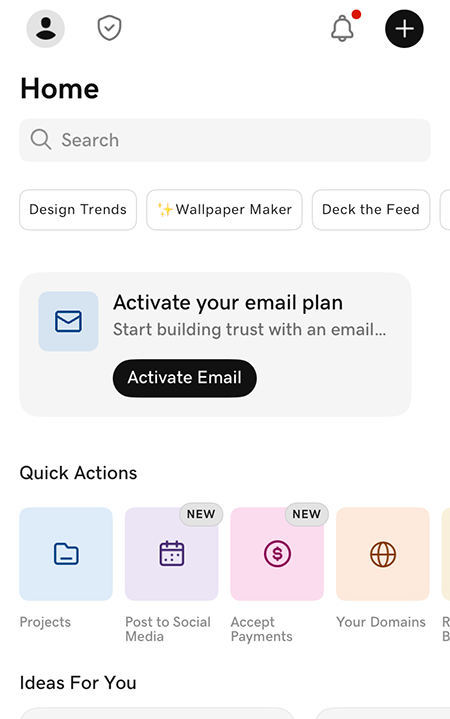
- Tap
- Marketing: Create a logo or marketing content for social media, your website or print materials, and set up a social media calendar with posts that go live exactly when you need them to.
- Conversations: Read and respond to your Conversations messages (currently on available on the Essentials plan).
- Sites: Build a single web page that shows a summary about you and links to all your content, whether that’s on social media or on websites.
- Domains: Buy and manage a GoDaddy domain directly in the GoDaddy Studio app.
When you first sign in to the GoDaddy Studio app, you’ll see the navigation menu at the bottom of your screen. Tap each menu item to use the feature.
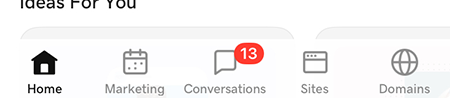
- Home: Tap this to go to the home screen, where you can:
- Tap
 Settings & Preferences in the upper-left corner to view and manage these
Settings & Preferences in the upper-left corner to view and manage these - Tap the
 authenticator badge to get a code if you've enrolled your GoDaddy Studio app to verify your identity when you sign in to your GoDaddy account
authenticator badge to get a code if you've enrolled your GoDaddy Studio app to verify your identity when you sign in to your GoDaddy account - Tap
 Notifications to read and manage your account notifications
Notifications to read and manage your account notifications - Tap
 New project to create a new design.
New project to create a new design. - Search for templates, graphics or fonts at the top of the screen (search by theme, description or type, e.g. “beauty”, “Valentine’s Day”, “elegant” or “Instagram Story)
- Under Quick Actions, tap Manage Projects to open existing GoDaddy Studio design projects. They’re available across your iOS, Android and web devices, which means you can access, edit, save and export projects across your phones, tablets and desktop computers.
- Try some of GoDaddy Studio's frequently used features
- Pick a template for your design
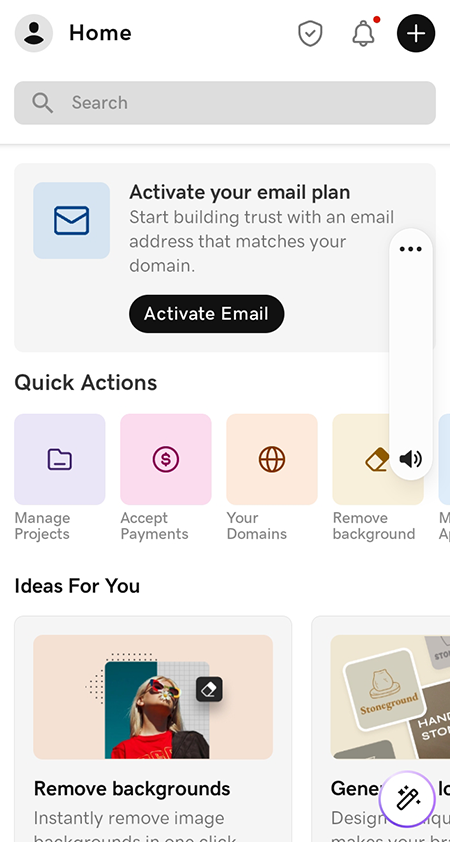
- Tap
- Marketing: Create a logo or marketing content for social media, your website or print materials, and set up a social media calendar with posts that go live exactly when you need them to.
- Conversations: Read and respond to your Conversations messages (currently on available on the Essentials plan).
- Sites: Build a single web page that shows a summary about you and links to all your content, whether that’s on social media or on websites.
- Domains: Buy and manage a GoDaddy domain directly in the GoDaddy Studio app.
The web landing page offers several ways to navigate GoDaddy Studio. You can start a new project from scratch, view and edit your existing projects, try one of our popular features such as setting up your brand kit or designing a logo or start with a template. At the bottom of the page, you can start with a preset size such as a Facebook or Instagram post.
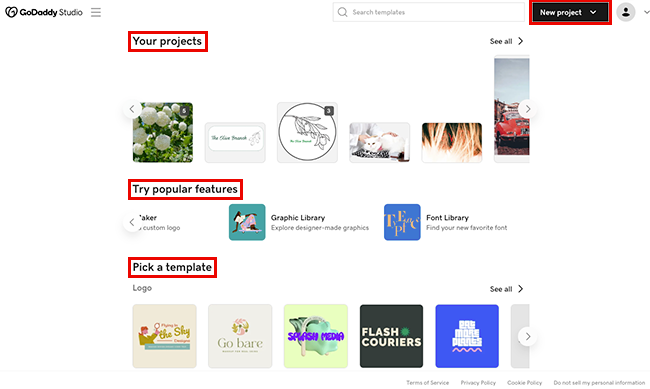
- New project: In the upper-right corner, select this option to create a new design from scratch. You decide if you want to start with a transparent or colored background, a video or an image, and then add other elements in the editing canvas.
- Your projects: Located at the top of the page, this is where your designs are saved. They’re available across your iOS, Android and web devices, which means you can access, edit, save and export projects across your phones, tablets and desktop computers. Select one to edit it.
- Try popular features: Use one of GoDaddy Studio's frequently used features, including setting up your brand kit to use in your GoDaddy Studio projects, removing the background from an image, designing a logo, and picking a graphic or font from the libraries.
- Pick a template: Get started quickly with one of our thousands of professional-looking templates and then customize it to be uniquely yours. You can also search for templates by theme, name, style or type. The search box is at the top of the page.
- Start from a preset size: If you're designing for a specific platform or want your design to be a specific size, select an appropriate template and then add your design elements.