Turn off auto-renew
Turn off auto-renew and cancel subscriptions for your products. When you cancel renewal for a product, your subscription will end and you won’t be charged on the next billing date. If you change your mind, you can manually renew the product.
Note: If you purchased your product through a mobile app store like the Apple App Store or Google Play, you need to use that mobile app store to make changes to your subscription.
- Go to your Renewals and Billing page and select Manage Subscriptions.
- Select the product and then select Turn off Auto-Renew.

- From the list, select a reason for cancelling the auto-renewal and then select Continue to Cancel.
- Below Confirm your cancellation we'll show you the date that your subscription will be cancelled. You can keep using the product until that date, and after that date your product and all associated data will be deleted.
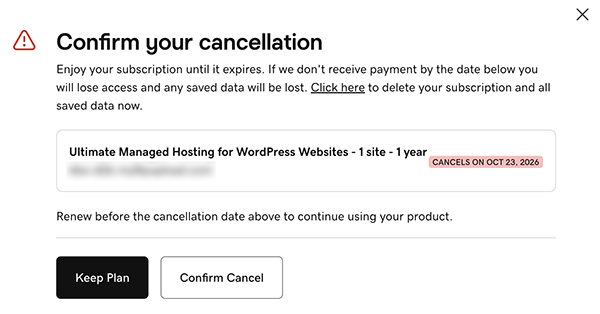
- Select Confirm Cancel to turn off auto-renew for that subscription.
Note: If you’re canceling a domain with Domain Protection, we'll need to verify your identity. Select Yes, Delete this product, then select Verify and delete. We'll send a verification code via SMS text message or authenticator app if you've had 2-step verification (2SV) enabled in your account for more than 24 hours. Otherwise, select Send Password to send a one-time password to the email address on your GoDaddy account.
Related step
- If you change your mind, you can manually renew your product.
More info
- If you can't turn off auto-renew for a domain, it's possible that the domain status is pending updates. Domains must be in active status before you can change the auto-renew setting.
- To find out if you're eligible for a refund, contact our GoDaddy Guides for help.
- Here's our refund policy.