Add FTP users to my Web Hosting (cPanel) account
To give others access to your Web Hosting (cPanel) account, add them as FTP users so they can also upload files or manage your site. You can limit what these users can access, and how much they can upload.
- Go to your GoDaddy product page.
- Under Web Hosting, next to the Web Hosting (cPanel) account you want to use, select Manage.
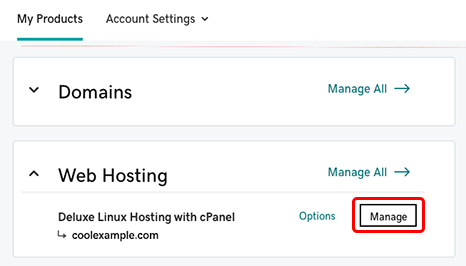
- In the lower-right corner of the account Dashboard, select FTP Manager from the Tools section.
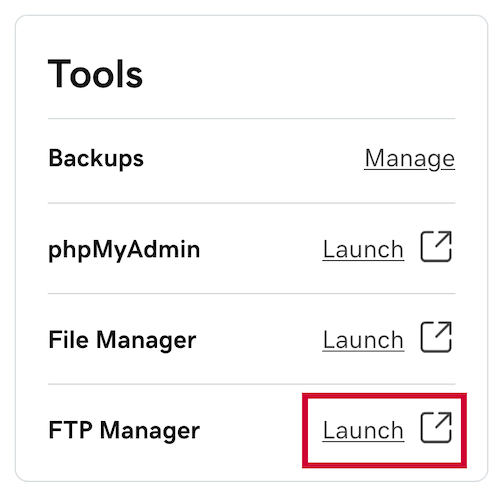
- In the cPanel FTP Accounts page, below Add FTP Account, complete these fields:
Field What it means... Log in The first part of your username. The full username includes @[your account's primary domain name]. So if your primary domain is coolexample.com, and you enter ftpuser, then the full username for FTP will be ftpuser@coolexample.com. Password The password for this FTP user. Directory The directory this user can access. To give this user access to the entire account, enter nothing but a forward slash (/). Quota Total size of the files (in MB) this user can upload to that directory. Select Unlimited for no limit. Existing files in a directory count towards the quota. - Select Create FTP Account.
Repeat these steps for any other users you want to add. You can have up to 50 FTP users for Economy and Deluxe accounts, and an unlimited number for Ultimate accounts.
Related steps
- Your new FTP users can upload files with FileZilla.
More info
- For more help, see the cPanel documentation for the FTP Accounts feature.
- Need to find out which plan you have? See What type of hosting account do I have?