Change API credentials for the PayPal Payments plugin
In this article, we'll show you how to change the API credentials for the WooCommerce PayPal Payments plugin. Kindly note that this process is most often done either as a troubleshooting step or as a security measure.
In order to change the API credentials for the WooCommerce PayPal Payments plugin:
- Sign in to your GoDaddy account and open your product. (Need help opening your product?)
- Navigate to the WooCommerce > Settings > Payments page.
- Select the PayPal payment method.
- In the next page, you'll need to scroll down a bit until you find the API credentials section.
- Click on the Disconnect button as highlighted in the screenshot below. Kindly note that in our example, we're using the Sandbox credentials, however, the process is identical for the live credentials.
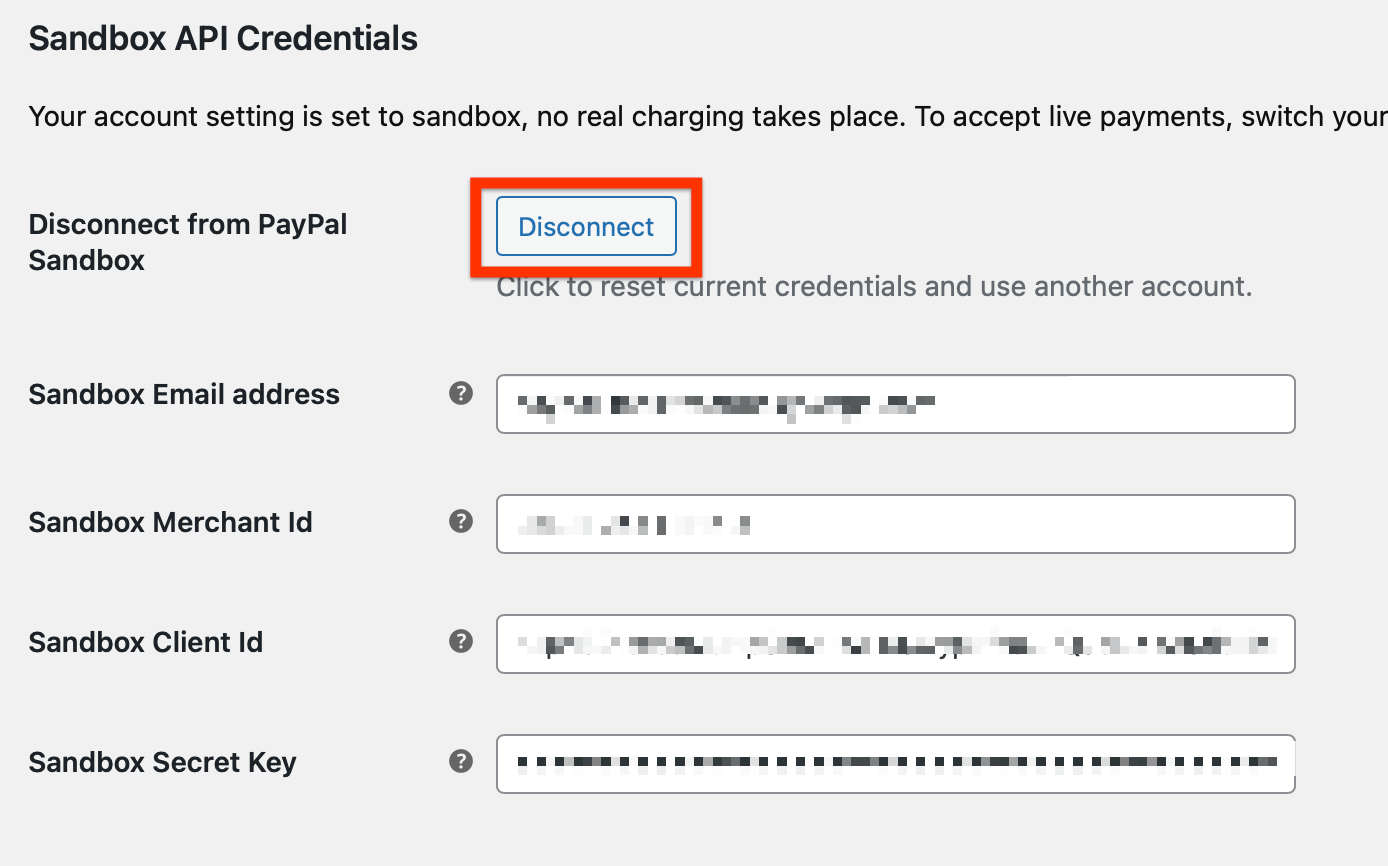
- Then, you may need to navigate to a different page in your site and navigate back to the PayPal setup page so you can see the Connect to PayPal button again.
- Click on the button and a new browser tab will be created that will prompt you to log into your PayPal Business account. Follow the process until you're redirected back to your site.
- If you want to check that the process has been completed successfully, you should see the Disconnect button again, and the credentials under it. Reconnecting your business account should reset the needed credentials automatically, so we're close to the end.
- Select the Save changes button.
- (Optional) Try placing a live order to ensure that the change is working as expected.
Related Steps
- Change API credentials for the WooCommerce Stripe plugin
- Change API credentials for WooCommerce PayPal Standard payment method
More info
- Checkout the full documentation for the WooCommerce PayPal Payments plugin if you have more questions.