Configuring Global Settings
Step 4 of the Set up WooCommerce Using the Onboarding Wizard series.
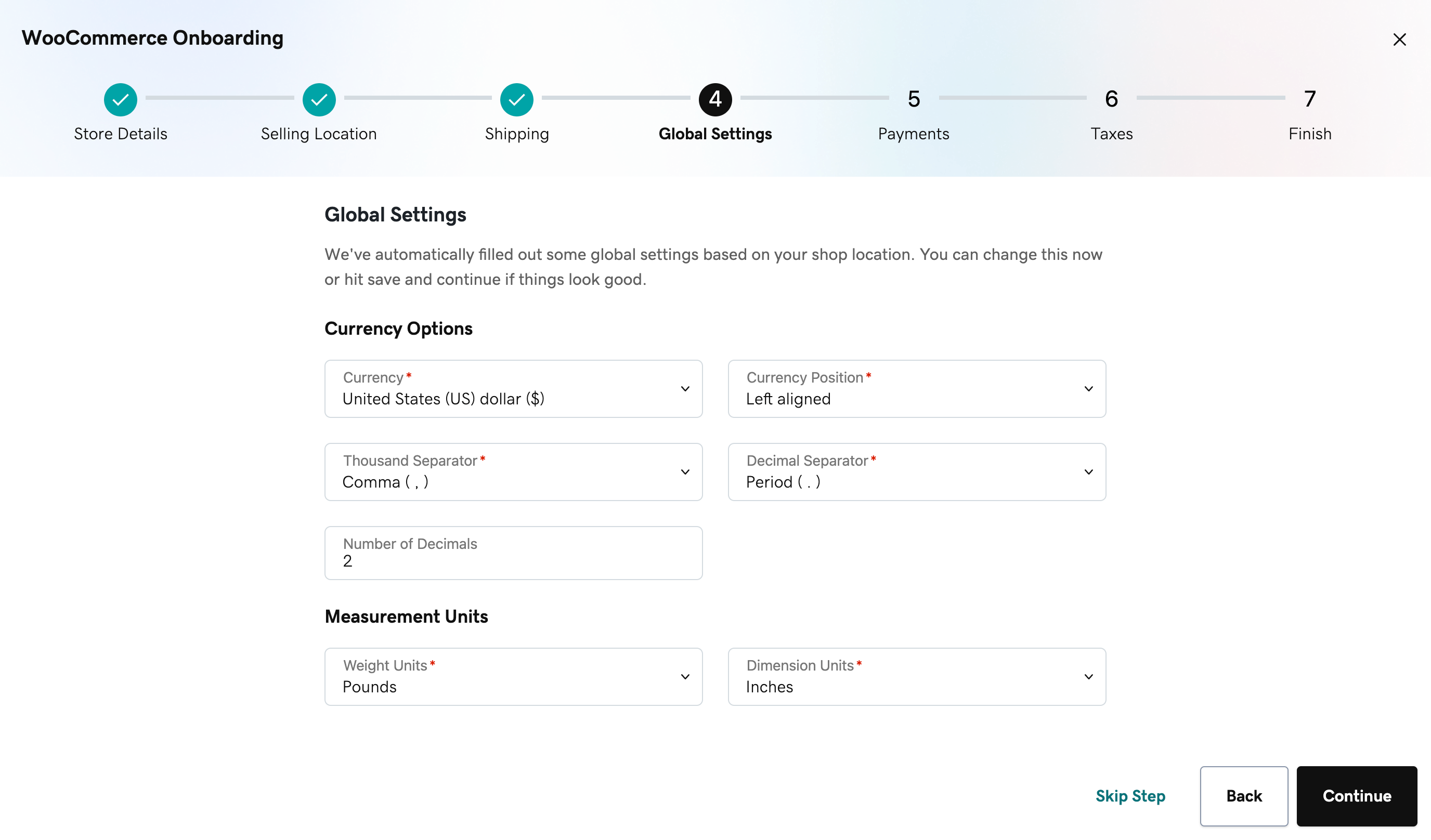
After setting up the shipping methods for your shop, let's now complete the global settings that will affect currency and measuring units for your shop.
Note: If you exit the onboarding wizard before completing it (e.g. browser tab or window closed, clicking on the X button on the upper right corner of the pop-up window, etc), you can continue from where you've stopped by clicking on the Resume onboarding button on the top of your page whenever you're ready.
When first visiting this step, some of the fields may already be filled with the recommended choices for your country. Feel free to change the currency as well as ensure the prices will be formatted exactly as you'd like by changing the number of decimals, thousand separator, decimal separator, and the currency position.
You'll notice on the top of the page that a preview appears after you start filling the different fields. Kindly note that this is a preview of how the currency will look like, however, the appearance may differ based on the theme you're using.
Then, make sure you add the measurement units for weight and dimension. This information is used from shipping plugins and methods to provide an estimation of the shipping fee when a customer is creating their order. Feel free to use the ones recommended or change them based on your needs.
As always, you can change all of the above in the future by navigating to:
- WooCommerce > Settings > General under the Currency options section.
- For measurement units, navigate to WooCommerce > Settings > Products page under the Measurements section.
You can click on the Continue button when you're ready to proceed or the Back button to make changes.
More info
- Find out more about configuring the currency for your WooCommerce shop.
- More information on how to change the measurement of your products