Administrar notificaciones para Chat + Conversations
Cuando los clientes envíen un mensaje a través del widget de chat de tu sitio Websites + Marketing, también recibirás una notificación por correo electrónico. Puedes desactivar estas notificaciones o cambiar la dirección de correo electrónico a la que se envían. También puedes elegir recibir notificaciones en la aplicación móvil Conversations (no disponible con los planes Conversations gratuitos) y el navegador web, y volver a desactivarlos en cualquier momento.
Nota:
- La aplicación móvil GoDaddy Conversations no está disponible con los planes Conversations gratuitos.
- Por ahora, GoDaddy Conversations solo está disponible en inglés.
Obligatorio : Necesitas un plan Websites + Marketing para usar Chat + Conversations. Si estás suscrito a Conversations independiente, no tendrás esta función.
- Ve a la página de tu producto GoDaddy.
- Desplázate hacia abajo, expande Websites + Marketing y selecciona Administrar al lado de tu sitio.
- En el menú de la izquierda, expande Conversations y luego selecciona Configuración .
- Selecciona Notificaciones .
- Para recibir mensajes de chat a través del correo electrónico,
 Activar (se muestra en verde). Para dejar de recibir mensajes de chat por correo electrónico, apaga el interruptor (se muestra en blanco).
Activar (se muestra en verde). Para dejar de recibir mensajes de chat por correo electrónico, apaga el interruptor (se muestra en blanco). - Recibirás notificaciones por correo electrónico en la dirección de correo electrónico principal asociada con tu cuenta de GoDaddy. Para cambiarlo, escribe la nueva dirección de correo electrónico en el cuadro.
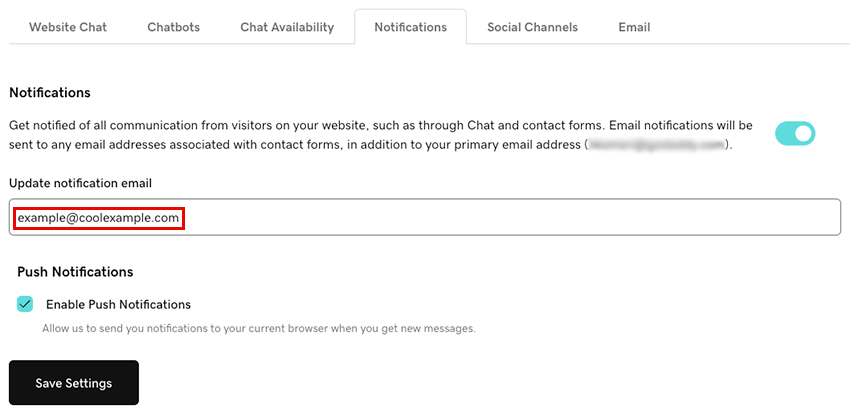
- Para recibir notificaciones en tu navegador cada vez que recibes nuevos mensajes a través de Conversations, selecciona la casilla de verificación Habilitar notificaciones automáticas . Esto enviará notificaciones a tu navegador actual.
- Selecciona Guardar configuración para guardar tus cambios.
- Inicia sesión en tu aplicación móvil GoDaddy Conversations.
- En la esquina inferior derecha, toca
 Cuenta .
Cuenta . - En CONFIGURACIÓN , toca Notificaciones .
- Para recibir mensajes de chat por correo electrónico, activa el botón (se muestra en verde). Para dejar de recibir mensajes de chat por correo electrónico, apaga el interruptor (se muestra en blanco).
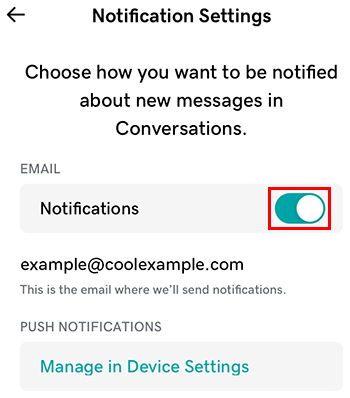
- Recibirás notificaciones por correo electrónico en la dirección de correo electrónico principal asociada con tu cuenta de GoDaddy. Para cambiarlo, sigue los pasos descritos en la pestaña Web de este artículo.
- Para recibir notificaciones en la aplicación Conversations cada vez que recibes nuevos mensajes, selecciona Administrar en Configuración del dispositivo .
- Permitir notificaciones en la aplicación para GoDaddy Conversations.
- Abre la aplicación de Configuración de tu teléfono.
- Toca Notificaciones .
- Encuentra y toca Conversations en la lista.
- Para recibir notificaciones en la aplicación Conversations, activa el botón. Para dejar de recibir notificaciones en la aplicación, apaga el botón.
Si tienes problemas para configurar tus notificaciones, prueba los pasos en nuestro artículo sobre notificaciones de solución de problemas para Chat + Conversations .