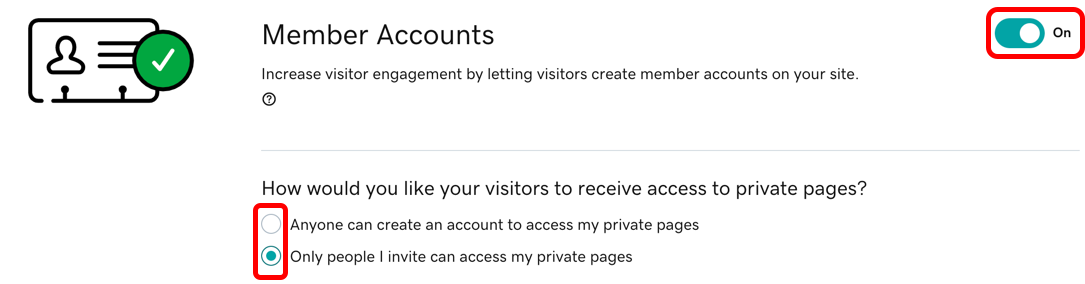Administrar los sitios web privados
Cuando se crean sitios web privados, solo pueden ser vistos por clientes o miembros invitados. Los ejemplos pueden incluir listas de precios internas o promociones de audiencia selecta.
La gestión de las páginas privadas comprende dos partes: la configuración de la página y los miembros.
Administrar configuración de la página
Empieza por agregar páginas privadas o cambiar los ajustes de la página de una página existente para hacer tu página privada. (Así es también como puedes cambiar una página privada para que sea generalmente visible de nuevo).
Administrar miembros
La otra mitad de tener páginas privadas es la capacidad de otorgar permiso solo a ciertas personas.
Primero, habilita las cuentas de los miembros. Desde tu panel de control, ve a Clientes y selecciona Configuración. Haz clic en el botón para activar las Cuentas de miembros para que los clientes puedan crear cuentas. Desde allí, también puedes designar si alguien puede crear una cuenta, o si solo las personas que tú designes tienen acceso.