Manage notifications for Chat + Conversations
When customers send a message through your GoDaddy website chat, you'll also get an email notification. You can turn these email notifications off or change the email address they're sent to. You can also choose to receive notifications in your mobile app (not available with free Conversations plans) and web browser, and switch them off again at any time.
- Go to your GoDaddy product page.
- Scroll to Websites + Marketing and select Manage next to your site.
- In the menu on the left, select Conversations and then Settings.
- Select Notifications.
- To receive chat messages through email, turn the
 toggle on (shows green). To stop receiving chat messages through email, turn the toggle off (shows white).
toggle on (shows green). To stop receiving chat messages through email, turn the toggle off (shows white). - You'll receive email notifications on the primary email address associated with your GoDaddy account. To change it, type the new email address into the box.
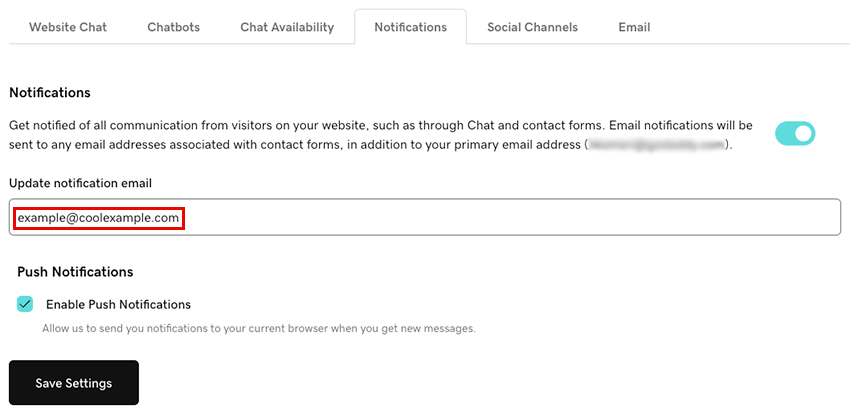
- To receive notifications in your browser whenever you get new messages through Conversations, select the Enable Push Notifications checkbox. This will send notifications to your current browser.
- Select Save Settings to save your changes.
- Sign in to your GoDaddy Conversations mobile app.
- In the lower-right corner, tap
 Account.
Account. - Under SETTINGS, tap Notifications.
- To receive chat messages through email, turn the toggle on (shows green). To stop receiving chat messages through email, turn the toggle off (shows white).
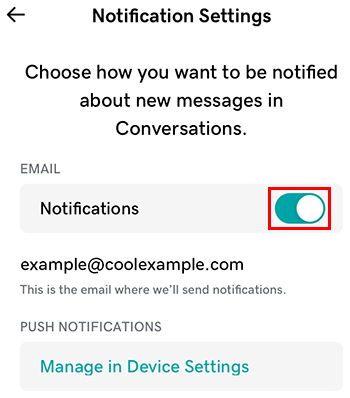
- You'll receive email notifications on the primary email address associated with your GoDaddy account. To change it, follow the steps outlined in the Web tab of this article.
- To receive notifications in the Conversations app whenever you get new messages, select Manage in Device Settings.
- Allow in-app notifications for GoDaddy Conversations.
- Open your phone’s Settings app.
- Tap Notifications.
- Find and tap Conversations in the list.
- To receive notifications in the Conversations app, turn the toggle on. To stop receiving notifications in the app, turn the toggle off.
If you’re having trouble setting up your notifications, try the steps in our artice on troubleshooting notifications for Chat + Conversations.