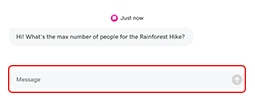Responder às minhas mensagens do GoDaddy Conversations
Quando os clientes lhe enviam uma mensagem através de qualquer um dos canais de comunicação ligados ao Conversations da GoDaddy, pode responder a partir da aplicação web .
Nota: por enquanto, o GoDaddy Conversations está disponível apenas em inglês.
- Num navegador da internet, aceda à produto da GoDaddy.
Se tiver a versão autónoma do Conversations, expanda Conversations Unified Inbox . À direita do seu plano Conversations, selecione Caixa de entrada da internet .
OU
Se tiver um plano Websites + Marketing, desloque-se para Websites + Marketing e selecione Gerir junto ao seu site. No menu à esquerda, expanda Conversations .
- Selecione a caixa de entrada . Será apresentada uma lista de todas as suas conversas não arquivadas.
- Selecione uma conversa da lista.
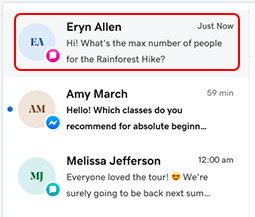
- Digite uma resposta no campo Mensagem e, em seguida, selecione
 Enviar para enviar a sua mensagem.
Enviar para enviar a sua mensagem.