Importar meus contatos para Professional Email powered by Titan
Adicione seus contatos de email ao seu Professional Email powered by Titan do Gmail, um arquivo .csv ou seus contatos do telefone.
Selecione uma guia com base em como você deseja importar seus contatos.
- Faça login no webmail . Use seu endereço Professional Email powered by Titan e senha (seu nome de usuário e senha da GoDaddy não funcionarão aqui).
- No canto superior direito, selecione
 Configurações e, em seguida, Preferências .
Configurações e, em seguida, Preferências . - No lado esquerdo, selecione Importar contatos .
- Ao lado de Importar contatos do Gmail , selecione Importar . Uma nova janela será aberta solicitando que você faça login na sua conta do Google.
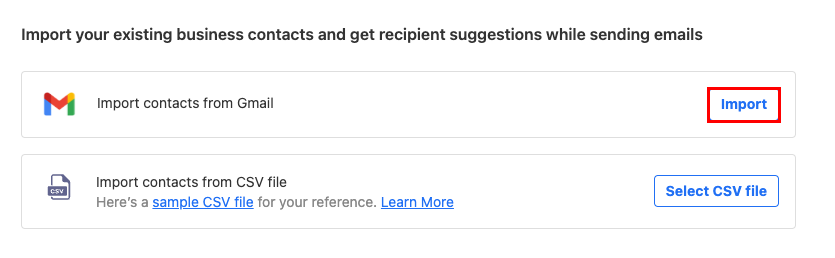
- Faça login na sua conta do Google.
- Para conceder permissão do Titan à sua conta do Google, selecione Permitir .
Seus contatos começarão a ser importados automaticamente e você verá uma mensagem de confirmação quando todos os seus contatos forem importados.
- Faça login no webmail . Use seu endereço Professional Email powered by Titan e senha (seu nome de usuário e senha da GoDaddy não funcionarão aqui).
- No canto superior direito, selecione
 Configurações e, em seguida, Preferências .
Configurações e, em seguida, Preferências . - No lado esquerdo, selecione Importar contatos .
- Ao lado de Importar contatos do arquivo CSV , selecione Selecionar arquivo CSV . (Para saber como formatar seu arquivo .csv, consulte este artigo da Titan .)
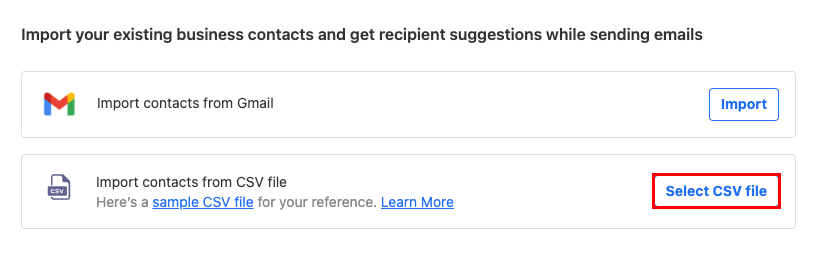
- Selecione o arquivo CSV no computador e clique em Abrir .
- Selecione Importar contatos.
Seus contatos serão importados e você verá uma mensagem de confirmação quando estiver concluído.
- No seu telefone, abra o aplicativo Titan.
- No canto superior esquerdo, abra o
 menu.
menu. - Na parte inferior do menu, toque em Configurações .
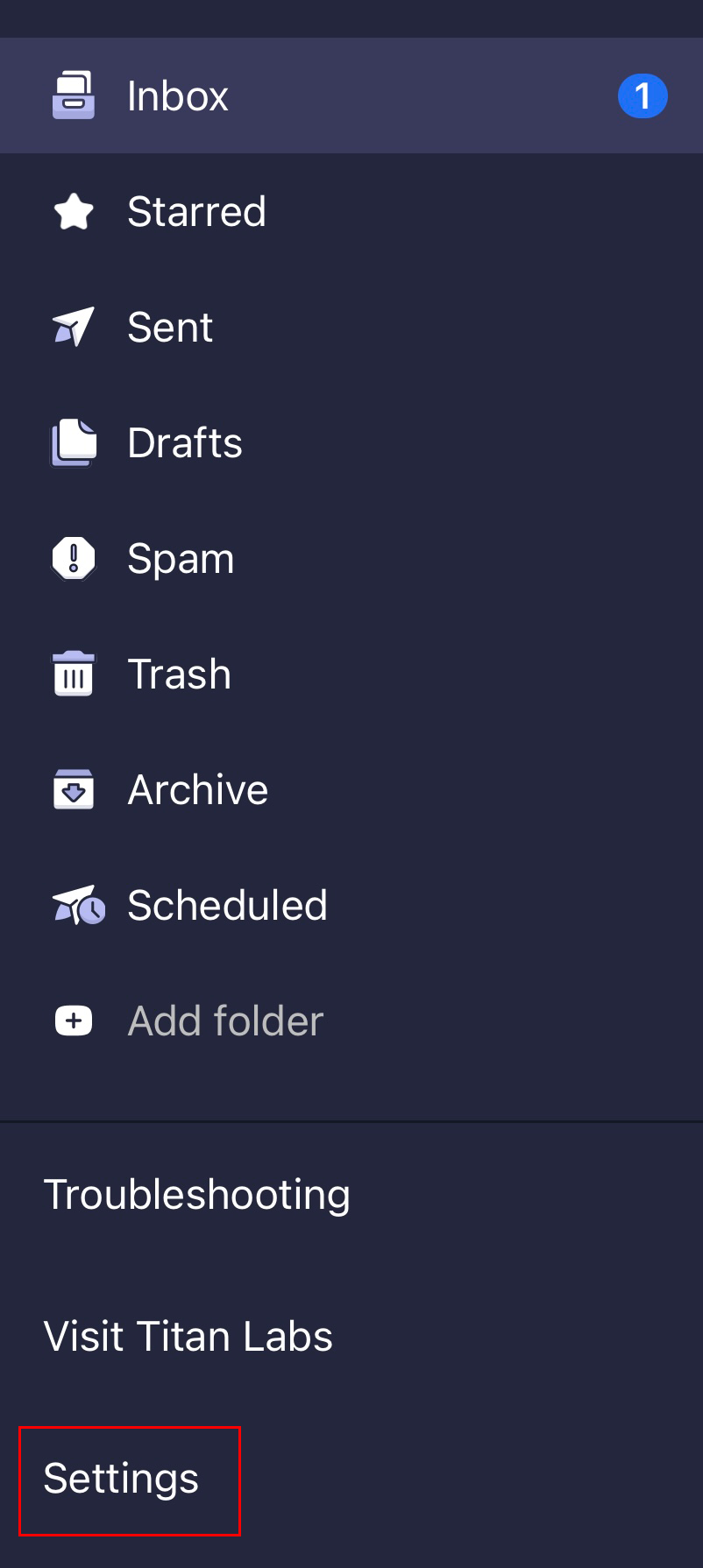
- Toque em Importar contatos . Para conceder acesso Titan aos seus contatos, toque em Permitir .
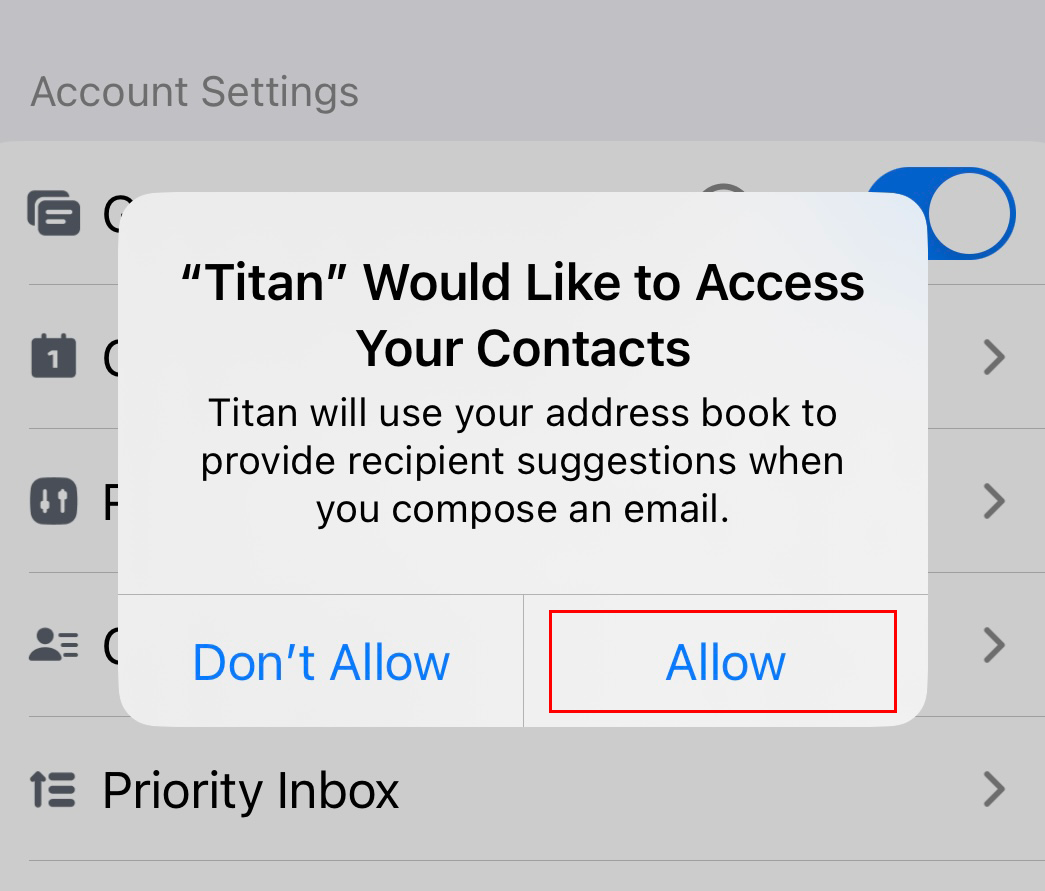
Seus contatos serão importados e você verá uma mensagem de confirmação quando estiver concluído.