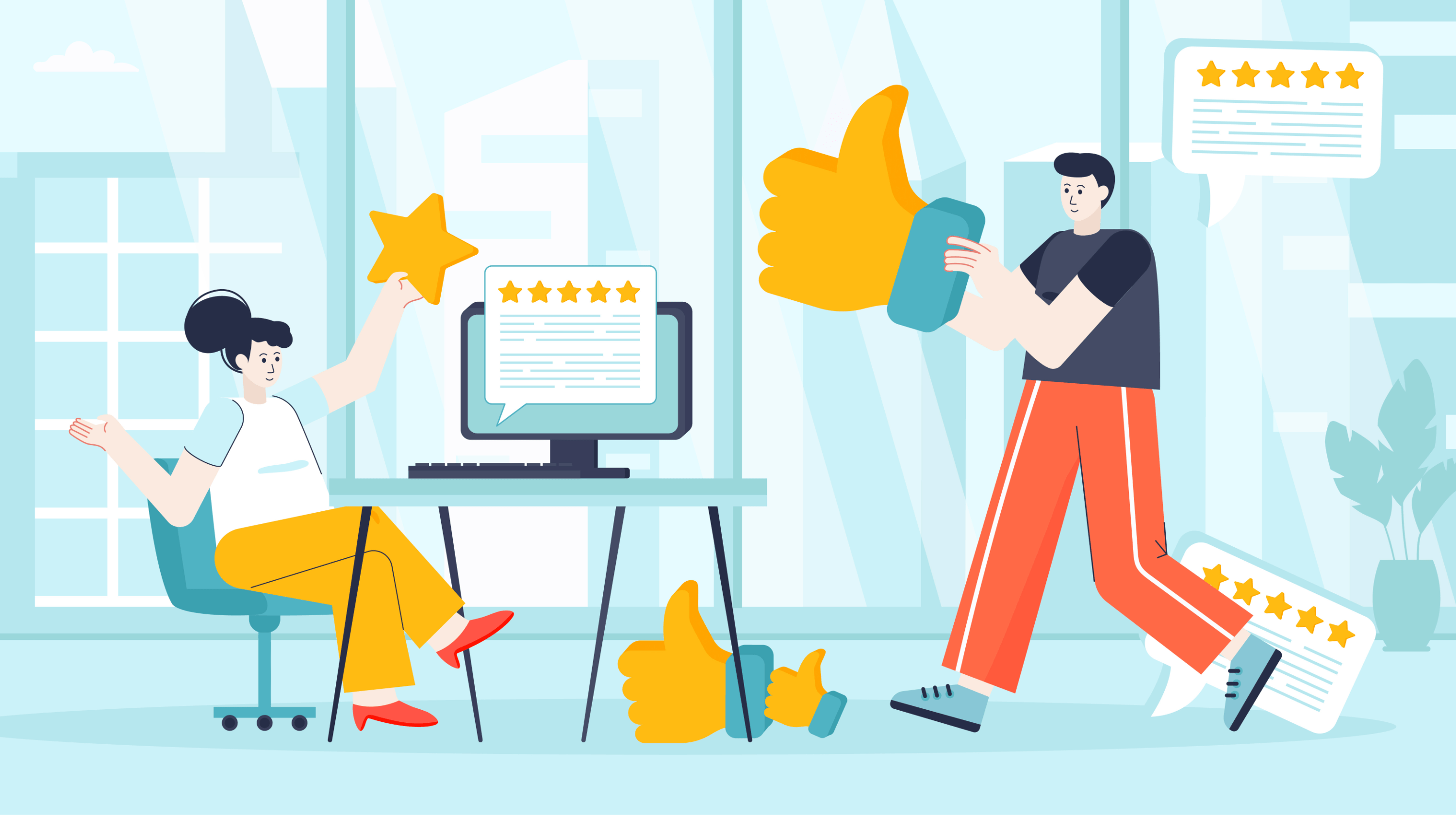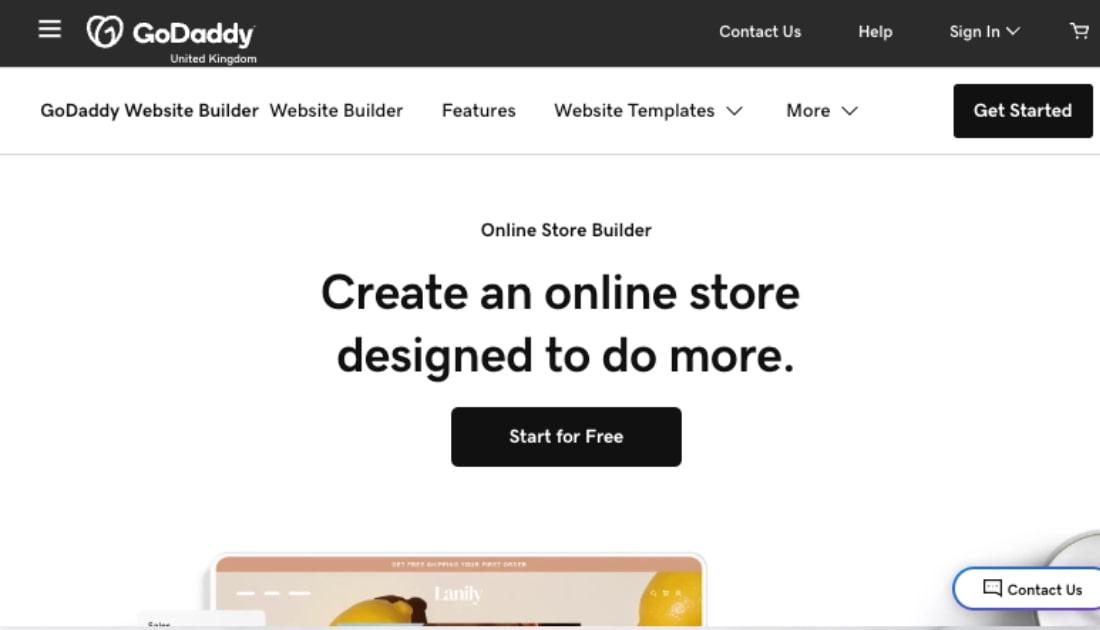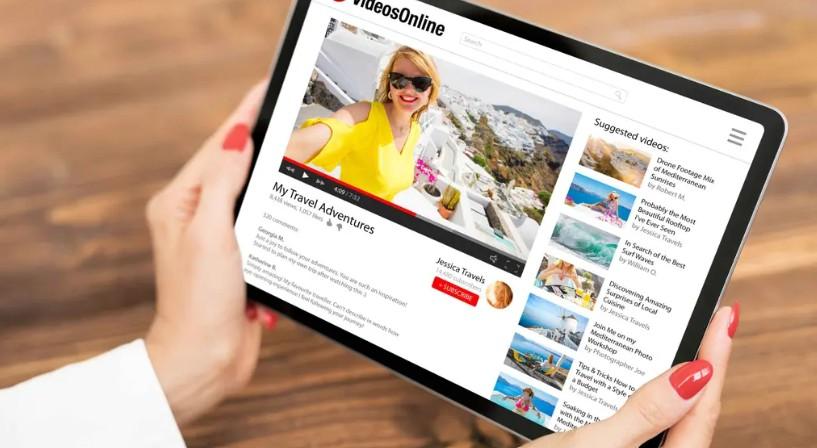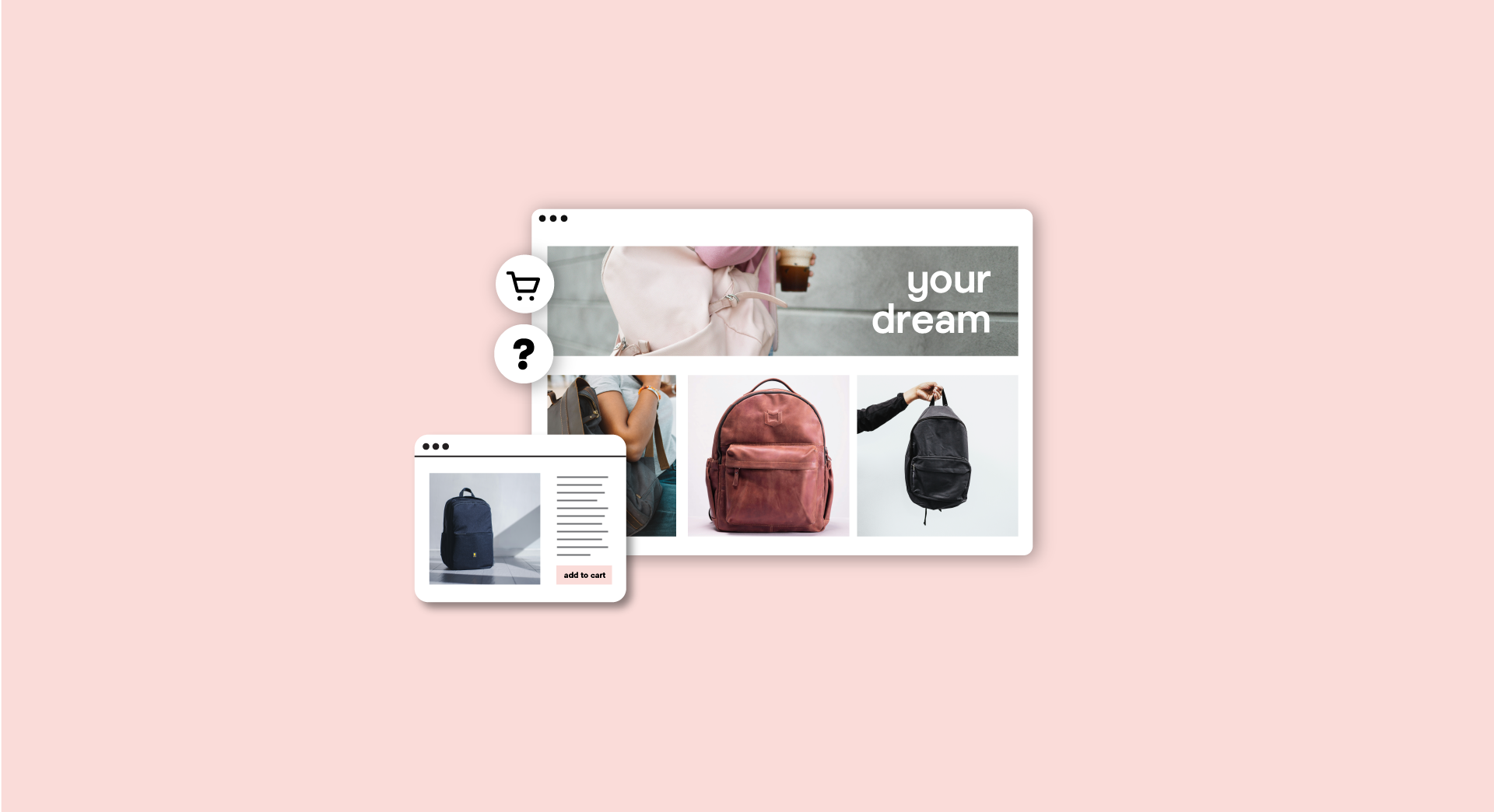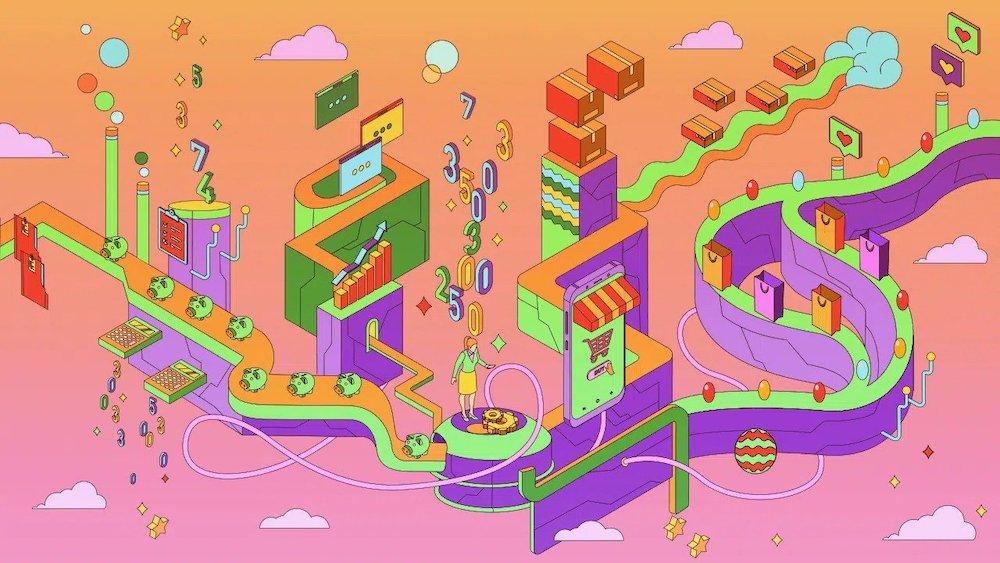As a small business owner, one of the best ways to reach more customers is to meet them where they are — and increasingly, this is on social media.
Facebook is still one of the most popular social media platforms out there, with roughly 56 million users in the UK. It has the potential to be an incredibly powerful promotional channel for your business.
But most people don’t want to use their personal Facebook page for business. With a Facebook Business page, you can promote your store and increase your sales by getting your posts in front of a global audience.
In this article, you’ll learn everything you need to know to create, manage and promote your Facebook Business page.
What is a Facebook Business page?
A Facebook Business page is a special type of Facebook profile dedicated to a business.
Like other Facebook profiles, business pages are free to create.
With a Facebook Business page, you can:

- Share news and photos about your business
- Sell your products
- Interact with your customers
You can also use additional ecommerce tools, such as Facebook Ads and Facebook Shop, to promote and sell your products through Facebook.
Facebook users who are interested in your store can “Like” your business page to follow your activity more closely.
Pro tip: Since Business pages are typically public, customers don’t have to actively follow you in order to see your page.
Related: Which social media platforms are best for B2B promotions?
How to set up a Facebook Business page
In this section, we’ll go over all the steps required to create a Facebook Business page.
Create a personal Facebook account
Before creating a business page, you must have a personal Facebook profile.
Your personal profile and your business page are considered separate, so you don’t need to worry about information or activity from your personal profile accidentally appearing on your business page.
To create a Facebook account:
- Go to Facebook.com.
- Click Create new account. Enter your name, email, password and a few personal details.
- Click Sign Up.
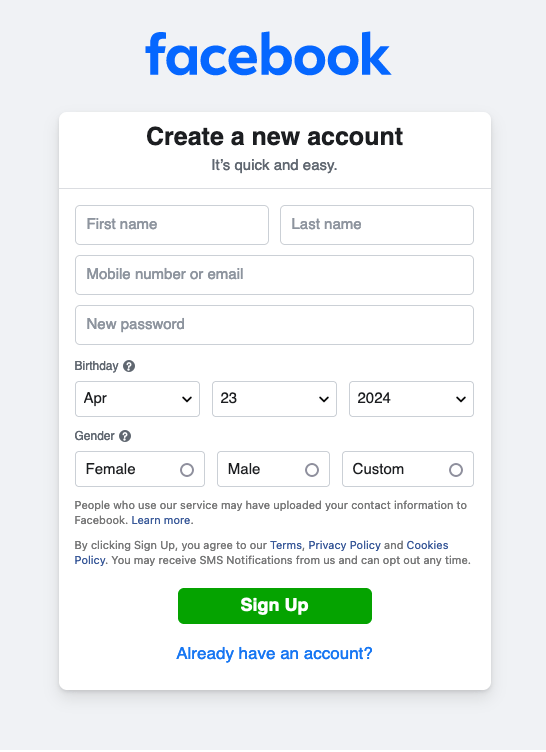
Create your new Facebook Business page
Once you’ve logged in, you’re ready to create a Page:
- In the tool bar, click the See all button to expand the full menu (represented as a grid of 9 dots).
- From the expanded menu, find the Create section and click Page.
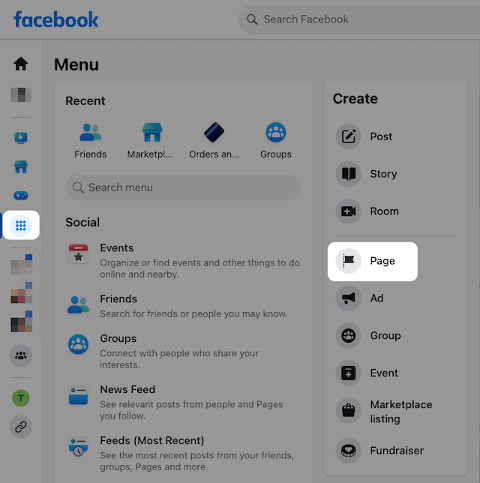
Provide basic details about your business
Next, it’s time to add some general details about your business. You will see your details appear in the preview as you work:
- Page Name: Enter the public title for your Facebook Business page. Most commonly, this will be the name of your business.
- Category: Choose one or more categories that best describe your business.
- Bio: Enter a brief description of your business. Treat this like a headline that gives visitors insight into your business and what makes it special. You can modify this bio later.
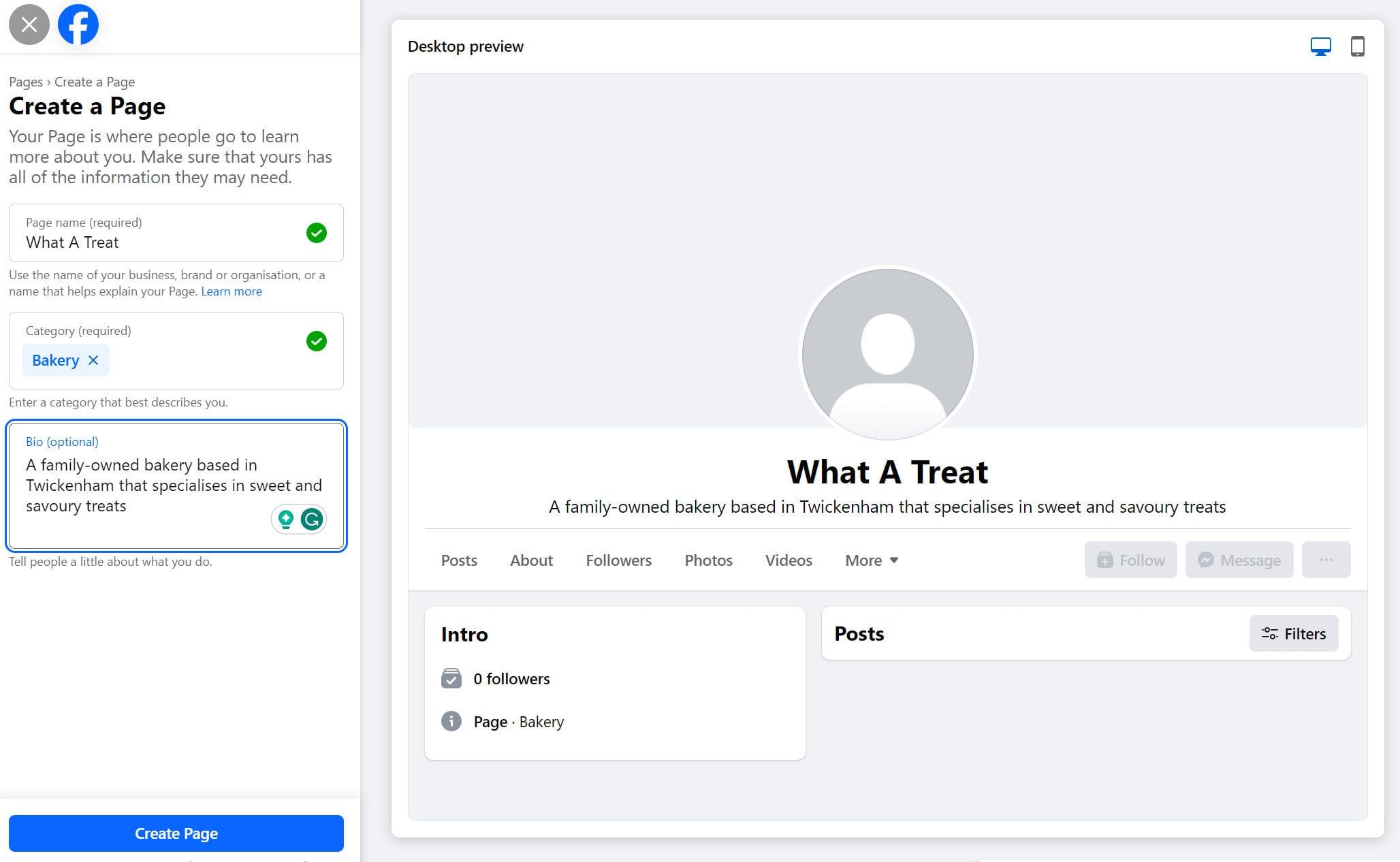
Once you’re satisfied with this information, click Create Page.
Fill out contact and location info
You can now share the various ways that customers can contact your business. Be sure to include your web address.
If you don’t have a website yet, you might be surprised to find that it’s easier, faster and cheaper than you think to create one.
With GoDaddy’s Airo™, you harness the power of AI to set up a simple yet on-brand site in seconds. You can replace images, play around with layout, and edit the copy on this site if you like, but essentially it should be good to set live.
Included with every new domain name at GoDaddy, Airo™ also gives you access to a free logo-maker.
To start selling through your site, you can just upgrade to Online Store, which costs from 13.99 a month.
If your business has a brick-and-mortar location, you can also enter your address and share hours of operation.
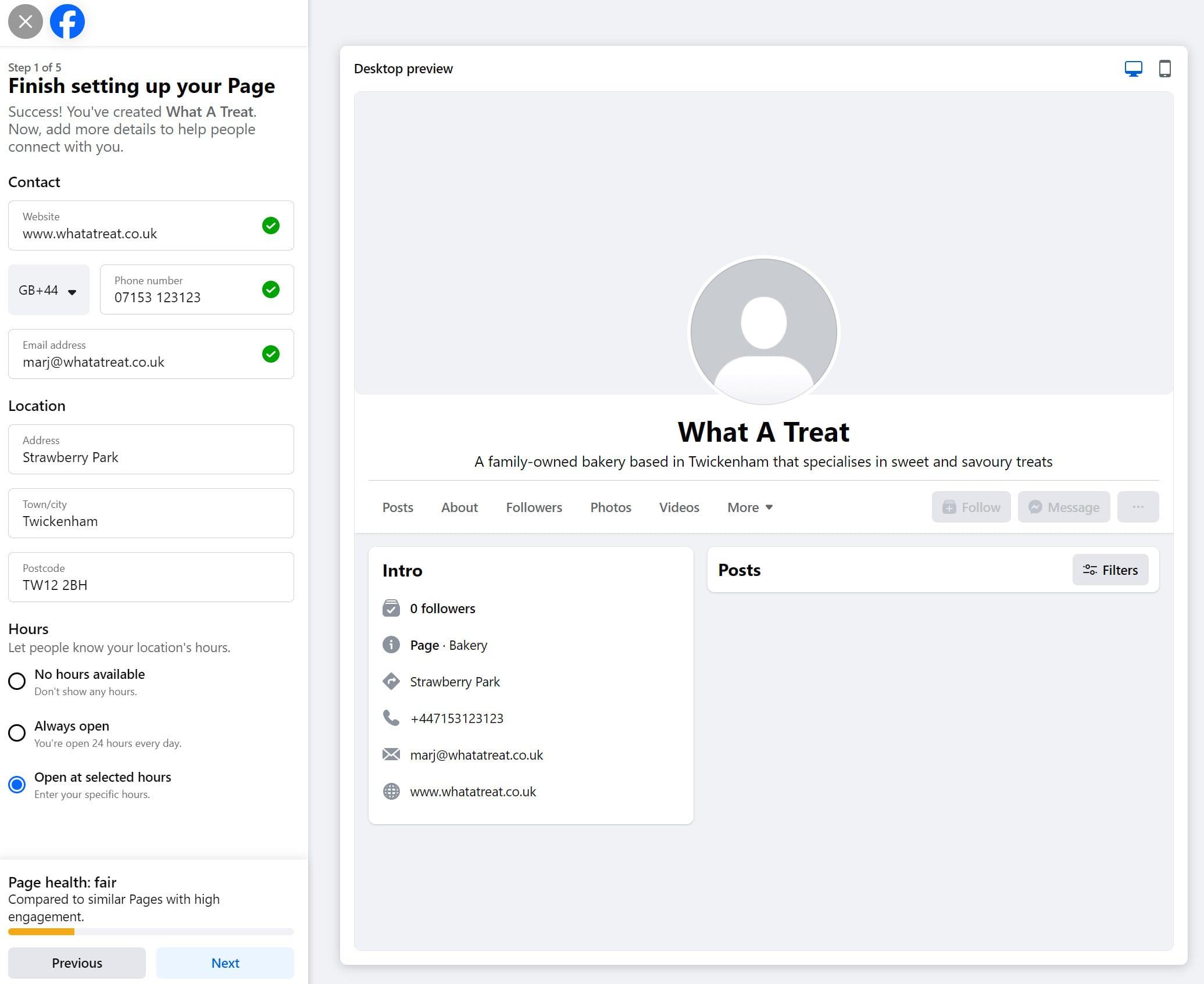
Click Next to proceed with setup.
Editor’s note: Facebook is a great place to test the appeal of your product, but at some point, you’ll want your own digital store as well. Check out this easy Online Store builder from GoDaddy when you’re ready.
Customize your profile picture, cover photo and action button
The profile picture and cover photo allow you to customize the appearance of your Facebook Business page.
To get started, you can use your business logo as the profile picture and an image of some of your products or your brick-and-mortar location as your cover photo. Before uploading any photos, consult the recommended image sizes to avoid unpleasant distortion of your logo or other images.
You can also add an action button to your Facebook Business page. Also called a call-to-action (CTA), this button makes it easy for visitors to quickly take action if they like what they see.
To add an action button:
- Click Add Action Button.
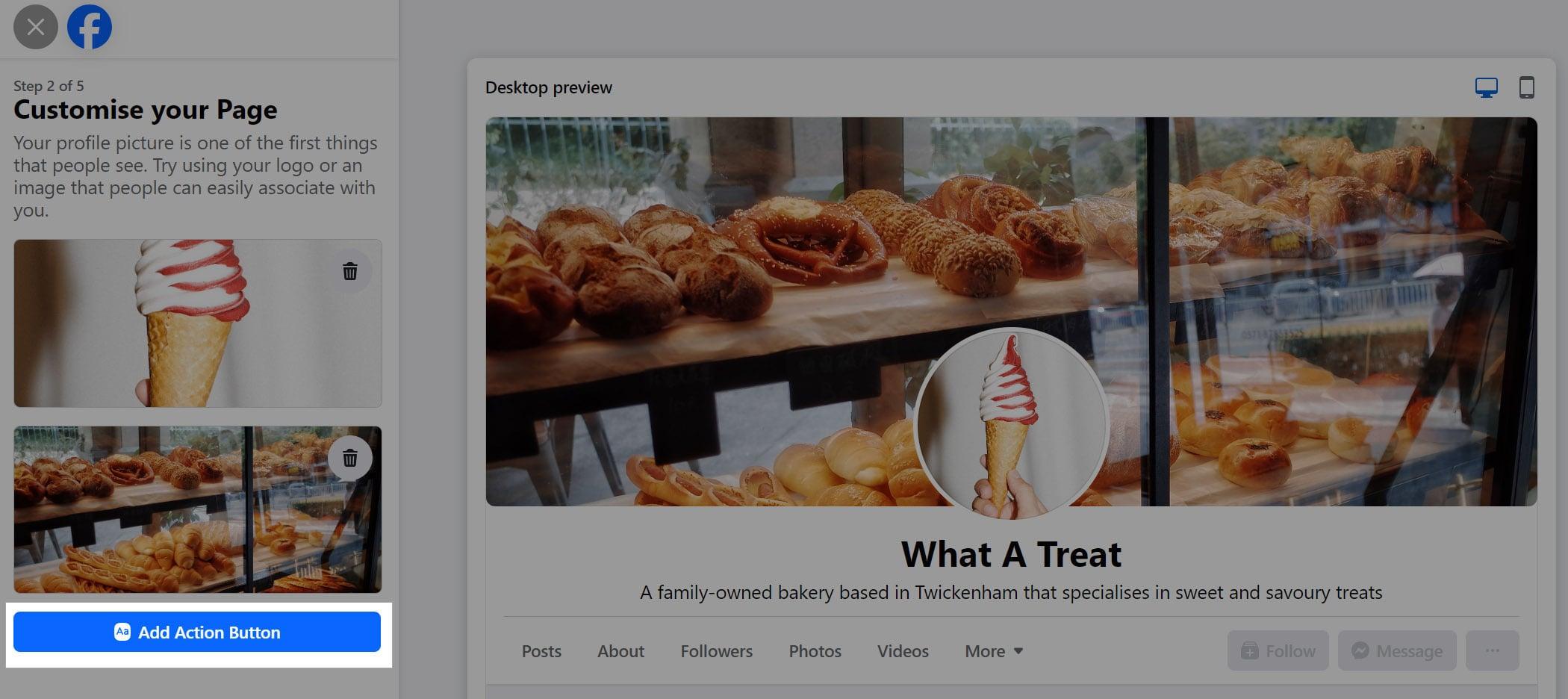
- Choose from the various options for customising the button text, such as asking users to visit your website, contact you via Messenger, and more.
- Choose where the button sends users (i.e. what happens when people click the button). For example, you could:
- Send them to your Facebook Shop
- Connect them to another tool that integrates with Facebook (such as your ecommerce site of choice)
- Link to your own online store
- Next, finish setting up the button. The specific steps will vary based on your previous selection. In this example, we are directing the user to a website.
When you are happy with your photos and action buttons, click Next to proceed.
Add the finishing touches
Before finishing up your Page setup, you can add a few optional finishing touches, such as:
- Connecting WhatsApp to your business page to make it easier for customers to get in touch with you.
- Inviting your FB friends to follow your Page to jumpstart your business following.
- Opting into notifications and promotional emails to make sure you’re aware of activity on your Page and receive information about other related Meta services.
You can always complete these steps at a later time if you’re in a rush!
Related: The secret to email marketing success
How to create a page username
Creating a username makes your Facebook Business page more appealing to customers. Your username will be added to the end of the business page URL (i.e. facebook.com/your-username).
Having a page username adds a little extra polish and professionalism to your page — and it’s quite simple to set up.
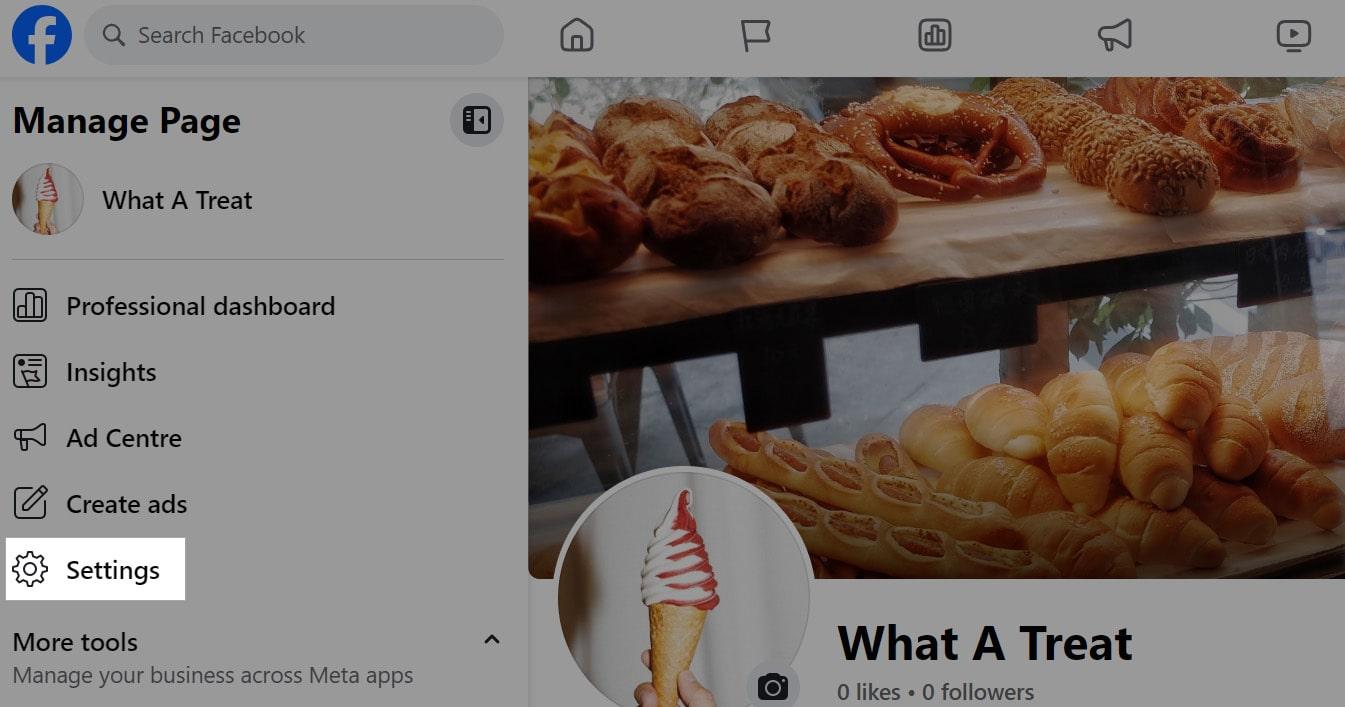
To create a page username:
- From your business page, click Settings in the left-hand toolbar. You can also get there by clicking your business profile picture.
- Click Username.
- Update the username field. Unlike your page name, your username must be unique, so you may need to modify it slightly.
- Click Save Changes and then enter your password to confirm this change.
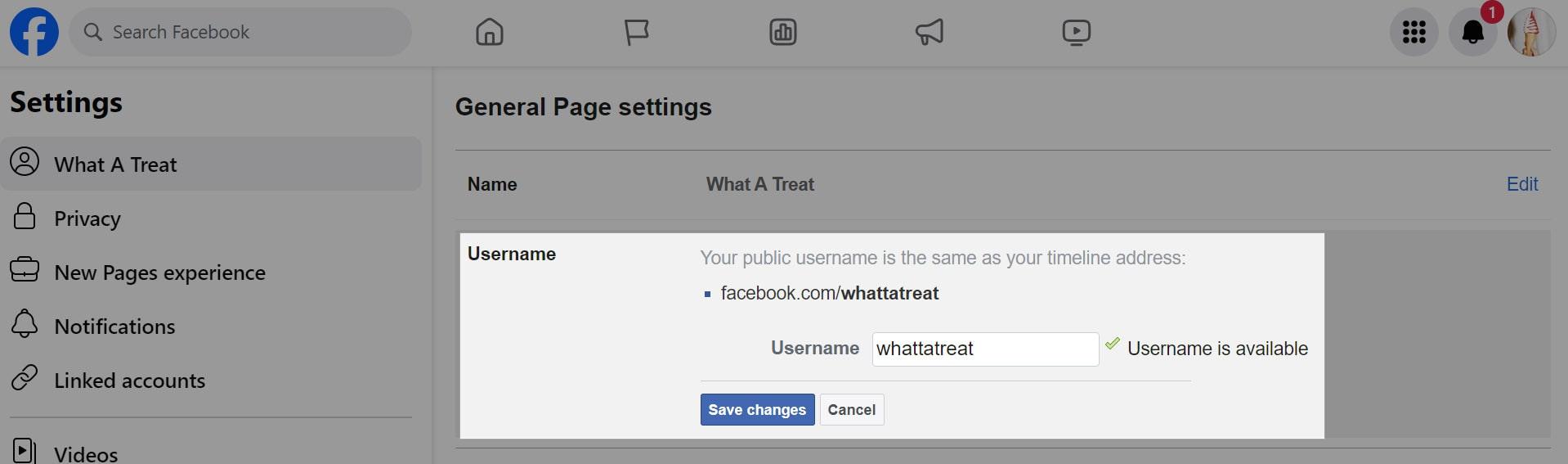
Claim any duplicate Pages
If you have multiple business pages, you may be able to merge them under certain conditions, including:
- They have the same name and represent the same business
- They have the same physical address
- They belong to the same Business Manager account
You can read more about merging accounts on Meta’s Business Help Centre.
Add collaborators/admins
To make it easier to keep up with posting content and responding to customer inquiries, you may want to give trusted others permission to manage your Facebook Business page.
To add a collaborator:
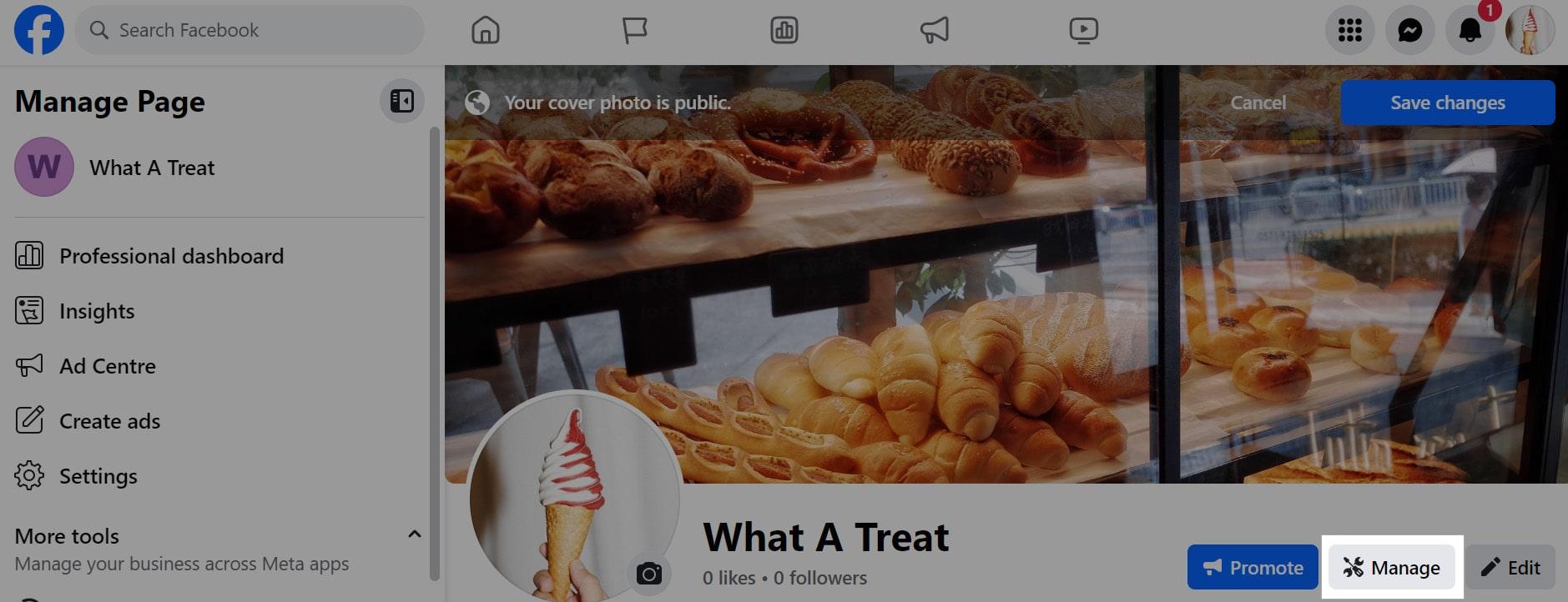
- Go to your business page and click Manage.
- Click Page access and then select Add New.
- Follow the prompts and enter the name or email address of the person who should have access to manage the Page.
- You can choose to give this person partial or complete control over your Page. Partial access covers most day-to-day activity, like posting content or messaging customers. With full control, this person can add other Page managers or even delete the Page. Click Give Access once you’ve made your selection.
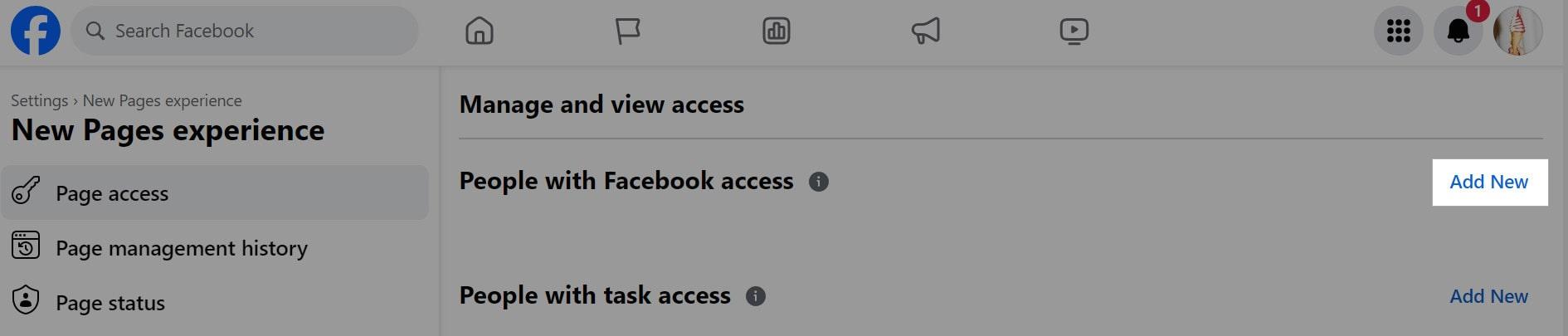
Review, polish and publish
Your page is now ready to go. Take another look at the page itself and make any final changes. Otherwise, you’re ready to start posting!
Getting to grips with Meta Business Suite
Meta Business Suite allows you to view and manage all of your activity both Facebook and Instagram — all from within the same dashboard. It's great for keeping your online business active without having to switch back and forth between different accounts.
Released in late 2020, Meta Business Suite replaces what used to be Facebook Business Manager and Facebook Insights. It brings several important features together under the same roof in a really useful way.
For instance, you can use it to keep track of your business on social media and create or schedule new posts.
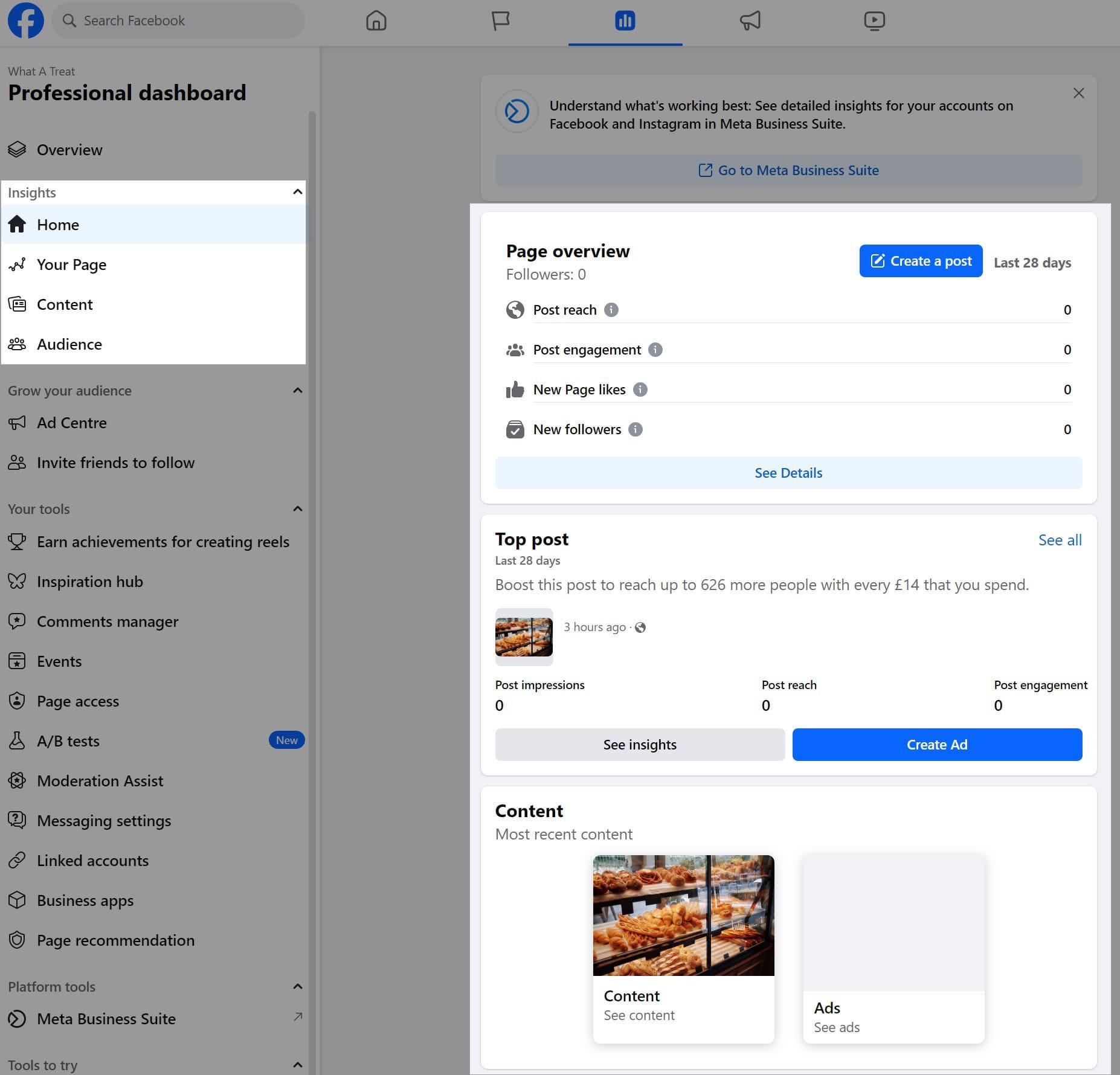
You’ll also find all the metrics you need to analyse your social media performance. This will help you figure out what's working well and where you need to improve. It’s all free and you with just few clicks you can easily bring up the data to learn more about who’s looking at your content, including:
- How your Facebook Business page is performing (such as how many people are viewing your posts)
- How many people are liking and commenting, both on regular and promoted posts
- Information about the people who like your page, including their age, where they live and more
To open Meta Business Suite, first make sure that you have a Facebook Page for your business (if not, see above to create one!) and visit business.facebook.com.
Alternatively, there’s now a Meta Business Suite app on iOS or Android.
Pro tip: To manage your Facebook and Instagram accounts at the same time, connect them in Meta Business Suite either on desktop or in the mobile app.
Related: How to sell on Facebook Marketplace
Managing a Facebook Business page
Creating a Facebook Business page is only the beginning — there’s a lot more you need to know to really make the most of this platform.
In this section, we’ll review some common management tasks you might encounter while running your page.
How to pin a post
You can (and should!) post frequently on your business page to engage your followers.
Like personal Facebook posts, posts are generally ordered in reverse chronological order (i.e. from newest to oldest).
However, if you have a post that you want customers to find more easily, such as a special announcement or promotion, you can pin it to the top of your Page.
To pin a post, select the three-dot menu icon in the top right corner and click Pin post.
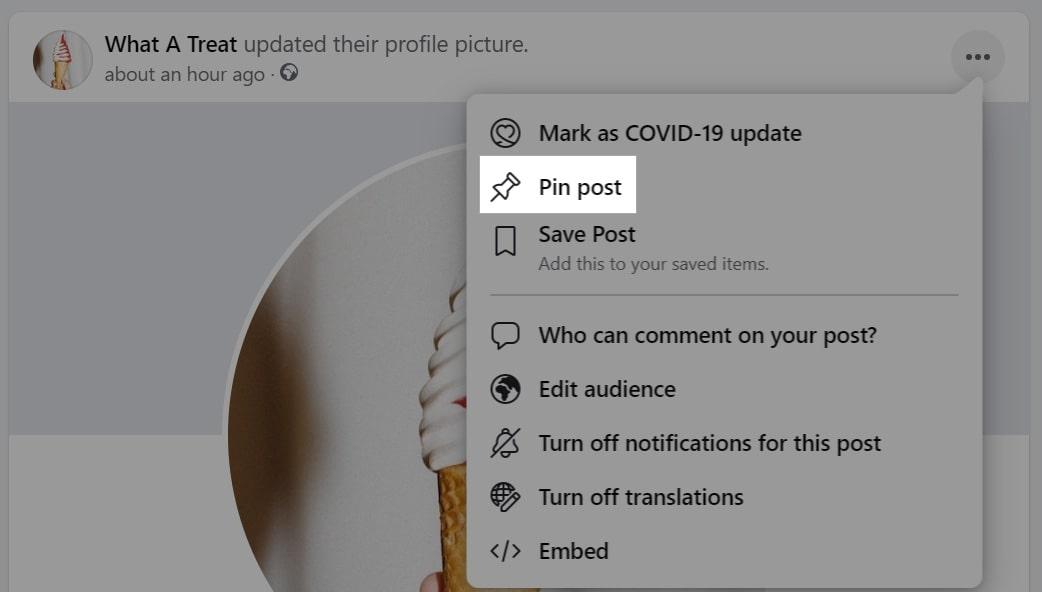
You can later unpin a post when you’re ready to remove it from the top of your Page.
How to schedule posts
Scheduling posts can help your business operate more efficiently and effectively.
Because of the transient nature of Facebook’s content, it’s important to post your messages at the ideal time. Scheduling posts to go out when your most likely buyers are on FB can make a big difference on post engagement.
Additionally, if you’re prepping for a big sale or promotional event, it’s worth getting everything set up in Facebook ahead of time so you aren’t rushing to post (and potentially missing an important deadline).
To schedule a post:
- From your business page, click Meta Business Suite in the left-hand toolbar. You can also access this link by selecting your business profile picture.
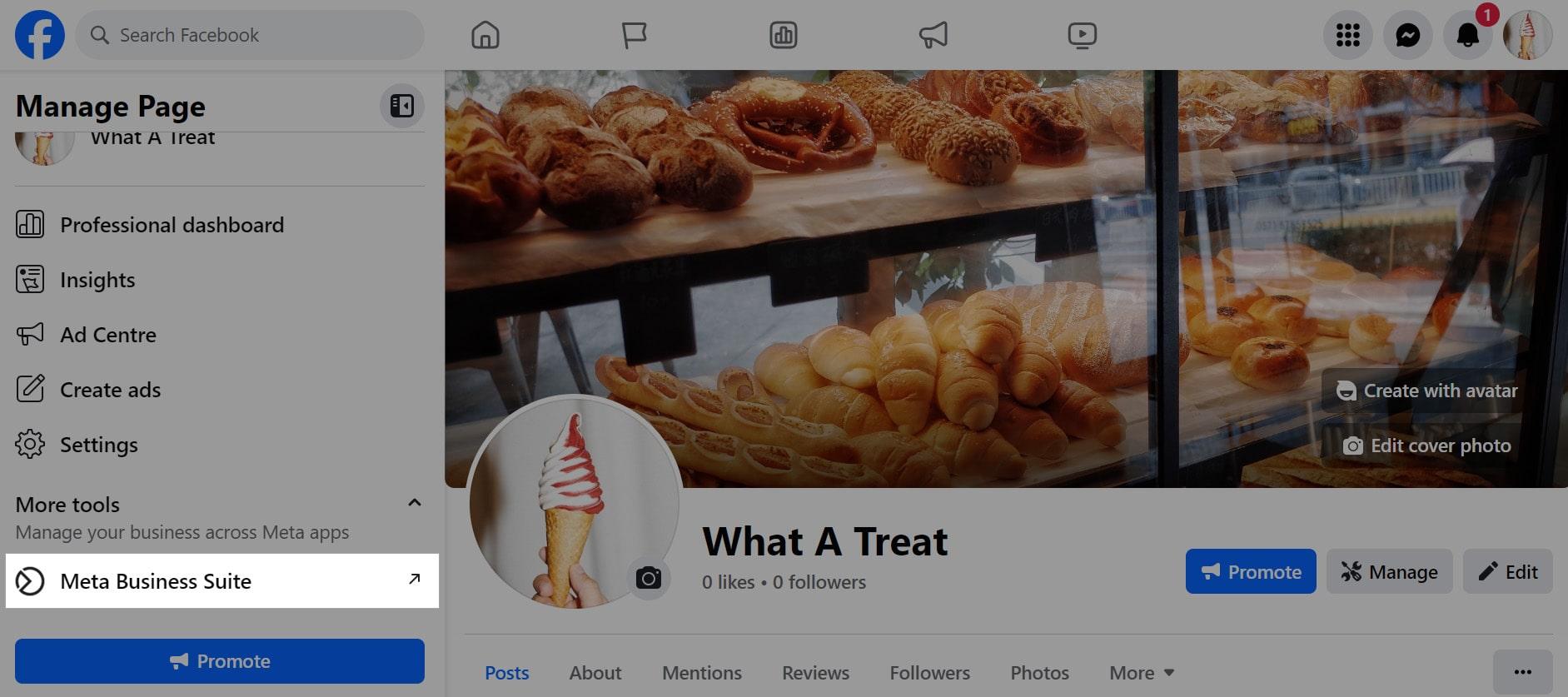
- Click Planner in the left menu.
- Hover over the date for your planned post, click Schedule, and then select Schedule Post from the drop-down menu.
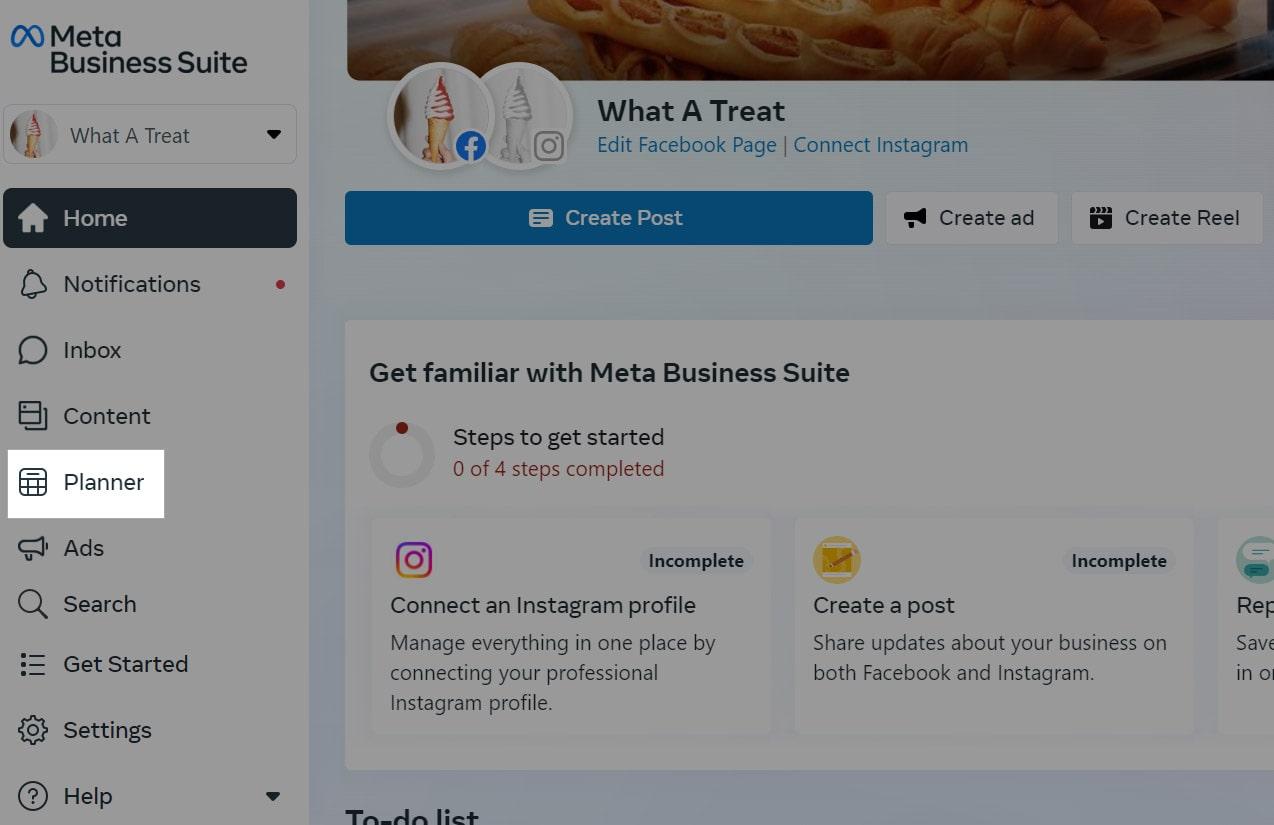
- Select the date and time when you want to post. Click Save.
- Create your post. When you’re satisfied with the content, appearance and other settings, click Schedule.
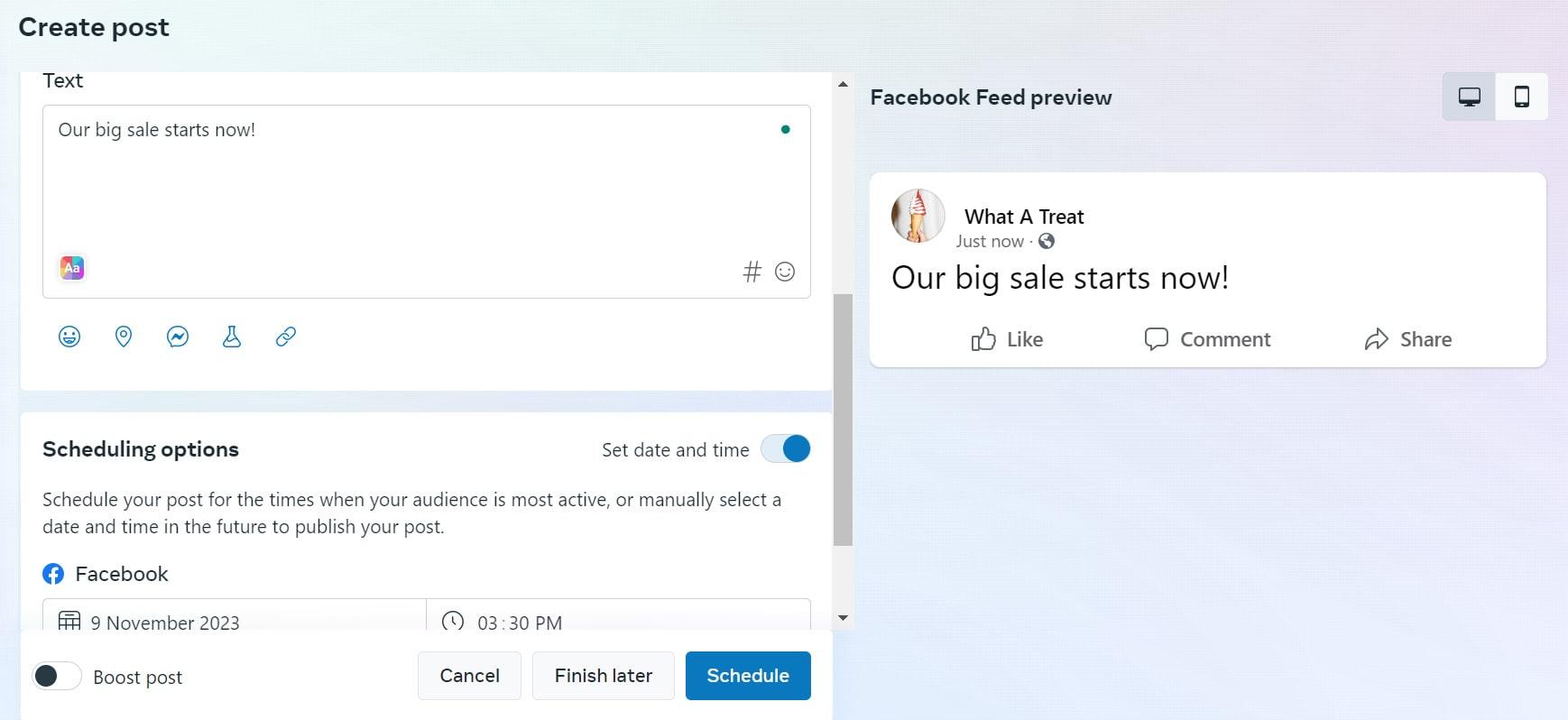
Pro tip: As your page gains followers, Facebook will make recommendations for times when they are most active on Facebook. You can then schedule your posts for those times.
How to use Facebook Messenger for customer support
You should take advantage of Facebook Messenger as a customer support channel, since it is freely available to all Facebook users and is quite simple to use.
Urge customers to communicate with you via Facebook Messenger.
Your customers will appreciate how easy it is to get in touch with you, versus having to leave Facebook to start a new conversation over email or phone. Consider using your Page’s action button to ask customers to get in touch with you via Messenger.
Additionally, you can program Messenger to respond to common enquiries (such as shipping timelines, store hours, or return policies) with automated responses.
This makes life easier for your customers (and you) by ensuring they get the information they need quickly without a lot of tedious, repetitive work on your part.
Promoting your Facebook Business page
Now that you know the basics of creating and managing a Facebook Business page, it’s time to learn more about what will make your Page truly successful.
It's not enough to write a few posts now and then.
To do well, you’ll need to spend time:
- Creating interest content
- Interacting with your followers
- Finding ways to attract new followers to your Page
Create engaging content
Facebook is all about sharing, consuming and interacting with content — this applies to your Business page, too!
Posting engaging content that is relevant to your target audience will attract new followers and, importantly, keep your existing followers interested in your page.
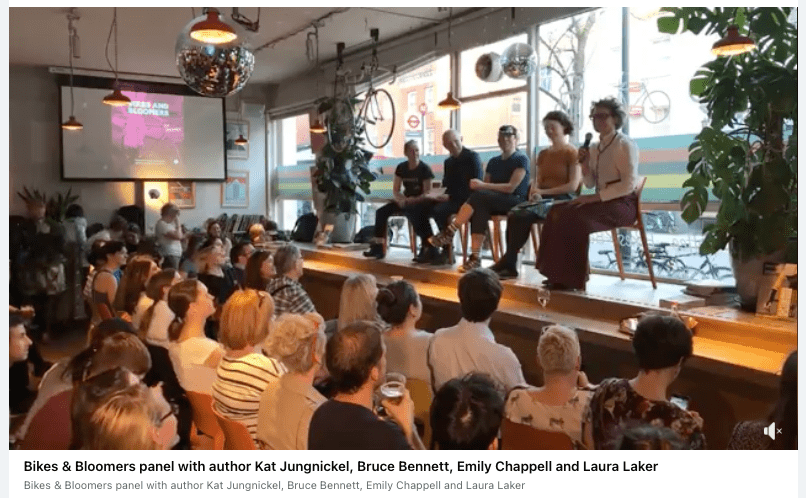
For best results, establish a regular schedule for posting content to give your followers things to look forward to. Experiment with different types of content — text, images, video or a mix — to keep things interesting.
Check back on the analytics to see which content is working and where you might need to make some changes.
Discussions, comments and engagement
The whole point of creating engaging content is to get your followers to, well, engage with it — ideally through reactions, comments, shares and other discussion-promoting interactions.
Some posts will be one-directional — for example, sharing information about holiday hours).
But you should also create content that encourages discussion, such as:
- Posing questions
- Directly asking for comments about the post
Participate in the comments section yourself by responding to questions, reacting to positive interactions, and otherwise fostering chatter among your followers.
Use Meta Ads
While your Facebook Business page can gain followers through your personal network and through search engine traffic, ads are a great way to further attract new followers to your page.
With the new Meta Ads Manager you can select campaign options to suit your goals, view performance analytics, and budget management features to get the best from your advertising campaigns.
You can target specific demographics (e.g. interests, gender or location), ensuring that your ad reaches Facebook users who are most likely to become followers and (hopefully!) customers of your business.
While Meta Ads Manager is a separate tool, it can also be accessed easily from within the Meta Business Suite. There are iOS and Android versions too, so you can monitor your ads on the go.
How to share your business with the Facebook universe
With its massive, global user base, Facebook is a smart choice for promoting your business and connecting with new and existing customers.
After reading this article, you are ready to:
- Set up and manage a page
- Create compelling content
- Grow your list of loyal followers
Remember to keep up with the analytics that Facebook makes available to you. This will help you find what kinds of content works best with your people, stay on top of trends and reach even more customers.
How to delete a Facebook Page
If needed, you can temporarily deactivate or even completely delete your Facebook Business page.
In most cases, you’ll want to deactivate instead of deleting.
Deactivation should cover most situations where you need to take an extended break from your business, but still gives you the option to come back and reactivate later. If you delete your page, it’s gone forever (after a 30-day reactivation period).
To deactivate or delete your Facebook Page:
- From your business page, click Settings in the left-hand toolbar. You can also get there by clicking your business profile picture.
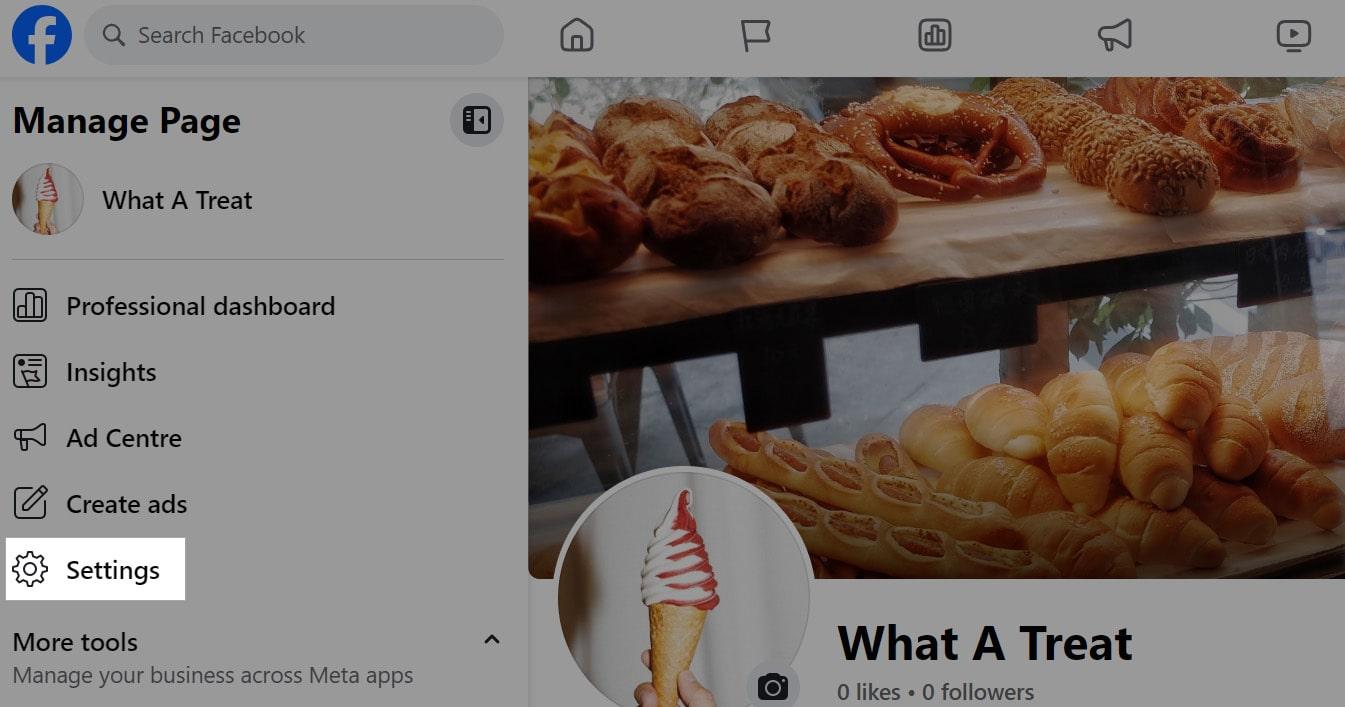
- Click Privacy, select Facebook Page information and then click Deactivation and deletion.
- Choose whether you want to deactivate or delete your Page.
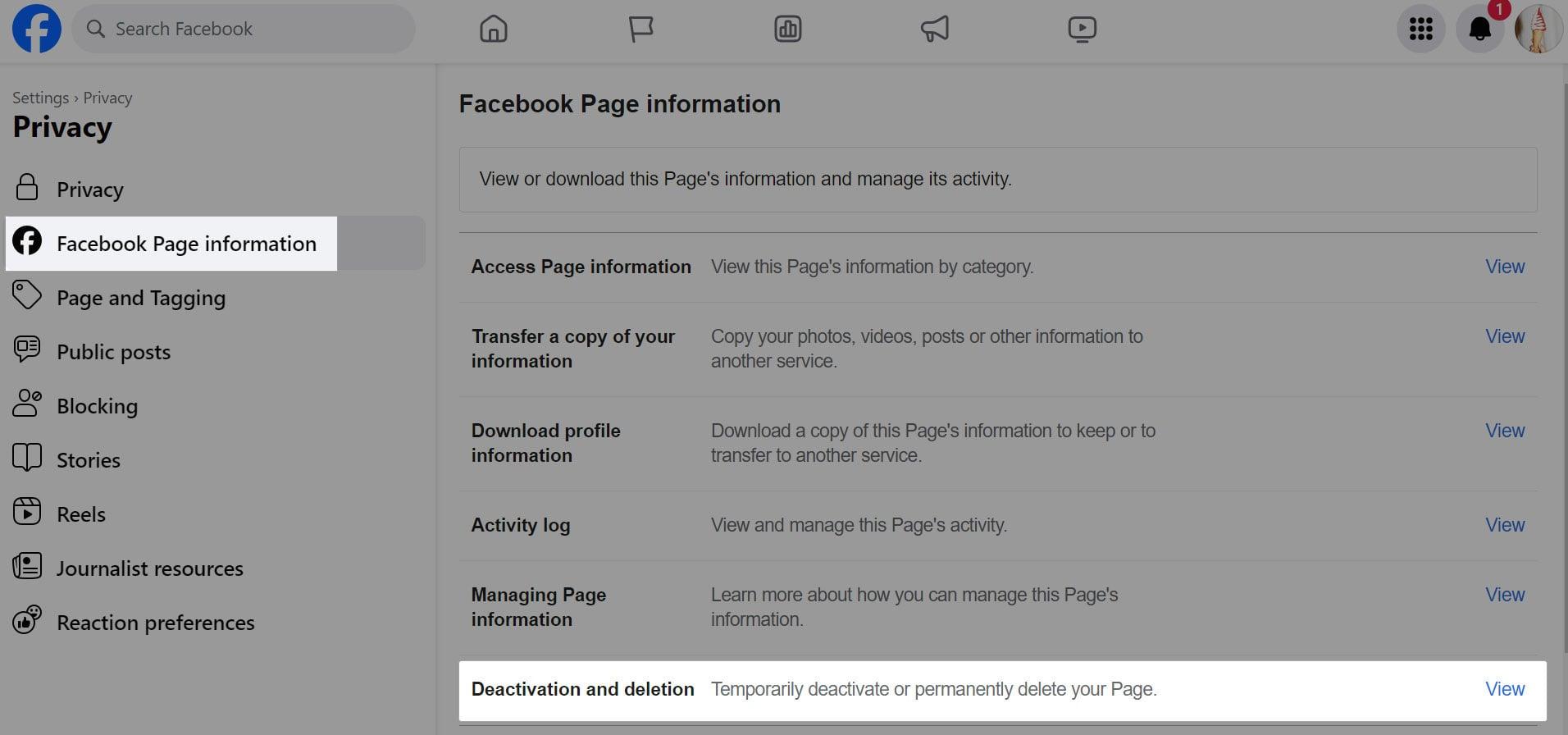
Remember, deactivating your Page is reversible, but deleting is permanent.
In most cases, you’ll want to deactivate instead of deleting.
So choose carefully!
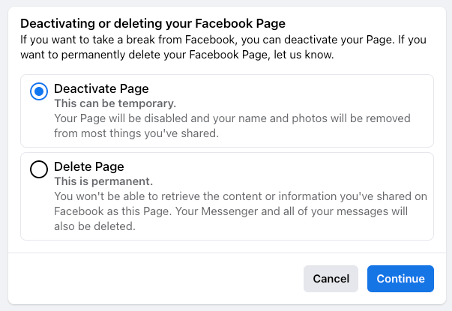
If you’re uncertain, deactivate your Page. Click Continue once you’re ready to proceed.
If you choose to deactivate your Page, you will be asked to choose a reason for leaving. Some additional information and options may be presented based on your choice. You can also opt out of Facebook emails. Make your desired selections and click Deactivate.
If you decide to delete your page, you can download information or transfer it to another service like Google or Dropbox.
Before you can finalise deletion, you must enter your Facebook password and confirm that you really want to delete your Page.
After deleting, you have 30 days to change your mind.
You can reactivate a deactivated Page at any time.
If you decide to reactivate your Page, you can do so from your Pages settings.
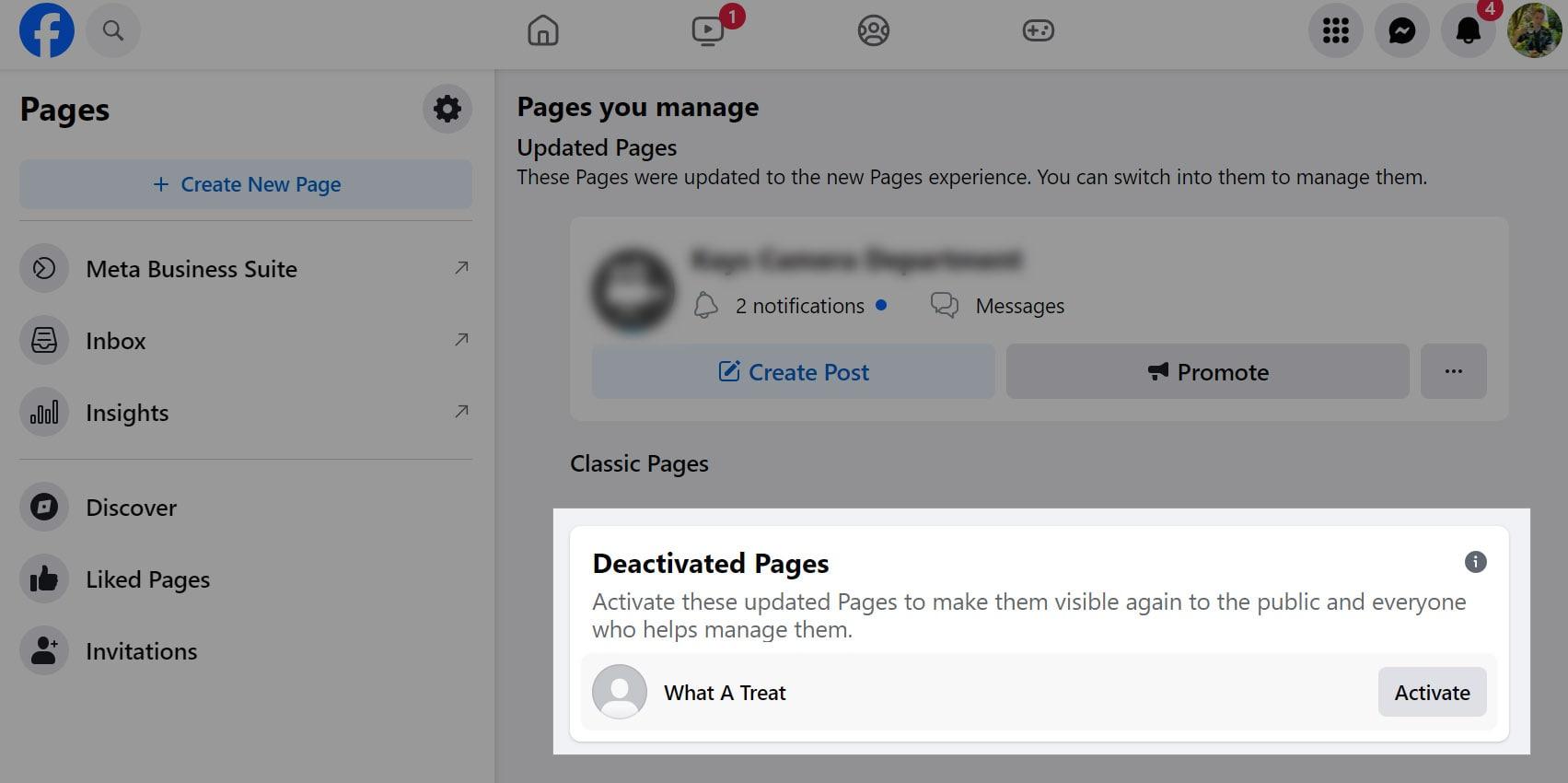
FAQ for Facebook for business
Still have questions? The answers may be here.
Does a Facebook Business page have to be linked to a personal account?
Yes, a Facebook Business page must be linked to a personal account.
However, these are completely separate — you can easily switch back and forth between your personal profile and business profile.
Pro tip: You can create a new personal account for your business page, if you would like to add another layer of separation.
Is a Facebook Business page free?
Yes, it is completely free to create a Facebook Business page and post content. There are fees associated with running ads or boosting your content, but these are optional services.
How do I create a business page on Facebook if I already have one?
There are no limits to the number of pages you can create on Facebook. With that said, you should use only one page per business. Maintaining a single page for each business will make the most of your time and effort and avoid confusing followers.
What is the difference between Facebook and Facebook Business accounts?
All users on Facebook must have a Facebook account, which lets you:
- Create a personal profile
- Engage with other FB users
- Create pages
However, a business manager account is required to interact with some business or ecommerce-specific tools, such as running ads or accessing Facebook pixels to monitor traffic between your page and your website.
If you are running a business at least in part through Facebook, you’ll likely need a business manager account.
Can I separate my Facebook Business page from my personal account on Facebook?
Facebook considers personal profiles and business pages separate — you can switch between these two profiles to distinguish between your personal behaviour and business activity. If you like, you can further separate your business and personal FB activity by creating a separate account using a business email address just for your business page.