Редагування або видалення папок електронної пошти
Папки допоможуть вам організувати поштову скриньку та повідомлення. Після створення папки ви можете перейменувати її, закріпити, перемістити або видалити.
Відредагуйте папку електронної пошти
- Увійдіть до веб-пошти . Використовуйте свою адресу та пароль Professional Email powered by Titan (ваші ім’я користувача та пароль GoDaddy тут не працюватимуть).
- Перейменування папки . На лівій стороні наведіть курсор на папку та виберіть
 Інші дії , а потім Перейменувати . Введіть нове ім’я та натисніть клавішу Enter на клавіатурі. Нове ім’я буде збережено.
Інші дії , а потім Перейменувати . Введіть нове ім’я та натисніть клавішу Enter на клавіатурі. Нове ім’я буде збережено.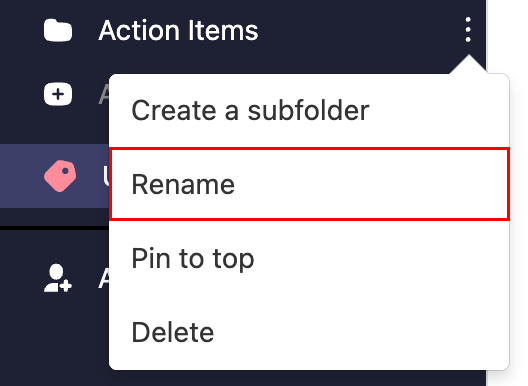
- Закріплення папки . Наведіть вказівник на папку, виберіть
 Більше дій , а потім Закріпити на початку . Папка переміститься до початку списку папок.
Більше дій , а потім Закріпити на початку . Папка переміститься до початку списку папок.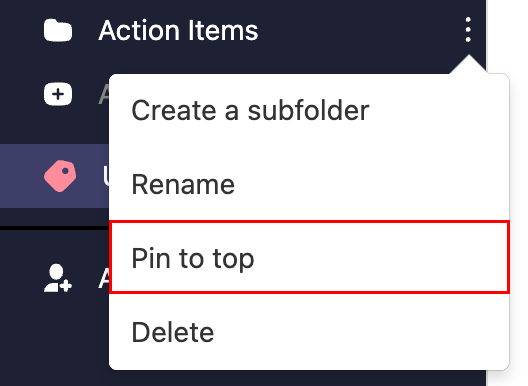
- Переміщення папки . Наведіть вказівник на папку, а потім виберіть і перетягніть її до потрібного місця. Щоб підтвердити переміщення папки, виберіть Перемістити .
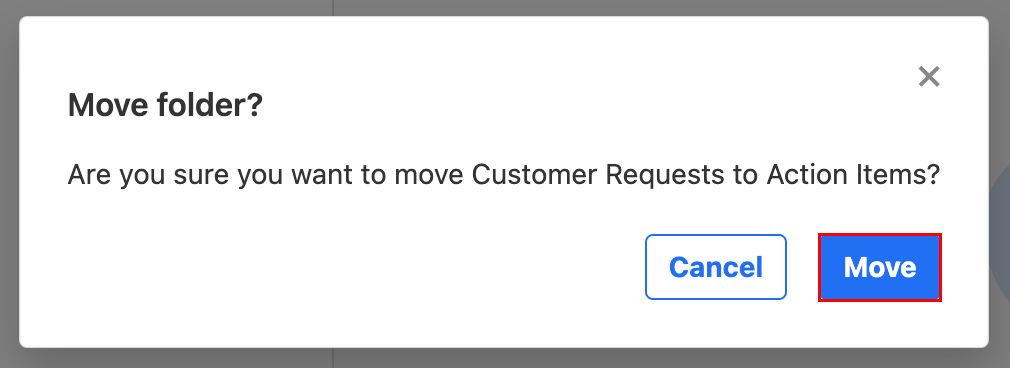
Видаліть папку електронної пошти
- Увійдіть до веб-пошти . Використовуйте свою адресу та пароль Professional Email powered by Titan (ваші ім’я користувача та пароль GoDaddy тут не працюватимуть).
- На лівій стороні наведіть курсор на папку та виберіть
 Інші дії , а потім Видалити .
Інші дії , а потім Видалити .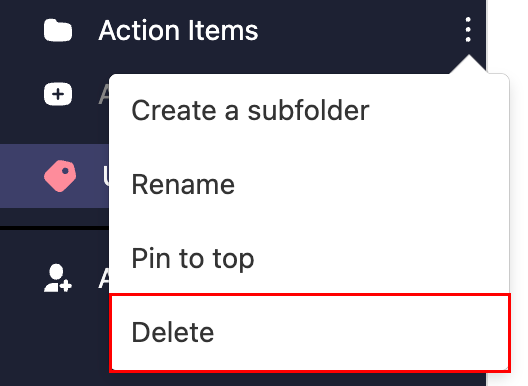
- Щоб підтвердити видалення папки, виберіть Видалити .