Share my Outlook calendar on my website
Share your public Outlook calendar on your site, like to feature upcoming events or classes. Any changes to your calendar will automatically update on your site. (You can't change the calendar from your site directly.)
There are 2 parts to connecting a calendar to your site. First, follow the steps in this article to copy the ICS address from your Outlook account. Then follow the steps to display a calendar on your site.
This video is part of the How-To series for Adding Advanced Functionality in Website Builder.
- Sign in to Outlook on the web. Use your Microsoft 365 email address and password (your GoDaddy username and password won't work here).
- In the upper-right corner, select
 Settings.
Settings. - Select Calendar, and then Shared calendars.
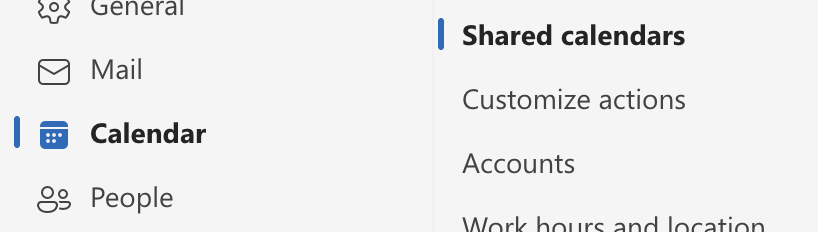
- Under Publish a calendar, select the calendar you want to share on your site, and then Can view all details.

- Select Publish. You'll see both an HTML and ICS link.
- Copy the ICS address.
- Paste the address in a text document and save it. You'll use it in the next step to display a calendar on your site.
Note: Make sure your calendar already includes future events, otherwise Websites + Marketing won't be able to find any events.