Adicionar manualmente meu Professional Email ao Thunderbird
Add your Professional Email to Thunderbird using your server and port settings. We recommend using the account detection tool; if it doesn't work, you can use these settings to add your email account. (Add your email to Thunderbird using the auto discovery tool.)
- Insira as configurações de IMAP SSL:
Nome do host do servidor Porta SSL/TSL Autenticação Entrada (IMAP) imap.secureserver.net 993 SSL Senha normal Saída (SMTP) smtpout.secureserver.net 465 OU 587 SSL Senha normal Nome de usuário Endereço Professional Email - Selecione Testar novamente.
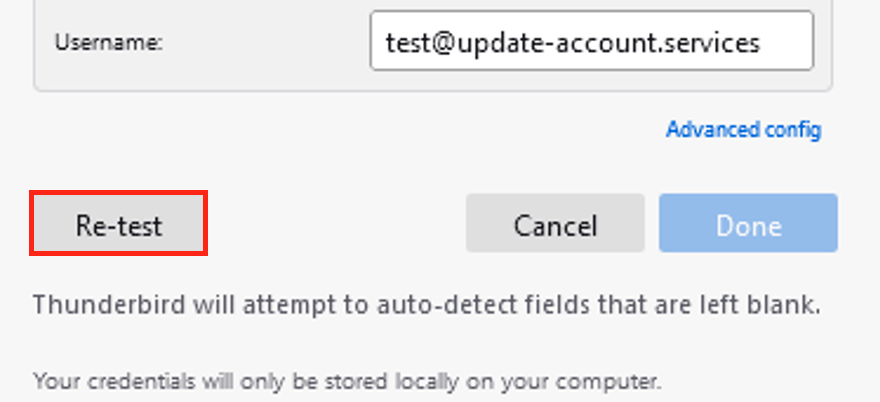
- Selecione Concluído. Sua conta de email começará a ser carregada no Thunderbird.
To confirm your email was added correctly, send yourself an email, and then respond to it using Thunderbird. If Thunderbird can't verify your email account, please contact a GoDaddy Guide. Go to Transfers