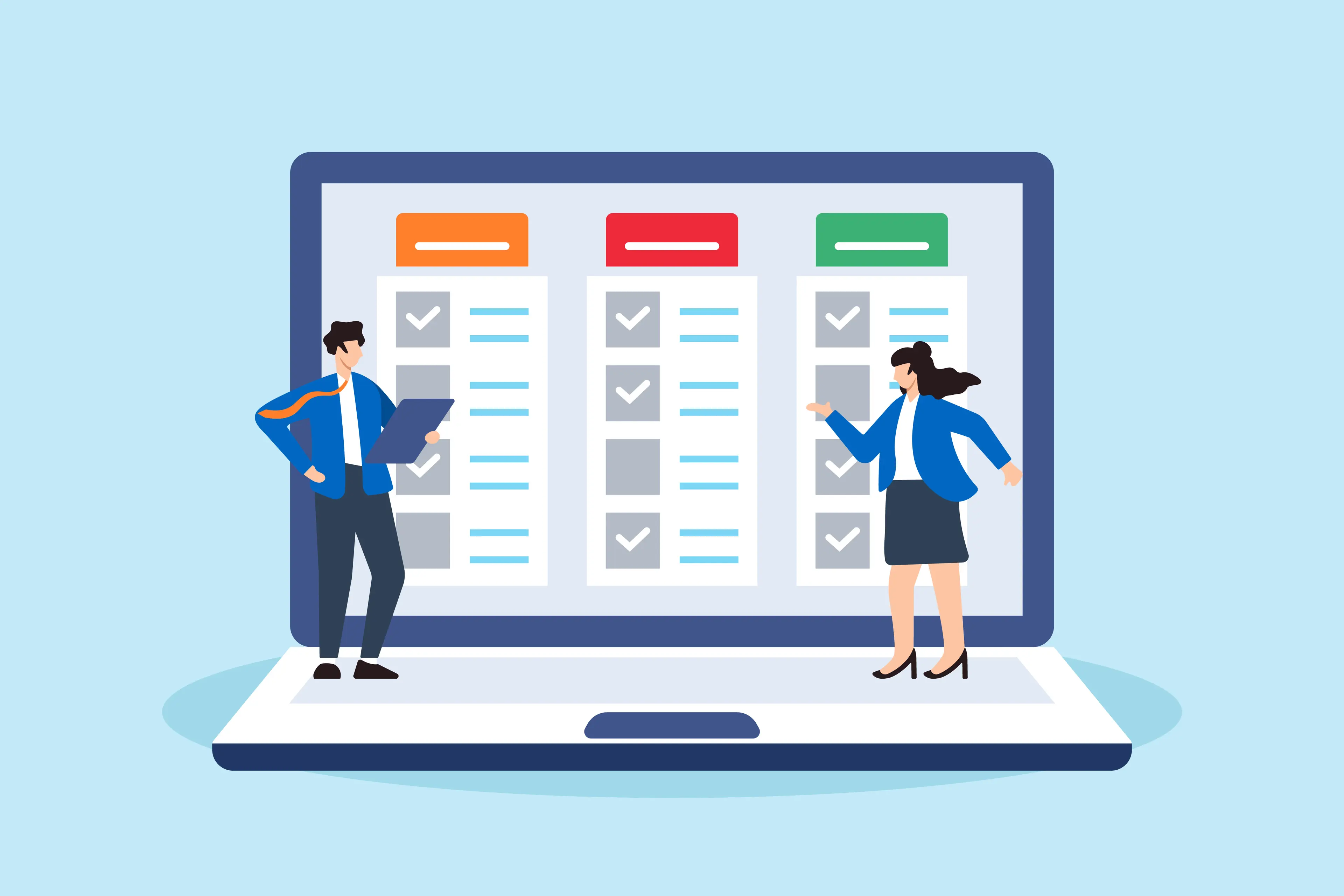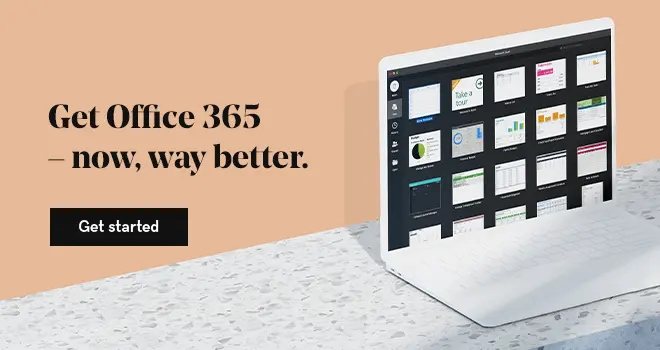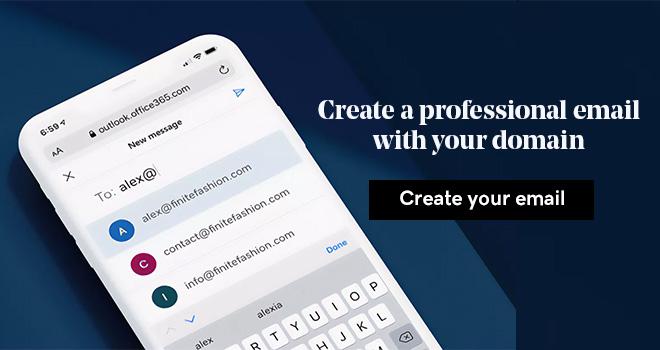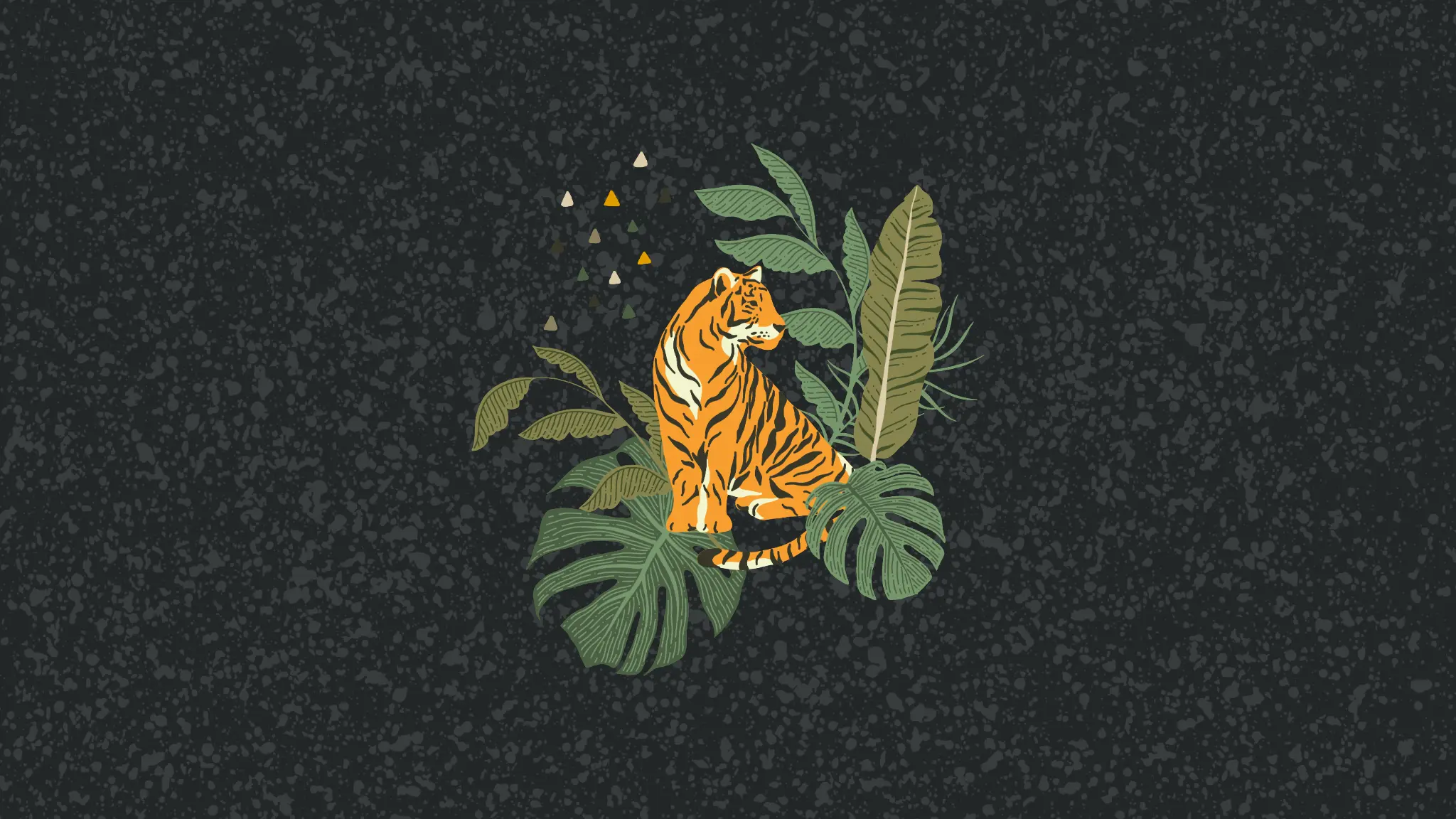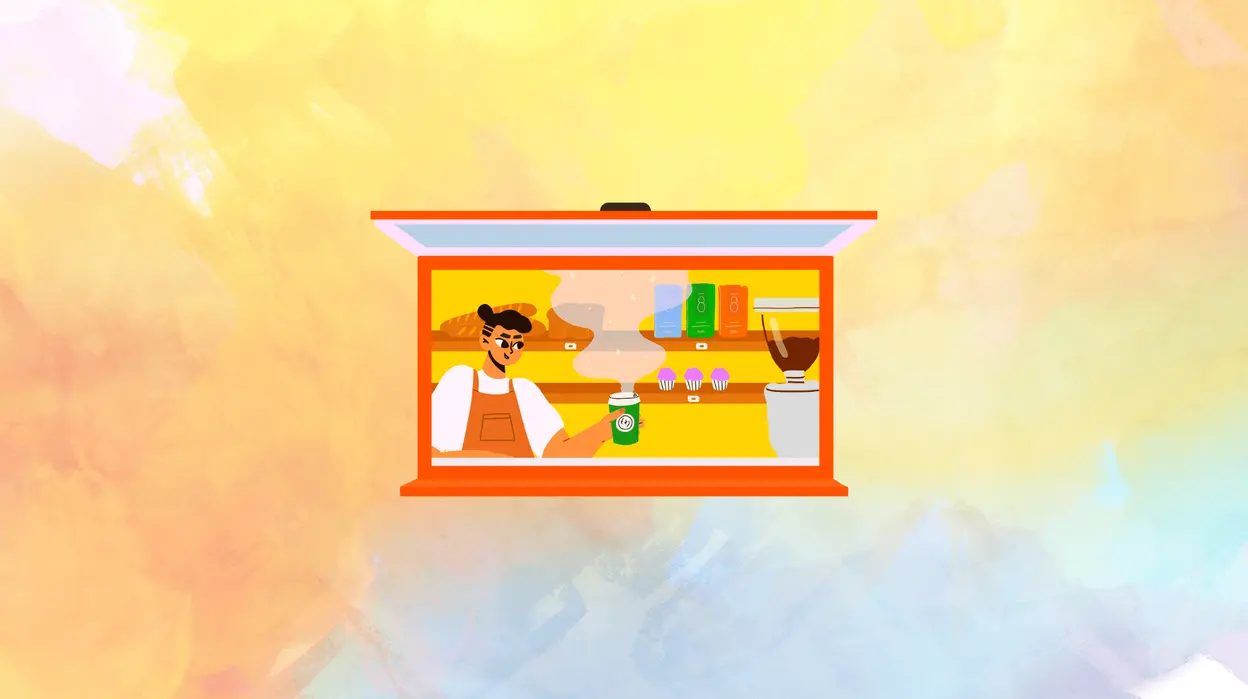In a world where staying organized and productive can be challenging, productivity apps serve as invaluable tools to help simplify daily tasks, streamline workflows, and boost overall efficiency.
Whether you're looking to manage personal to-do lists, coordinate team projects, or keep track of multiple deadlines, apps like Notion, Todoist, Trello, and Microsoft 365 offer a variety of features that cater to diverse needs.
With the right productivity apps, you can improve your time management and achieve better balance in the things you do. From to-do lists and workspace management to project management and video conferencing, here are the 10 best productivity apps you should know about.
Understanding productivity apps
Productivity apps are digital tools designed to help users manage their time, tasks, and projects more efficiently. They serve different functions like task management, scheduling, and collaboration. These apps often include features like reminders, notes, and integrations with other software, which help individuals and teams streamline their workflow and achieve goals with greater focus and minimal effort.
Productivity software like Microsoft Co-Pilot has been known to save up to 14 hours per month.
In the digital era, productivity apps are crucial in enhancing work efficiency by minimizing distractions and automating repetitive tasks. They enable seamless collaboration across remote and distributed teams, making it easy to share information and stay connected.
Features to consider when selecting top productivity apps
1. User-friendliness
A good productivity app should have an intuitive interface that is easy to navigate, ensuring users can quickly access its features without a steep learning curve.
2. Integration capabilities
Choose apps that integrate seamlessly with your existing tools, such as calendar apps, communication platforms, or cloud storage services, to avoid manual data transfer and enhance efficiency.
3. Security features
Ensure the app has strong security measures like encryption and data privacy policies to safeguard sensitive information, particularly for team collaboration tools.
4. Customization options
Look for apps that offer customization of features like task views, themes, and reminders to tailor your workflow to your specific needs and preferences.
5. Cost-effectiveness
Evaluate the pricing plans against the app’s feature set to determine if it provides good value for money, especially if you need advanced functionalities or team collaboration features.
Microsoft Planner: Streamlining task management
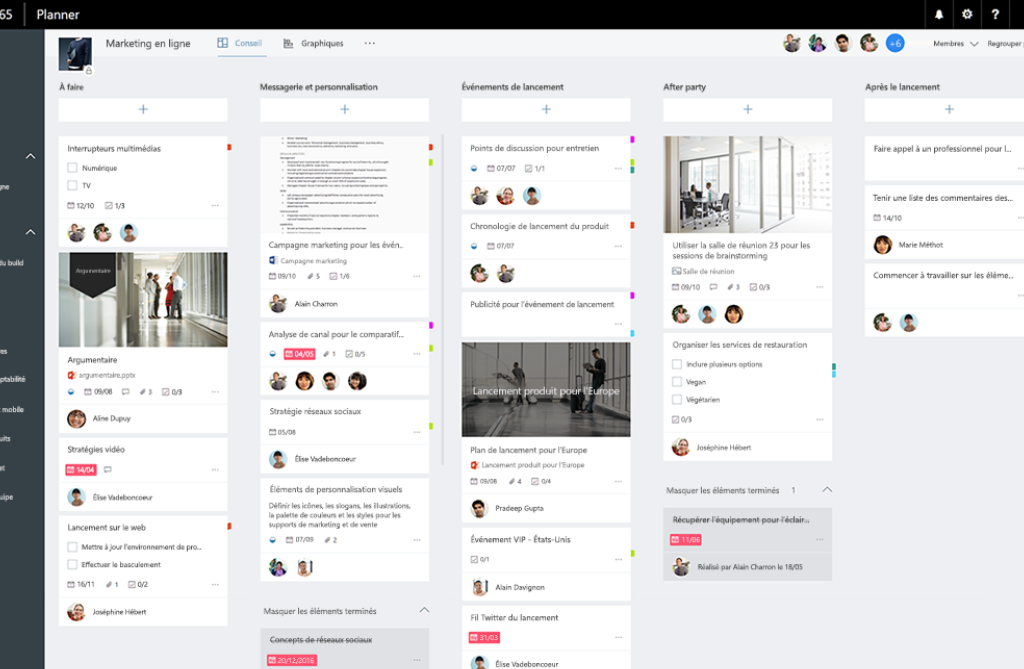
Microsoft Planner is a cloud-based task management application that offers a visual and intuitive approach to organizing teamwork.
Integrated within the Microsoft 365 suite, it enables users to create plans, assign tasks, share files, and collaborate seamlessly. Planner's interface is built around the Kanban methodology, allowing tasks to be organized into buckets, making it easier to track progress and manage workloads.
The application provides multiple views—Board, Charts, Schedule, and Grid—to cater to different project management needs.
Users can filter tasks by due date, labels, or assignments, and monitor progress through visual charts. Planner's integration with Microsoft Teams enhances collaboration by bringing task management directly into the communication platform, allowing for real-time updates and discussions.
For those requiring advanced project management features, Microsoft offers premium plans that include capabilities like task dependencies, Gantt chart views, and resource management.
| Who it's best for? | Microsoft 365 users and small to mid-sized teams |
| How to use it in your personal life? | Organize projects like trips, events, or home tasks |
| How to use it in a business setting? | Team collaboration, progress tracking, and task assignments |
| Cons of this app | Lacks recurring tasks, time tracking, and advanced customization |
| Which operating system is it available for? | Web, iOS, Android |
| Pricing | Included in Microsoft 365; premium plans start at $10/user/month |
OneNote: Revolutionizing note-taking
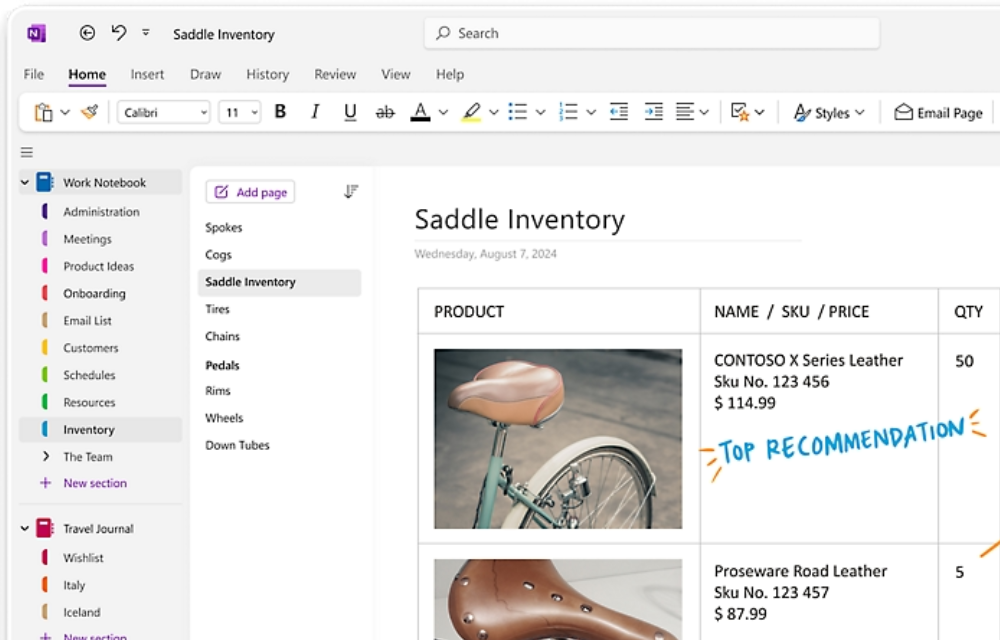
Microsoft OneNote is a digital note-taking app designed to help users capture ideas, organize information, and collaborate on projects. The app supports free-form information gathering, allowing users to combine text, images, screen clippings, and audio recordings in a single digital notebook. OneNote’s ability to organize notes into sections and pages provides a clear structure for both personal and business use, making it easy to retrieve information quickly.
OneNote is just one of the many collaboration tools within the Microsoft 365 suite. Get your M365 subscription with GoDaddy today!
OneNote helps users manage tasks, plan events, and even keep a personal journal with multimedia notes. It syncs seamlessly across devices, enabling users to access and edit their content anytime. In professional settings, OneNote enhances team collaboration with shared notebooks, real-time co-authoring, and integration with other Microsoft Office tools like Outlook and Teams.
| Who it's best for? | Students, professionals, and teams needing an organized note-taking solution. |
| How to use it in your personal life? | Keep a journal, track goals, and store recipes or to-do lists in a structured format. |
| How to use it in a business setting? | Collaborate on projects, share meeting notes, and integrate with other Microsoft tools. |
| Cons of this app | Can become cluttered without proper organization; lacks some advanced project management features. |
| Which operating system is it available for? | Available on Windows, macOS, Android, iOS, and web platforms. |
| Pricing | Free version available; included in Microsoft 365 subscriptions for additional features. |
Co-Pilot: Your very own AI assistant
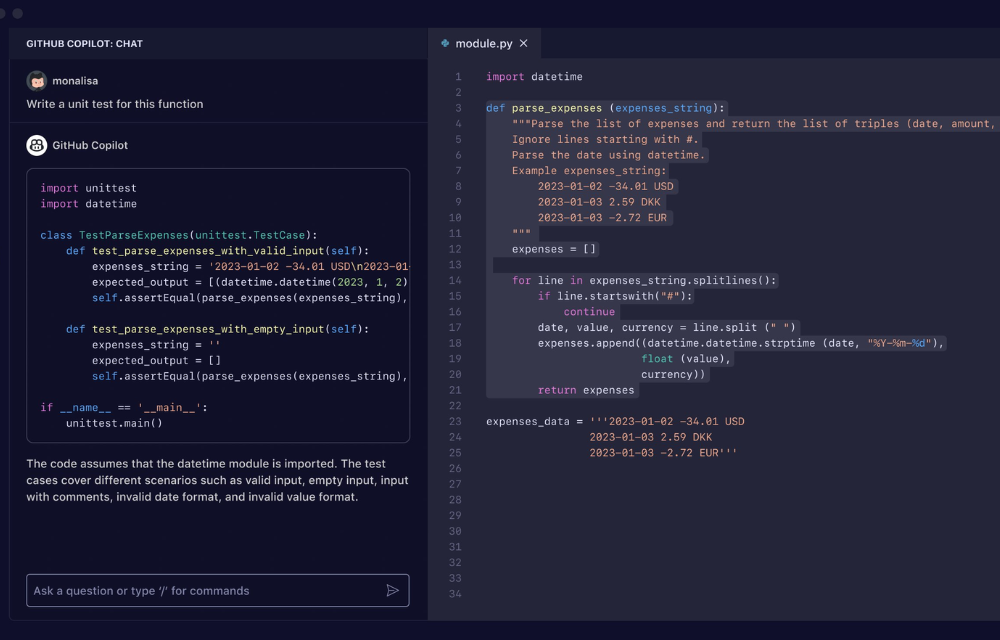
Microsoft 365 Copilot is an AI-powered assistant designed to work within Microsoft 365 applications like Word, Excel, PowerPoint, and Outlook. It helps users automate repetitive tasks, generate content, and streamline workflows by leveraging natural language commands.
For instance, users can ask Copilot to draft emails, summarize long documents, or even create presentations from scratch based on existing data. This enables professionals and individuals to focus more on strategic and creative tasks, ultimately enhancing productivity.
At the workplace, Copilot helps teams collaborate more effectively by generating insights, creating reports, and automating data analysis. It integrates seamlessly with the Microsoft 365 ecosystem, making it easy for teams to share information and work collaboratively on projects. For personal use, it simplifies tasks such as managing emails, organizing calendars, and planning activities, making it a versatile tool for both work and life management.
| Who it's best for? | Professionals, teams, and individuals seeking to automate tasks and improve productivity. |
| How to use it in your personal life? | Automate daily tasks like email management, create content summaries, and organize your schedule. |
| How to use it in a business setting? | Generate reports, analyze data, and collaborate on shared documents. |
| Cons of this app | Requires a Microsoft 365 subscription; advanced features may need specific permissions. |
| Which operating system is it available for? | Available on Windows and macOS within Microsoft 365 apps. |
| Pricing | Pricing varies based on Microsoft 365 subscription plans, with premium features included. |
Slack: Streamlining team communication
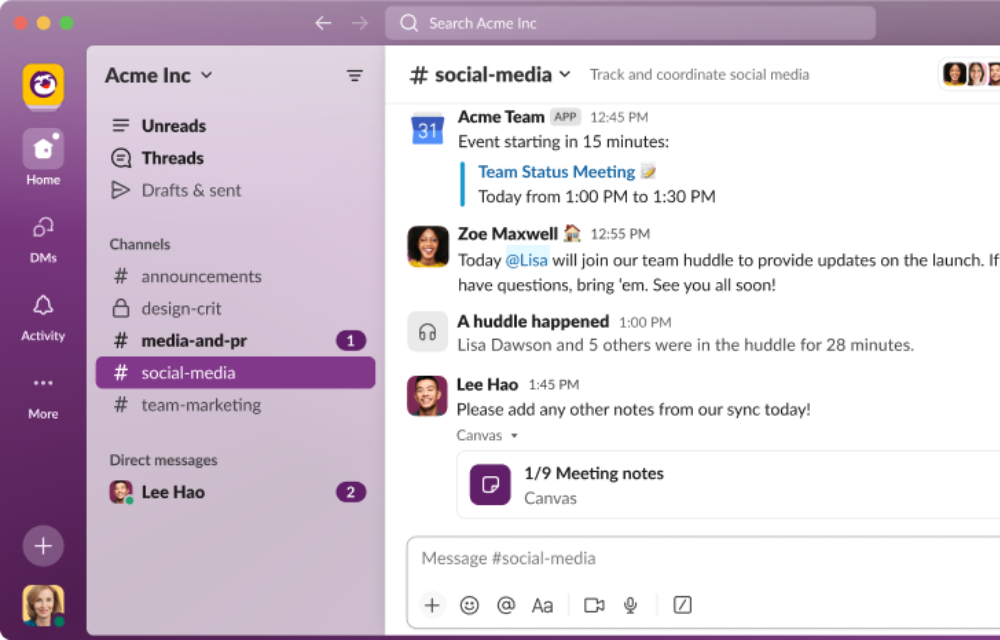
Slack is a cloud-based messaging and collaboration app that enables teams and individuals to communicate effectively and streamline their workflow. It enhances business productivity by organizing conversations into channels, making managing different projects, departments, or topics easy.
Users can share files, integrate other productivity apps, and even automate routine tasks using Slack's workflow builder. These features make Slack a robust tool for keeping team communications centralized and accessible.
Being integrated with over 2,000 third-party applications like Google Drive, Trello, and Zoom also helps teams collaborate efficiently without switching between platforms. On a personal level, Slack can be used to organize freelance projects, manage study groups, or stay connected with communities. Its notification customization and availability on multiple devices allow for flexibility in managing conversations and maintaining a work-life balance.
Trello: Simplifying project management
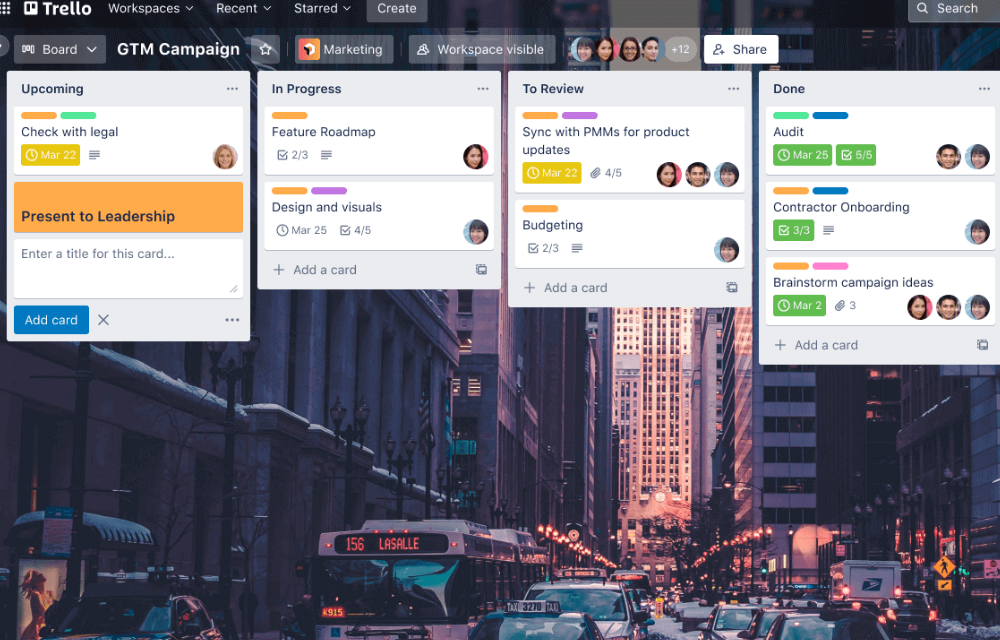
Trello is a visual project management tool that uses Kanban-style boards to help users organize and track tasks. It employs a system of boards, lists, and cards, making it easy to break down projects into manageable segments.
Users can add due dates, attachments, checklists, and labels to each card, which makes it a flexible tool for various scenarios, whether managing a work project or planning a personal event. With its simple drag-and-drop interface and real-time updates, Trello is intuitive and accessible for all skill levels.
Members can comment on cards, set up notifications, and use integrations with tools like Slack, Google Drive, and Confluence to streamline workflows. For personal use, Trello is effective for organizing personal goals, planning trips, or even managing household tasks. Its visual approach to project management keeps information clear and easily accessible, helping users stay focused and efficient.
| Who it's best for? | Professionals, teams, and individuals looking for a visual way to manage projects and tasks. |
| How to use it in your personal life? | Organize personal projects like event planning or goal setting with boards and lists. |
| How to use it in a business setting? | Collaborate on projects, assign tasks, and track progress using custom workflows and integrations. |
| Cons of this app | Limited features in the free version; can become overwhelming with many boards and cards. |
| Which operating system is it available for? | Available on Windows, macOS, iOS, Android, and web platforms. |
| Pricing | Free version available; premium plans start at $5/user/month for additional features. |
OneDrive: Facilitating document sharing and collaboration
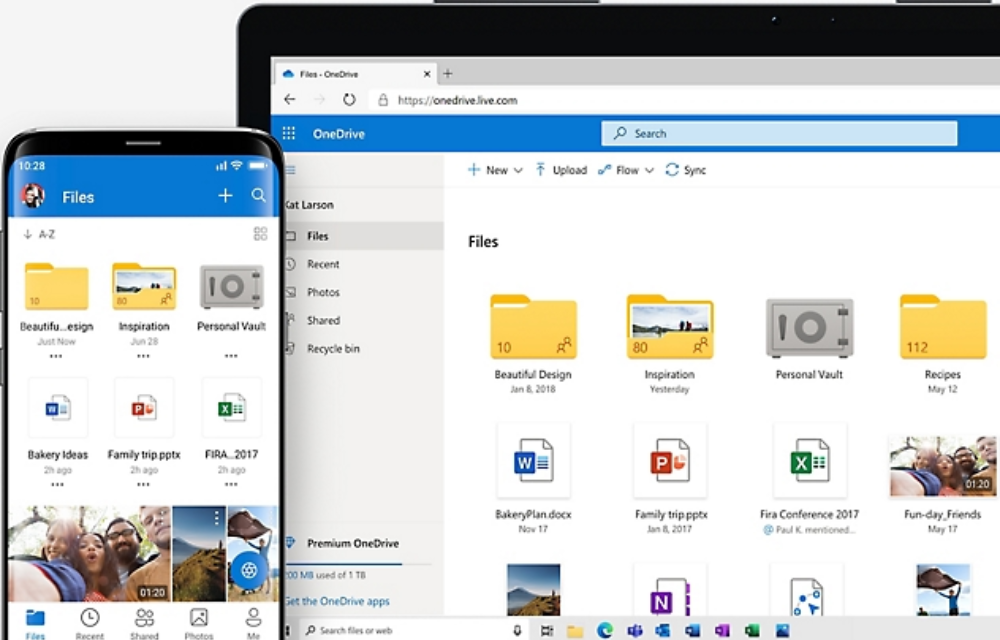
Microsoft OneDrive is a cloud storage service that helps individuals and businesses securely store, share, and access files from any device. It seamlessly integrates with Microsoft 365, enabling users to work on files directly from Word, Excel, or PowerPoint and collaborate in real-time.
OneDrive's capabilities include file sharing, version history, and automatic backup, making it an ideal tool for managing documents, photos, and other media. It also offers mobile apps that allow users to scan and save documents directly to the cloud, making it easier to manage files on the go.
In a business setting, OneDrive enhances productivity by facilitating teamwork through shared document libraries and co-authoring features. This ensures that multiple users can work on the same document simultaneously without conflict. For personal use, OneDrive simplifies file management with tools like photo organization, offline access, and device synchronization. These features make it a versatile solution for both professional collaboration and personal file organization.
| Who it's best for? | Individuals, professionals, and teams looking for secure cloud storage and collaboration tools. |
| How to use it in your personal life? | Store and organize photos, back up documents, and access files across devices. |
| How to use it in a business setting? | Share documents, co-author files, and collaborate using Microsoft 365 apps. |
| Cons of this app | Requires internet connectivity for most features; limited storage in the free plan. |
| Which operating system is it available for? | Available on Windows, macOS, iOS, Android, and web platforms. |
| Pricing | Free plan with 5 GB storage; premium plans start at $1.99/month for additional storage and features. |
Asana: Enhancing team workflow
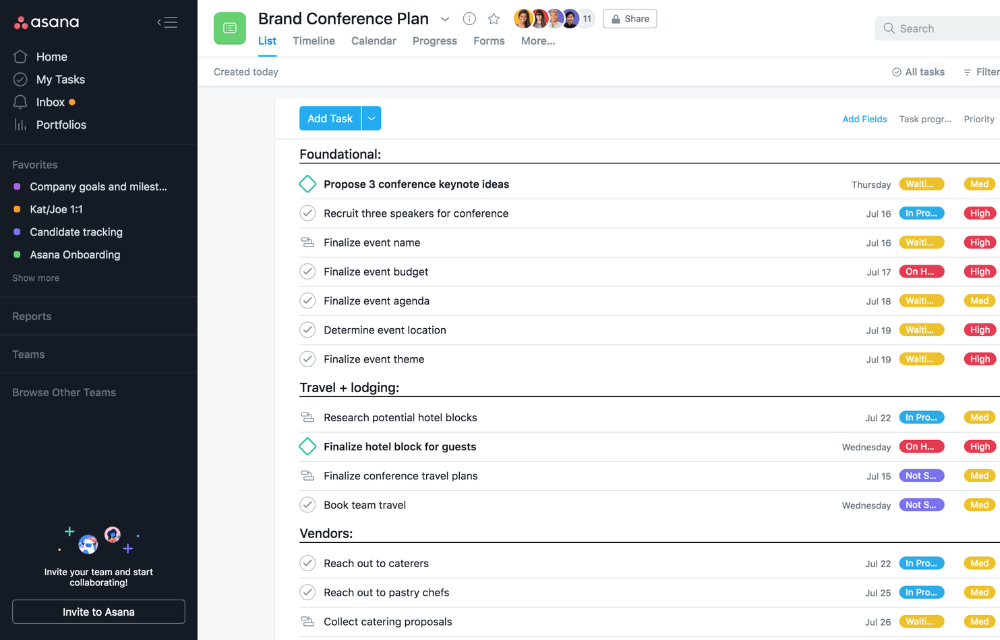
Asana is a comprehensive project management app designed to help individuals and teams organize tasks, set goals, and track progress efficiently. This allows teams to work collaboratively, streamline workflows, and monitor projects in real time.
It uses a structured system of tasks, subtasks, projects, and timelines, allowing users to break down complex projects into manageable components. With features like task assignments, due dates, and collaboration tools, Asana ensures that users can keep everything on track while maintaining transparency within teams.
It integrates with various tools like Slack, Google Drive, and Dropbox, offering a cohesive platform for teams to manage tasks and share documents. On a personal level, Asana can help users organize life goals, manage tasks, and plan personal projects, providing a visual layout that simplifies prioritization and task completion.
| Who it's best for? | Teams, project managers, freelancers, and individuals managing multiple tasks or projects. |
| How to use it in your personal life? | Organize daily tasks, track personal goals, and plan projects like events or travel itineraries. |
| How to use it in a business setting? | Collaborate with teams, manage projects, and streamline workflows with real-time updates. |
| Cons of this app | Can be overwhelming for small, simple tasks; advanced features require premium subscriptions. |
| Which operating system is it available for? | Available on Windows, macOS, iOS, Android, and web platforms. |
| Pricing | Free plan with basic features; premium plans start at $10.99/user/month for additional features. |
Microsoft 365 (M365): Integrating essential Office tools
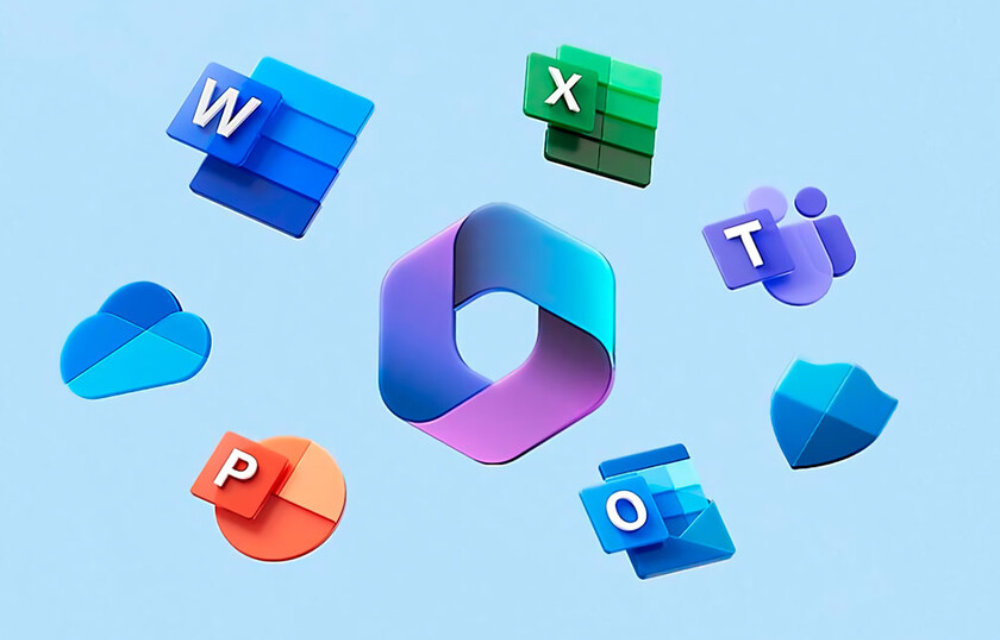
Microsoft 365 is a cloud-based suite of productivity applications designed to enhance efficiency and collaboration for individuals and businesses. It includes familiar tools like Word, Excel, PowerPoint, and Outlook, alongside cloud storage through OneDrive and collaboration platforms like Teams.
“M365 can save 4 hours per week for IT team members, 1 hour per week for each user, and deliver a 163% return on investment over 3 years” - Sheffield Chambers of Commerce.
Users can create, edit, and share documents in real-time, conduct virtual meetings, and streamline project management. Microsoft 365's advanced features like MyAnalytics and Power Automate further optimize workflows by providing insights into work patterns and automating repetitive tasks.
For personal use, Microsoft 365 offers tools that help users organize their digital lives, whether it's through note-taking in OneNote or managing emails and calendars in Outlook. In business settings, it enables teams to collaborate seamlessly across devices and locations, enhancing productivity and reducing time spent on manual tasks. The suite’s integration with other apps and cloud services ensures a smooth workflow, making it a powerful tool for both individual and organizational productivity.
| Who it's best for? | Individuals, freelancers, professionals, and businesses of all sizes looking for comprehensive productivity solutions. |
| How to use it in your personal life? | Organize personal documents, manage emails, and store files securely with OneDrive. |
| How to use it in a business setting? | Facilitate team collaboration, manage projects, and use tools like Teams and SharePoint for communication and content management. |
| Cons of this app | Requires a subscription for advanced features; complex pricing structure for business plans. |
| Which operating system is it available for? | Windows, macOS, iOS, Android, and web platforms. |
| Pricing | Pricing varies by plan: Personal plans start at $6.99/month; Business plans start at $12.50/user/month. |
Zoom: Making remote meetings easier
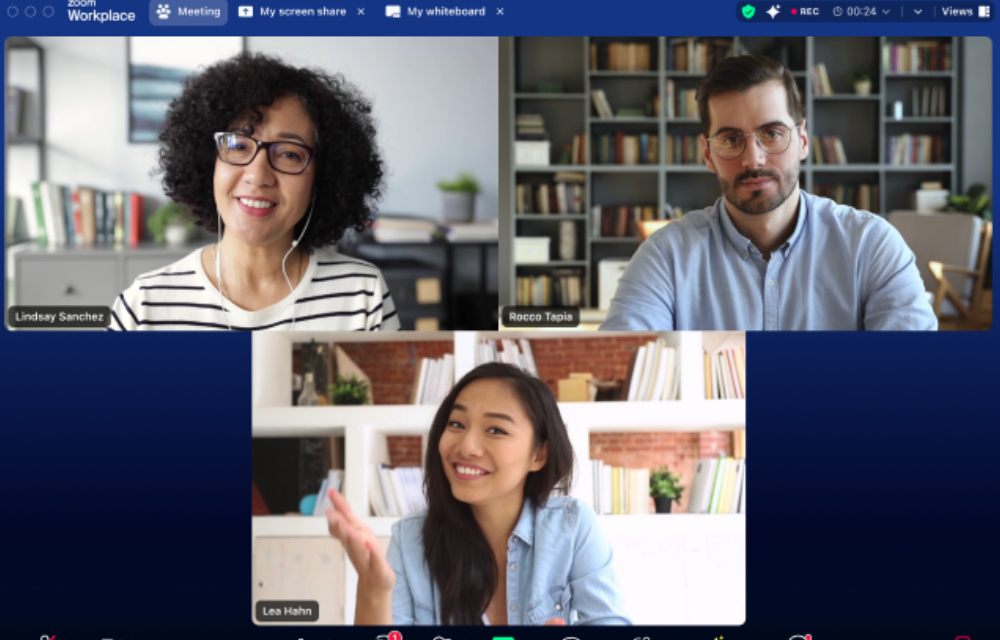
Zoom is a versatile communication platform that supports video meetings, webinars, team chat, video callsand more. Known for its ease of use and high-quality video and audio, Zoom has become a go-to solution for remote collaboration.
It enhances productivity through features like breakout rooms, and AI-powered tools like meeting transcription and automated follow-up tasks. These capabilities allow Zoom to help individuals stay connected and teams collaborate more effectively, regardless of their physical location.
In a business context, Zoom streamlines communication and decision-making, making it ideal for remote teams and virtual events. Its integrations with third-party applications like Slack and Microsoft Teams ensure a seamless workflow across platforms.
For personal use, Zoom enables users to stay connected with family and friends through its free meeting plans, making it a flexible solution for a variety of communication needs. Its diverse feature set and adaptability have made it an essential tool for enhancing productivity and collaboration in any setting.
| Who it's best for? | Professionals, remote teams, educators, and anyone needing a reliable communication platform. |
| How to use it in your personal life? | Host video calls, share screens, and use virtual backgrounds to enhance personal interactions. |
| How to use it in a business setting? | Conduct virtual meetings, host webinars, and collaborate using team chat and file-sharing features. |
| Cons of this app | Can become expensive for premium plans; some features may require additional setup or training. |
| Which operating system is it available for? | Available on Windows, macOS, iOS, Android, and web platforms. |
| Pricing | Free plan available with basic features; paid plans start at $14.99/host/month. |
RescueTime: Tracking time spent on tasks
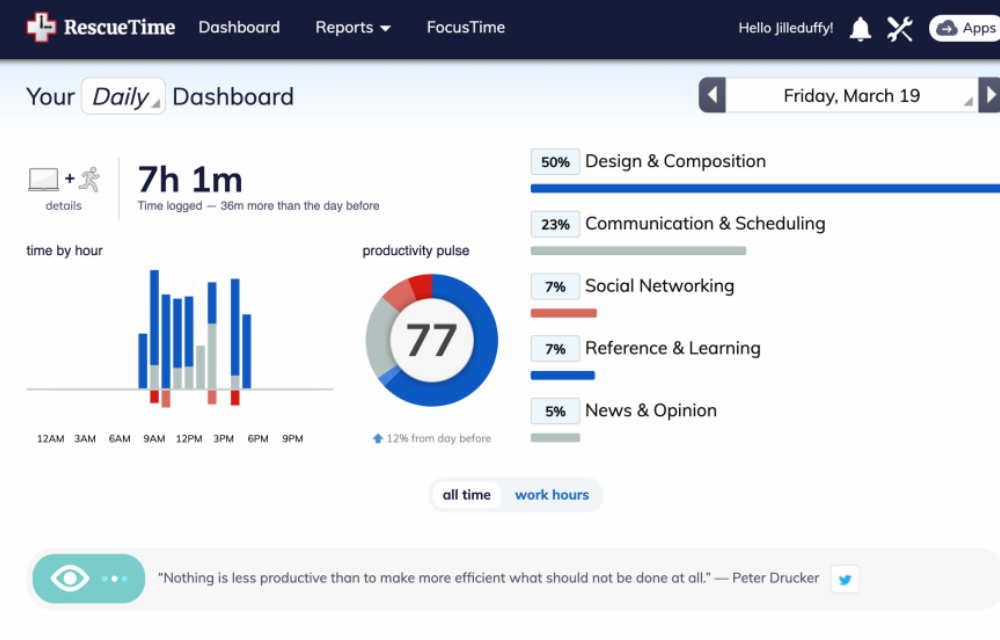
RescueTime is an automated time-tracking application designed to help users gain insights into how they spend their time on digital devices.
By monitoring activity across different websites and applications, RescueTime provides detailed reports on time usage and productivity patterns. It enhances personal productivity by identifying distractions and helping users set daily goals to stay focused. In a business setting, RescueTime is effective for understanding work habits, tracking project progress, and fostering a culture of efficiency by enabling managers to monitor productivity without micromanaging.
Some of the key features of RescueTime include real-time activity tracking, automatic categorization of time spent on different tasks, and customizable productivity goals. The app also offers tools to block distracting websites and set alerts when time limits are reached.
Its weekly reports and time analysis allow users to visualize their productivity trends and make informed decisions on improving time management. With seamless integration into various platforms, RescueTime is a powerful tool for both individuals and teams striving for greater productivity and work-life balance.
| Who it's best for? | Individuals looking to improve personal productivity, and teams needing detailed time-tracking data. |
| How to use it in your personal life? | Track daily activities, identify distractions, and set personal goals for more focused productivity. |
| How to use it in a business setting? | Monitor team productivity, identify time drains, and optimize workflow for better project management. |
| Cons of this app | Privacy concerns due to activity monitoring; the free plan has limited features. |
| Which operating system is it available for? | Available on Windows, macOS, Linux, and mobile platforms (iOS and Android). |
| Pricing | Free plan available; premium plans start at $6.50/month with advanced tracking and reporting features. |
Benefits of using the top productivity apps
Using top productivity apps offers numerous benefits, such as enhancing work efficiency by streamlining tasks, which allows users to accomplish more in less time. These apps also help improve time management by enabling users to prioritize tasks, set reminders, and allocate time effectively.
Enhanced team collaboration is another key advantage, as many productivity tools integrate with communication platforms, making it easier for team members to coordinate on projects.
Moreover, productivity apps can reduce workload stress by automating repetitive tasks and providing a clear overview of progress. Overall, these tools promote a better work-life balance by helping individuals stay organized and manage both personal and professional responsibilities more effectively.
Key takeaways: Leveraging top productivity apps for work efficiency
Leveraging top productivity apps like Notion, Trello, and Todoist can significantly improve work efficiency by organizing tasks, tracking projects, and setting clear priorities. These tools not only streamline personal workflows but also enhance collaboration in professional settings.
From managing daily to-dos to integrating with communication platforms like Slack, productivity apps help teams stay on track and achieve more with less effort. Experimenting with various apps and identifying the ones that align with your specific needs is crucial to maximizing their potential benefits.
Whether you’re a small business owner or founder of one of those unicorn startups, our list has got something just for you!
To further optimize your productivity, consider signing up for a Microsoft 365 plan with GoDaddy, which offers powerful productivity features tailored for both personal and professional use, providing seamless integration and robust tools to keep you at your most efficient.
Start organizing your work and digital workspace with M365.