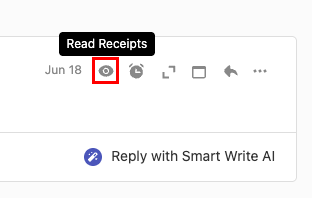Bật hoặc tắt Theo dõi email
Bật hoặc tắt Theo dõi email để nhận thông báo trong thời gian thực (còn được gọi là xác nhận đã đọc) khi email của bạn được người nhận mở. Theo mặc định, Theo dõi email được bật cho tất cả email bạn gửi.
Lưu ý: Tính năng này chỉ khả dụng với các gói Pro Plus, Premium và Ultra. Nâng cấp gói email của tôi
Chọn một tab dựa trên việc bạn muốn bật Theo dõi email cho tất cả email đã gửi hay cho một email riêng lẻ.
Bật hoặc tắt Theo dõi email cho tất cả các email bạn gửi.
- Đăng nhập vào webmail . Sử dụng địa chỉ và mật khẩu Professional Email powered by Titan của bạn (tên người dùng và mật khẩu GoDaddy sẽ không hoạt động ở đây).
- Ở góc trên bên phải, chọn
 Cài đặt , rồi chọn Tùy chọn .
Cài đặt , rồi chọn Tùy chọn . - Ở phía ngoài cùng bên trái, chọn Theo dõi .
- Trong Theo dõi email , bên cạnh Bật theo dõi theo mặc định cho tất cả email , chọn hoặc bỏ chọn hộp kiểm.
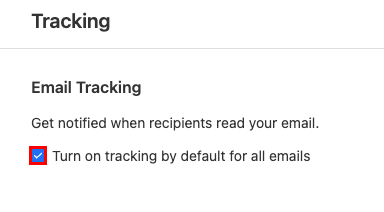
Để xem thông báo Theo dõi email cho tất cả email bạn đã gửi, trong hộp thư đến, ở góc trên bên phải, chọn![]() Đọc biên lai .
Đọc biên lai .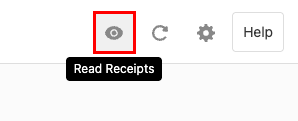
Bật hoặc tắt Theo dõi email cho một email cụ thể.
- Đăng nhập vào webmail . Sử dụng địa chỉ và mật khẩu Professional Email powered by Titan của bạn (tên người dùng và mật khẩu GoDaddy sẽ không hoạt động ở đây).
- Ở góc trên bên trái, chọn Email mới .
- Bên dưới dòng Chủ đề, hãy tìm Theo dõi . Theo mặc định, Theo dõi sẽ được chọn và Theo dõi email sẽ được bật. Để tắt tính năng này, hãy chọn Theo dõi .
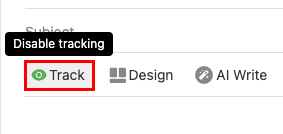
Để xem một email cụ thể đã được đọc chưa, hãy chọn ở góc trên bên phải của thư![]() Đọc biên lai .
Đọc biên lai .