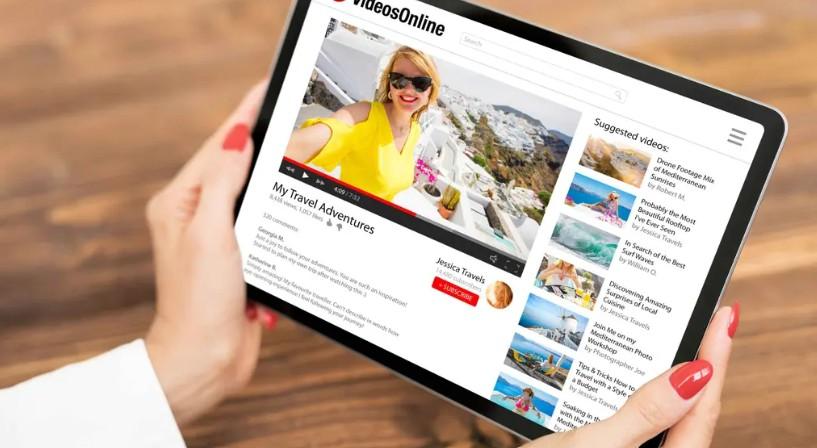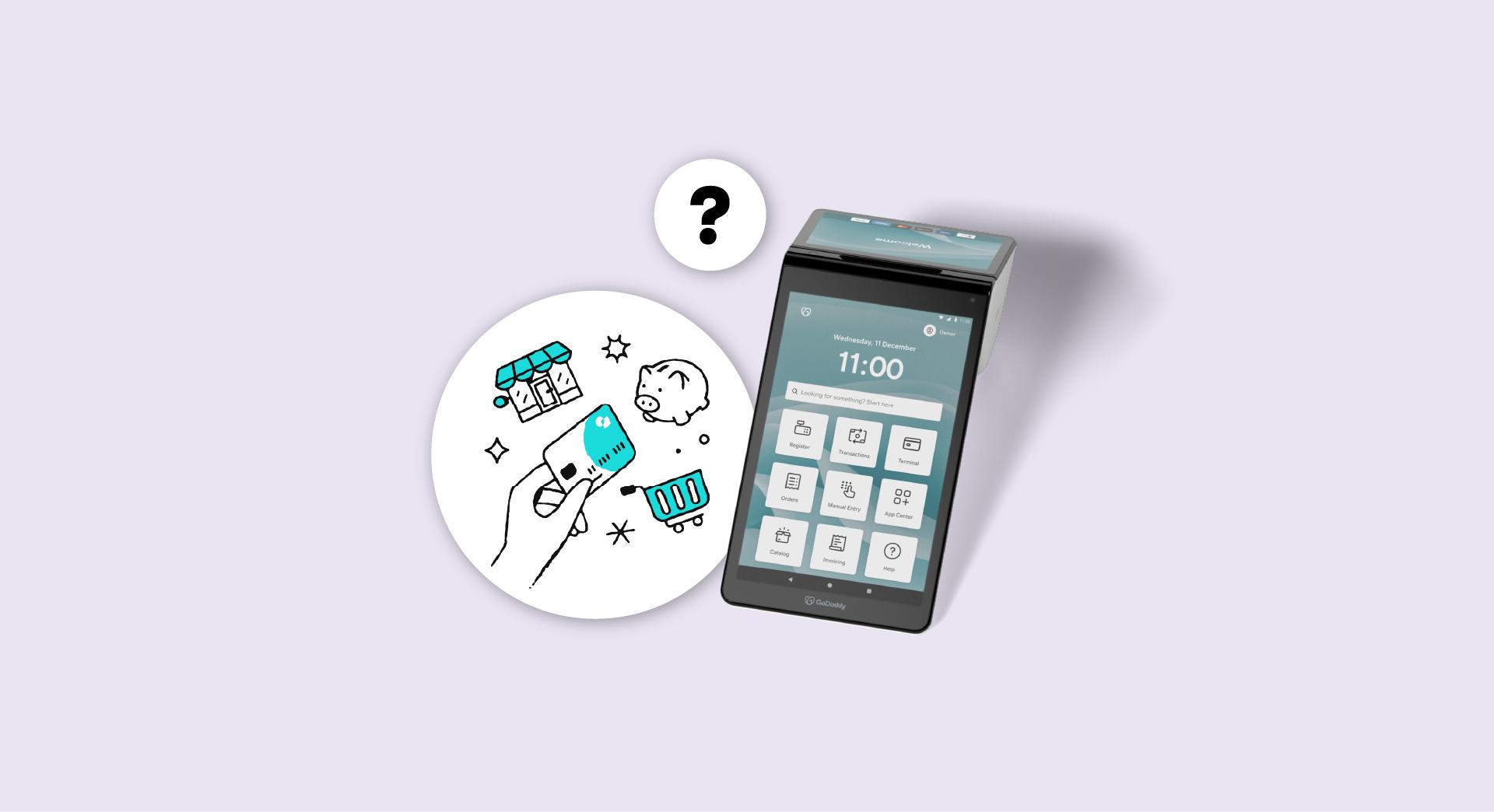For many businesses, their website is their primary marketing tool. It’s where all of their ads lead potential customers, where all their sponsored Instagram posts point. But if their website isn’t designed to ‘talk’ to search engines like Google and Bing, those businesses are missing out on a huge promotional opportunity: search rankings. This post will explain how to use the Google keyword tool to move any website nearer the top of the search engine results page (SERP).
The result will be more clicks on your listing, more visits to your website and more business for you.
Related: What is SEO and why is it worth your time?
Logging in to the Google keyword tool
Open up Google’s keyword tool and click START USING KEYWORD PLANNER. Once the web page changes, you might be prompted to select a Google Ads account or to start a Google Ads account.
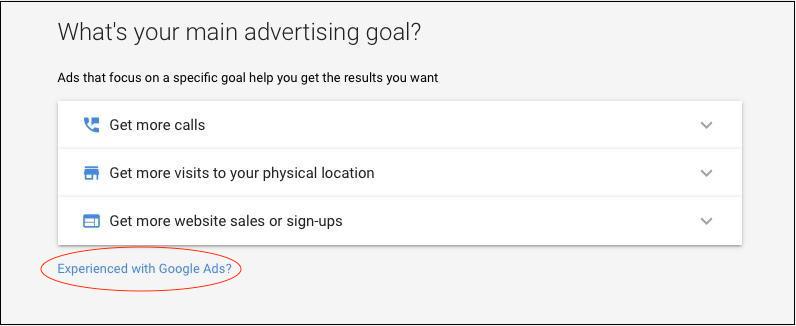
Click the Experienced with Google Ads? link.
This page will open.
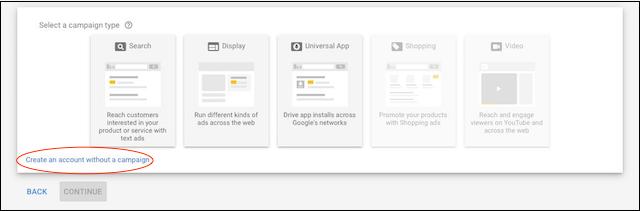
Click Create an account without a campaign. You’ll be prompted to confirm your business information.
Once you submit it, a congratulations page will open. On the top right-hand side of the page click TOOLS. Once the navigation field opens, click Keyword Planner under the PLANNING column.
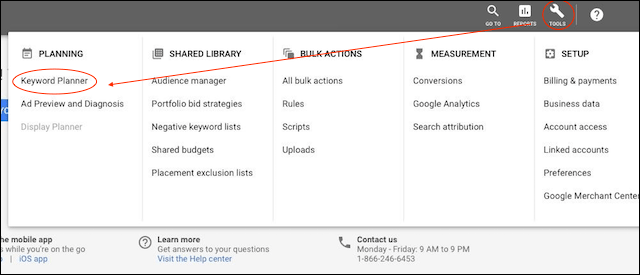
You’re on your way to using the Google keyword tool!
It won’t take you long to learn the Google Ads Keyword Planner is a very handy tool.
Google’s keyword tool can help you reach people you haven’t yet reached. Lots of them.
Think of it as a well-informed friend. It has information on search volume and historical traffic data for the keywords you’d like to use. It also gives you a forecast for how keywords could perform in the future. It’s more reliable than your local weather forecast (I wish I were kidding).
Now the nitty gritty: How to use it
Under Find new keywords, list words that are associated with your business, separating each one with a comma. Let’s say, for example, you want to focus on the men’s clothing line you’ve just increased inventory for.
Here’s an example of a few keywords you might want to use on your site:
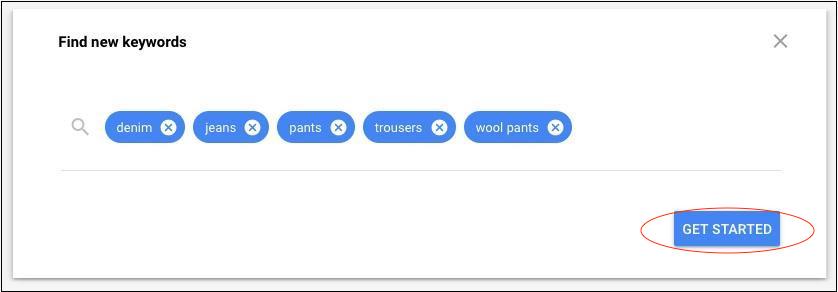
Keep it short and sweet. Avoid lengthy descriptions such as ‘bell-bottom wool trousers made in Canada.’ Once you’ve entered all of the keywords you’d like to start with, click GET STARTED.
What's the difference between high, medium and low competition?
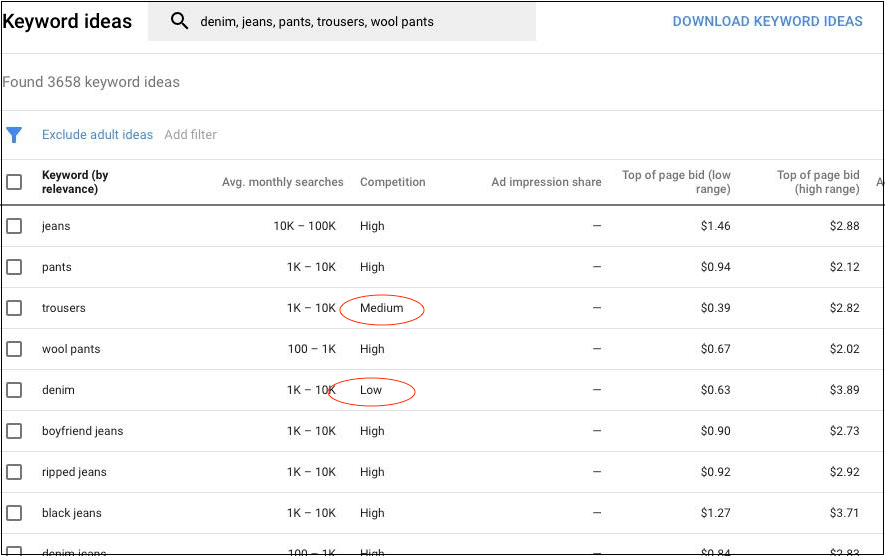
The competition ranking is determined by how many advertisers are bidding on that keyword. This does not necessarily affect you, as these are used for ad campaigns, but it explains why you see all of those Google ads above your website listing.
It’s harder to rank for a keyword that’s highly competitive. They also come with a higher price tag, if you do decide to purchase a Google ad.
A few tips on choosing keyword from Google’s list of suggestions:
- Focus on medium- to low-competition keywords. You’ll have a better chance at ranking well for these.
- Be mindful of average monthly searches. This number will give you an idea of how many times the keyword has been searched over a period of time.
- 1K - 10K avg. monthly searches is a good starting part if your website is new. Aim for the 10K - 100k range if you’re well-established.
You can also drill down by selecting the locations you wish to target. Perhaps Canada is too wide of a net. Just click Locations in the pale gray bar in the upper left to see keyword data for Ontario, Toronto or another area.
Using filters
You can change the way your dashboard looks by modifying the columns. By default, the Google keyword tool does not include organic impression share and organic average position. This is important information if you’re wanting to increase organic traffic to your website (e.g. traffic you don’t have to pay for).
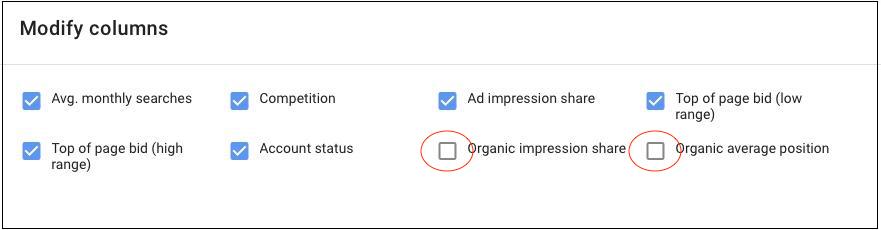
Organic impression share
This is the natural percentage of impressions a keyword receives. Here’s some great information Google has put together explaining the difference between paid and organic search results.
Organic average position
Refers to where the various pages of your website naturally rank in a search engine.
When you find a keyword that seems like a perfect fit, click Add to plan in the blue bar.
The big picture
Once you’ve selected your keywords, click Plan overview in the left-hand column. This is where you can see what your keywords are worth. It also dives into devices and locations.
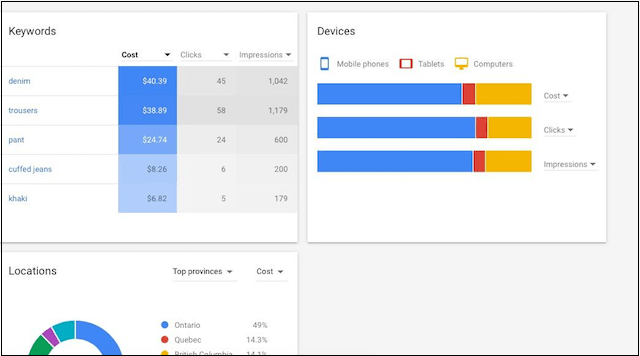
Once you’re finished selecting your keywords, you can download the keyword ideas as an Excel file. This process is 100 percent free. No payment is required.
From there, you can take your keywords and strategically work them into your website’s content and use them to tag your images. By infusing your website with your new keywords, you’ll be able to attract more of those who are most likely to become customers.
Now keep going
Make a habit of checking the Google keyword tool every few months to see if anything’s changed in terms of traffic or competition. It’s like a health check for your keywords, to see how they’re performing. Google might also have other ideas for you. Play with the filters and get familiar with the platform.
If your site is new, it could take a while to see it climb through the ranks.
But just be patient. It’ll happen. Remember, keywords are like seeds. Plant them on your site and your organic web traffic will grow.
Editor’s note: Need help moving your website up in search rankings? Call in the experts at GoDaddy — 80% of the clients who follow their advice get to Page 1 within six months.