Nhập danh bạ của tôi vào Professional Email powered by Titan
Thêm địa chỉ liên hệ email của bạn vào Professional Email powered by Titan từ Gmail, tập tin .csv hoặc danh bạ điện thoại của bạn.
Chọn một tab dựa trên cách bạn muốn nhập danh bạ của mình.
- Đăng nhập vào webmail . Sử dụng địa chỉ và mật khẩu Professional Email powered by Titan của bạn (tên người dùng và mật khẩu GoDaddy sẽ không hoạt động ở đây).
- Ở góc trên bên phải, chọn
 Cài đặt , rồi chọn Tùy chọn .
Cài đặt , rồi chọn Tùy chọn . - Ở phía ngoài cùng bên trái, chọn Nhập địa chỉ liên hệ .
- Bên cạnh Nhập liên hệ từ Gmail , chọn Nhập . Một cửa sổ mới sẽ mở ra yêu cầu bạn đăng nhập vào tài khoản Google của mình.
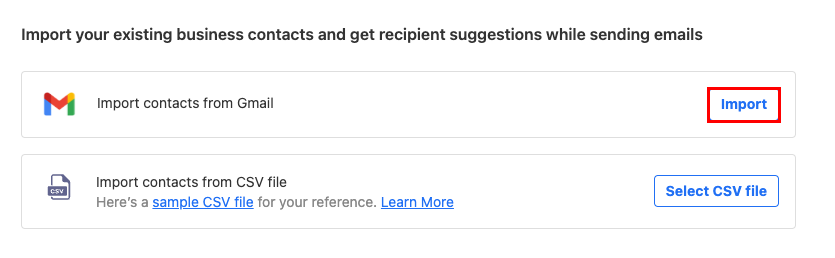
- Đăng nhập vào tài khoản Google của bạn.
- Để cấp quyền Titan cho tài khoản Google của bạn, chọn Cho phép .
Các liên hệ của bạn sẽ bắt đầu nhập tự động và bạn sẽ thấy thông báo xác nhận khi tất cả các liên hệ của bạn được nhập.
- Đăng nhập vào webmail . Sử dụng địa chỉ và mật khẩu Professional Email powered by Titan của bạn (tên người dùng và mật khẩu GoDaddy sẽ không hoạt động ở đây).
- Ở góc trên bên phải, chọn
 Cài đặt , rồi chọn Tùy chọn .
Cài đặt , rồi chọn Tùy chọn . - Ở phía ngoài cùng bên trái, chọn Nhập địa chỉ liên hệ .
- Bên cạnh Nhập liên hệ từ tập tin CSV , chọn Chọn tập tin CSV . (Để tìm hiểu cách định dạng tập tin .csv, hãy xem bài viết này của Titan .)
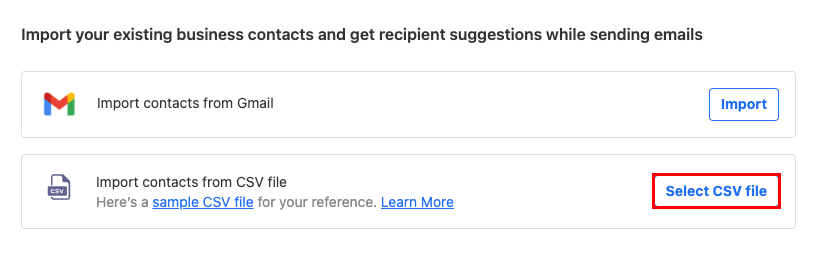
- Chọn tập tin CSV trên máy tính của bạn, sau đó chọn Mở .
- Chọn Nhập danh bạ.
Danh bạ của bạn sẽ được nhập và bạn sẽ thấy thông báo xác nhận khi quá trình hoàn tất.
- Trên điện thoại của bạn, mở ứng dụng Titan.
- Ở góc trên bên trái, mở
 menu.
menu. - Ở cuối menu, chạm vào Cài đặt .
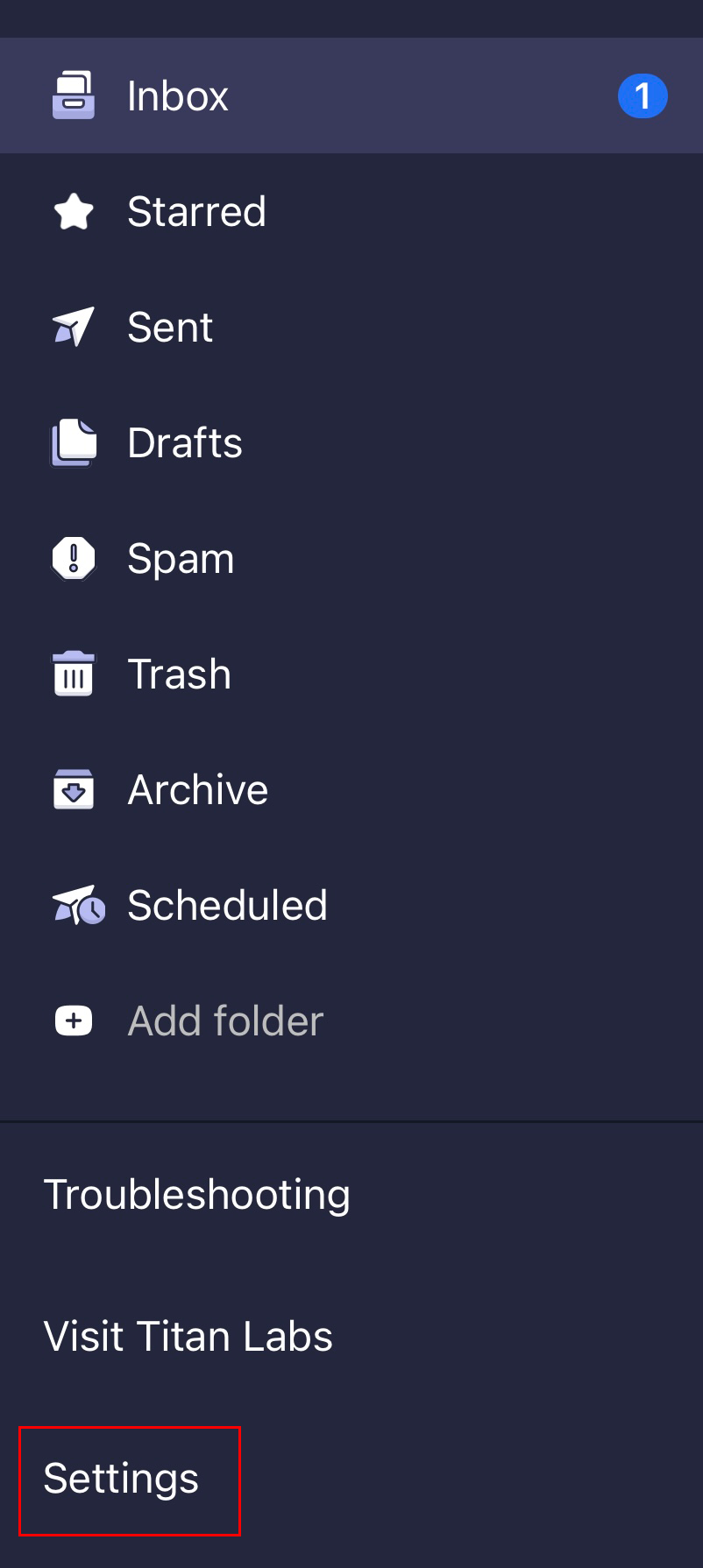
- Chạm vào Nhập danh bạ . Để cấp quyền truy cập Titan cho các liên hệ của bạn, chạm vào Cho phép .
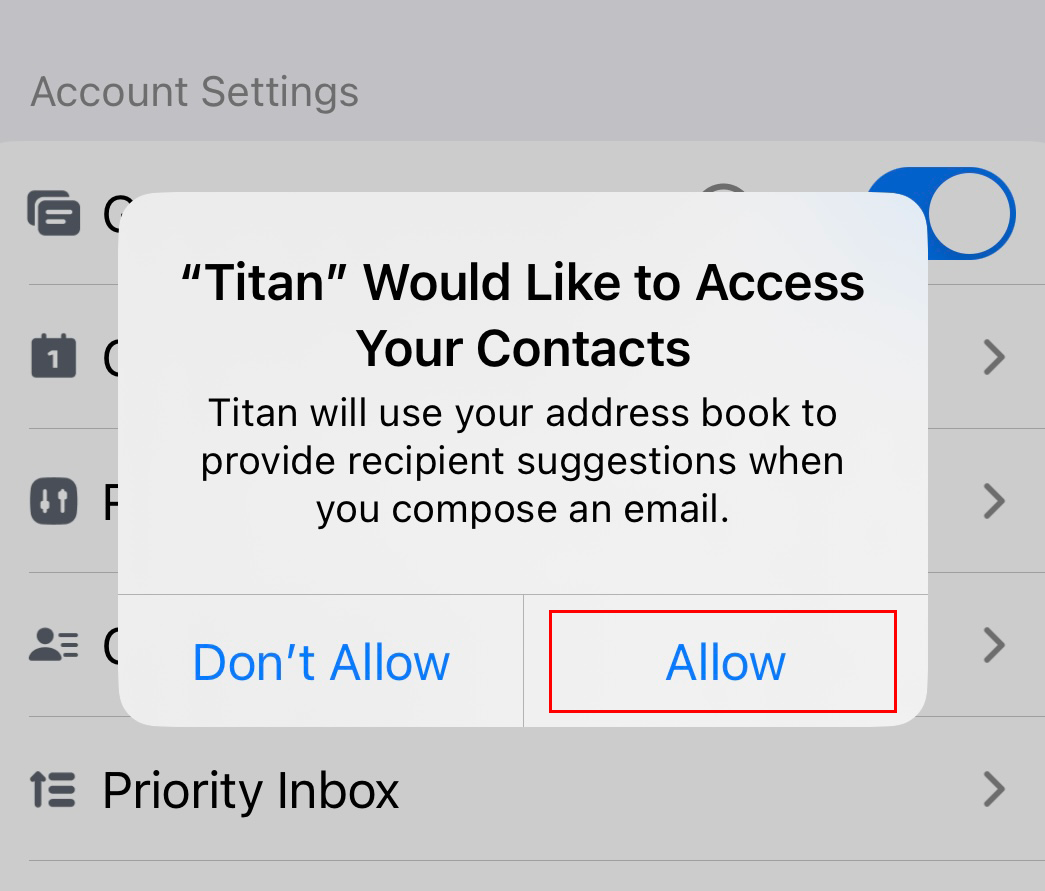
Danh bạ của bạn sẽ được nhập và bạn sẽ thấy thông báo xác nhận khi quá trình hoàn tất.