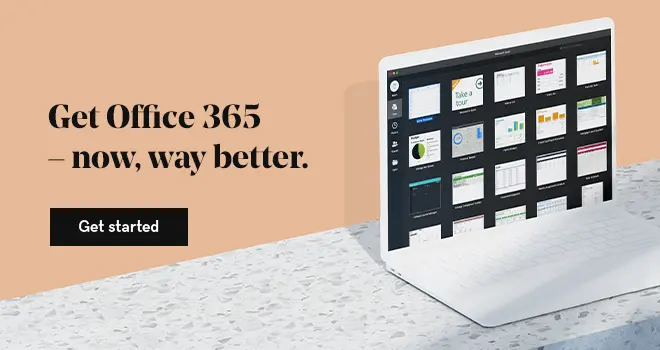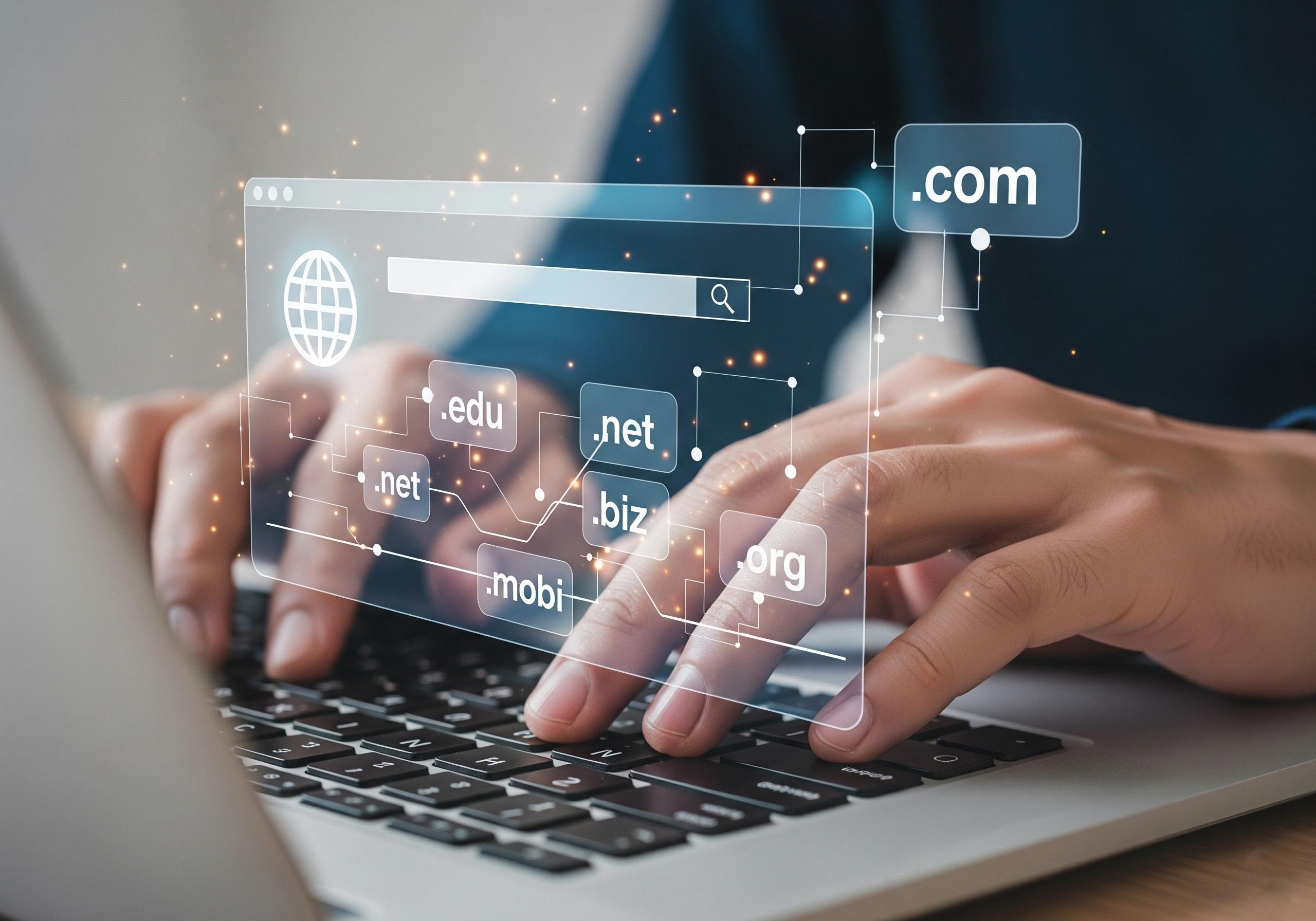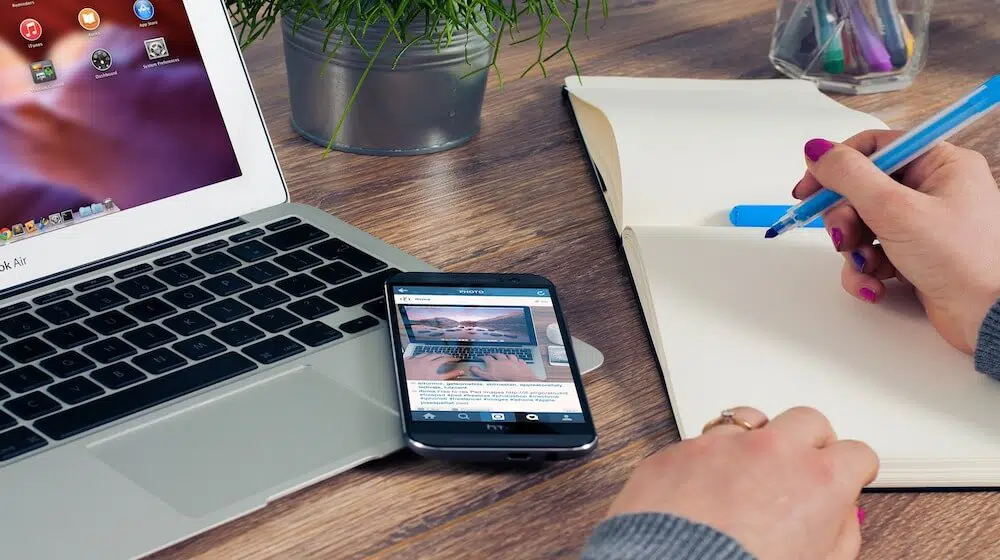I’ve sat through enough clunky virtual meetings to know exactly how draining and directionless they can feel.
From confusing agendas to awkward silences and tech hiccups that throw everything off, I’ve made just about every mistake there is.
But over time, and with a lot of trial and error, I figured out how to transform those chaotic sessions into focused, productive ones.
In this guide, I’ll walk you through what actually works. Starting with how to set clear goals and structure your meeting, how to configure the right tools (especially if you're using Microsoft Teams), ways to keep people engaged and energized, and how to follow up effectively so nothing falls through the cracks.
Whether you’re running a quick check-in or a full-blown virtual conference, this is everything I wish I had known earlier.
Set clear intent and structure
1. Define specific objectives
I used to often walk into virtual meetings with clients that felt aimless. I’d leave wondering what we actually accomplished.
Meetings without clear objectives feel aimless. Define success upfront to keep everyone aligned and engaged.
Over time, I realized that the most productive meetings always started with crystal-clear objectives. Now, before I hit “Join,” I make sure I’ve defined what success looks like for that session.
Whether it’s locking in next steps, reviewing progress, or troubleshooting a project snag, naming the intent upfront keeps everyone focused. Plus, when you include those goals in your invite, your clients come prepared instead of blindsided.
2. Craft a lean agenda
Early in my career, I believed longer agendas made meetings look more professional.
Spoiler alert: they didn’t.
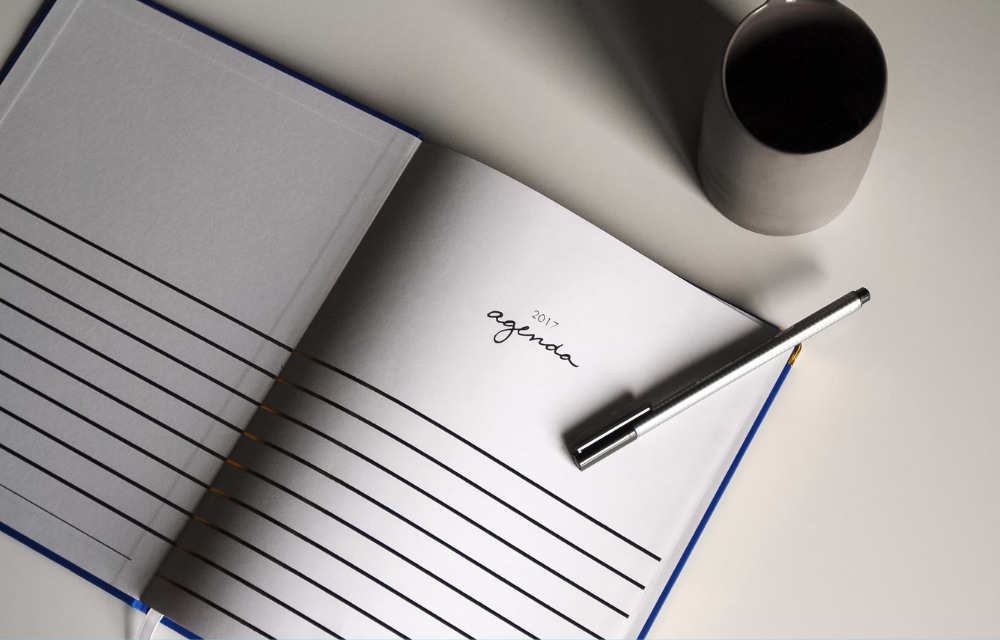
Instead, they confused people and dragged the session into overtime. These days, I keep my agendas tight, usually three to five points max, with rough time blocks next to each.
That way, everyone knows what’s coming and how long we’ll spend on it. I usually send this out in a short, no-frills document a day ahead. Sometimes it’s a PDF, but more often I just drop a link to a shared doc or Teams file so we can tweak it together if needed.
Clients appreciate it, and honestly, so do I.
3. Timebox your sessions
Here’s a hard truth I had to learn: just because a calendar slot says 60 minutes doesn’t mean you should fill it.
In fact, I now aim to wrap most client meetings in 30 to 45 minutes. It forces clarity, keeps energy up, and shows I respect their time. For virtual conferences or multi-session days, I cap things at 90 minutes tops.
Anything longer, and people start zoning out. I also bake in short breaks every hour or so. A five-minute breather might not seem like much, but it resets attention and makes a world of difference when you’re running back-to-back sessions.
Choose and configure your Microsoft Teams
1. Match platform to purpose
I used to treat every virtual meeting the same, whether it was a one-on-one client call or a full-blown strategy workshop.

That mistake led to more than a few awkward moments, like trying to host a collaborative session in a platform built for lectures.
These days, I’ve learned to match the tool to the type of meeting. If I’m running a roundtable discussion, I lean into features that support open dialogue and screen sharing.
For webinars or bigger presentations, I keep things controlled with limited interaction and focused visuals. Teams makes it easy to toggle between formats, and when I’m leading a session that needs breakouts, I’ll set those up in advance to avoid scrambling mid-call.
2. Optimize settings before launch
Confession: I once kicked off a meeting and spent the first ten minutes fumbling with screen share while everyone stared at me. That never happens now because I go into every session knowing exactly how it’s set up.
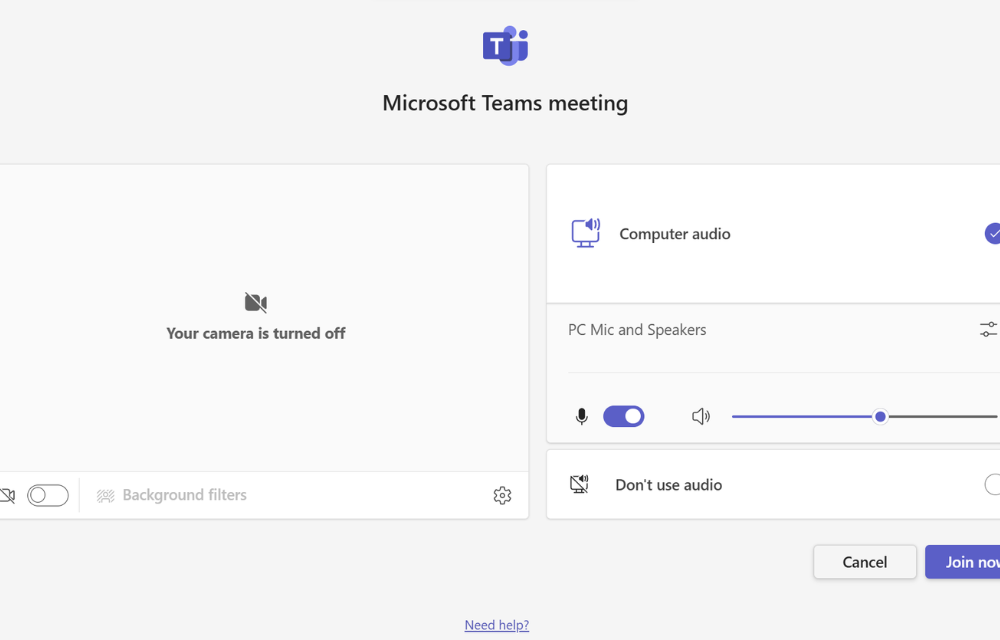
Teams lets me decide ahead of time whether I want gallery or speaker view and I’ll usually enable live captions so participants can follow along easily. I also turn on auto-recording by default, especially for sessions where notes are critical.
If someone misses the meeting or just wants to review it later, everything’s already stored and searchable.
No follow-up emails asking, "Hey, do you remember what was said about X?"
3. Leverage built-in shortcuts
Here’s what I’ve figured out the hard way: the smoother your tech setup, the more attention you can give to the conversation itself. I now preload any slides or polls I plan to use right into the Teams meeting chat or Files tab.
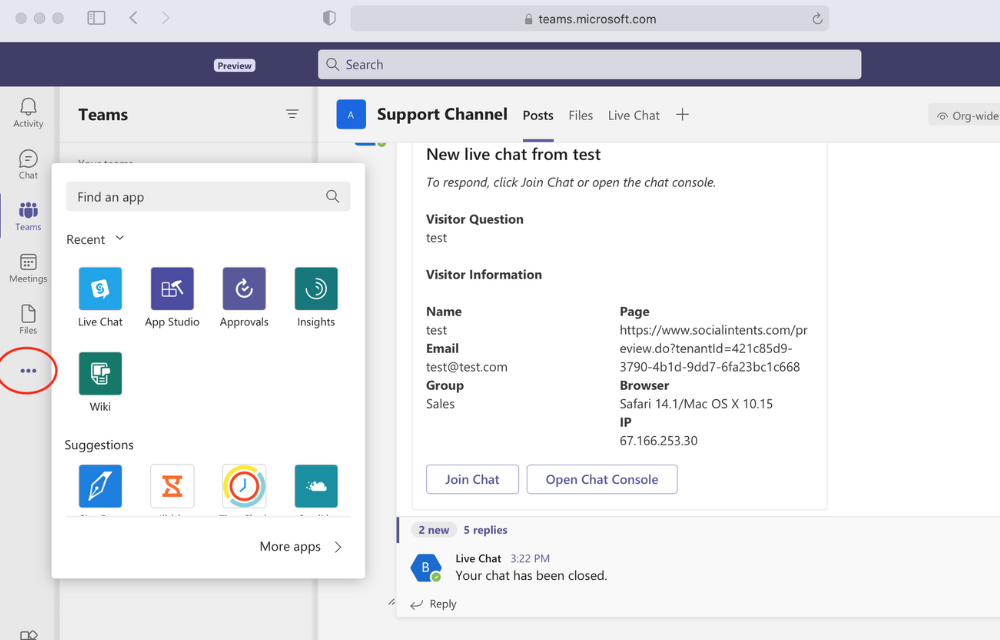
It cuts down on that awkward “Hang on, let me find the file” pause. I also love how Teams syncs directly with Outlook.
Once I send the invite, the dial-in details, reminders, and meeting links are all packaged up automatically. No more manually pasting links into follow-up emails or resending calendar invites last minute.
It's not flashy, but it's the kind of streamlined backend work that keeps your meetings feeling pro-level from start to finish.
Facilitate engagement and interaction
1. Start with connection
There’s nothing worse than joining a virtual meeting where everyone sits in silence, cameras off, waiting for someone else to speak first.
I’ve been there more times than I’d like to admit, and those meetings always felt colder than they needed to be. Now, I make a point to open with something that sparks a bit of human connection.
A quick poll asking how everyone’s feeling or a fun "where in the world are you logging in from?" moment gets people talking and smiling.
When I invite others to turn on their cameras, it immediately adds warmth. Seeing familiar faces helps break down digital distance, and honestly, it reminds everyone we’re all just people trying to collaborate, not robots reading scripts.
2. Use interactive features
What I used to think were passive presentations turned out to be dead zones. Nobody wants to sit through a virtual monologue.
So I started weaving in a couple of polls during my sessions, and wow, the difference is like night and day. Whether I’m checking in on understanding or sparking discussion, those mini check-ins keep attention levels high.
Interactive tools like polls and shared docs turn passive meetings into real-time collaboration.
When things call for deeper collaboration, I open up a virtual whiteboard or shared doc and let the team brainstorm live. It doesn’t have to be fancy.
Sometimes we’re just sketching quick ideas or voting on priorities, but that real-time input? It shifts everyone from spectator to participant, and that’s where the magic happens.
3. Manage energy and flow
Pacing used to be my downfall. I'd get so caught up in running through my slides that I didn’t even notice half the room mentally checking out.
So I started mixing things up. I rotate facilitation when I can, letting others lead different sections, which keeps voices fresh and gives people a chance to contribute in a bigger way.
Assigning someone to watch the clock sounds simple, but it’s saved me from countless meetings that ran long just because no one was watching the time.
And here’s a quiet but powerful trick: muting non-speakers while encouraging chat-based questions. It cleans up the audio chaos and creates space for quieter team members to weigh in without interrupting. Everyone feels heard, and the whole session flows way better.
Ensure smooth technical execution
1. Pre-meeting tech check
I’ll admit it, there’s nothing more stressful than logging into a meeting and realizing your mic isn't working or your screen share is glitching while everyone waits.
I’ve had entire sessions derailed by something as basic as a spotty Wi-Fi connection. These days, I run through a short tech checklist 10 to 15 minutes before the meeting. I test my audio, check my camera, and share a screen from the exact setup I’ll be using.
It sounds simple, but it gives me confidence walking in. I also keep a backup device nearby, just in case. If my laptop dies or software freezes, I can switch over quickly without throwing off the whole flow.
2. Establish etiquette guidelines
In my early days of remote work, I assumed people just knew how to behave in virtual meetings. Turns out, they often don’t. That’s why I now set the tone upfront with a few polite expectations.
I’ll remind folks to use headphones, suggest choosing a well-lit space, and ask that they blur or tidy their background if possible. These little details add up and help everyone stay focused. For side comments or quick thoughts, we stick to the chat box or emoji reactions.
It cuts down on interruptions and gives people space to engage without hijacking the conversation.
3. Record and document key moments
There’s something deeply satisfying about knowing you’ll never have to second-guess what was said in a meeting. In the past, I would jot down scattered notes and hope they captured the important stuff.
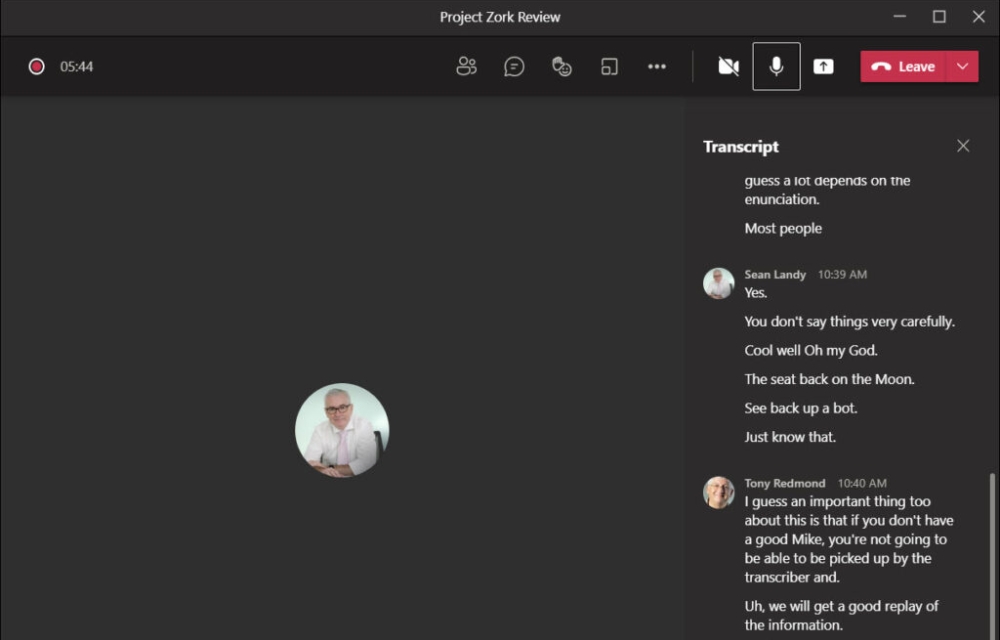
Now, I just record the session and let the transcript do the heavy lifting. Tools like Microsoft Teams make this effortless, and having that full playback has saved me from more than one misunderstanding. You can also look into using CoPilot to help you generate meeting summaries from these transcripts, saving you more time.
During the meeting, I highlight key moments by pinning slides or calling them out in the chat, which makes it easier to find them later. When I share the recap, it’s all right there, clear and actionable.
Follow-up and continuous improvement
1. Distribute concise recaps
I’ve lost count of how many times I left a meeting unsure about what was actually decided. In the beginning, I thought just showing up and taking part was enough, but without a clear summary, action items slipped through the cracks.
A clear, timely recap turns a meeting from a moment in time into meaningful action.
Now, I always make it a point to send out a short and sharp recap within a day. I include the decisions made, who's responsible for what, and when it's due.
I don’t overthink the format either. Just a straightforward message with bullet points and links to the call recording, slide deck, and any shared documents we used. It’s the kind of follow-up that makes people say, “Ah, finally, clarity.”
2. Solicit actionable feedback
It used to feel awkward asking for feedback after a meeting, especially when I wasn’t sure what people would say.
But skipping that step meant I never improved. Now I send out a quick three-question survey right after the session wraps up. I usually use Microsoft Forms since it’s already integrated into my workflow, and it takes less than two minutes for people to respond.
What I’ve learned is that people actually want to help you get better, especially if you’re open to hearing what didn’t work. I keep an eye on recurring themes so I can adapt the next session to match what the group really needs.
3. Measure success and iterate
For a long time, I assumed if a meeting felt good, it was effective. But I’ve been burned by that assumption too many times.
These days, I back my gut up with numbers. I check how many people showed up, how much they participated, and whether the tasks we assigned actually moved forward. If engagement was low or action items got lost, I know something needs adjusting.
Sometimes that means shortening the next meeting, changing the time slot, or even switching up the format altogether. What I’ve realized is that making meetings better isn't a one-time fix. It’s a habit.
Virtual meetings can actually work
If you’ve been stuck in meetings that drag, go nowhere, or leave everyone more confused than when they started, I get it.
I’ve run and sat through my fair share of those. But once I started applying structure, using the right tools, and focusing on real engagement, things shifted in a big way.
Running virtual meetings and conferences can actually feel efficient, collaborative, and dare I say, enjoyable. If you're ready to make that shift too, consider trying Microsoft 365 Business through GoDaddy.
It’s an easy step toward simplifying your setup and staying organized without adding extra complexity.