Thêm địa chỉ email khôi phục
Bước 2 trong loạt bài Thiết lập tài khoản Professional Email.
Nếu quên mật khẩu, bạn có thể nhận được email để cài đặt lại mật khẩu tại địa chỉ email khôi phục.
Nếu đây là tài khoản mới, bạn hãy thêm email khôi phục khi đăng nhập lần đầu vào Webmail. Nếu đã thiết lập tài khoản, hãy thêm hoặc cập nhật email khôi phục trong Bảng điều khiển Email & Office.
Tài khoản mới: Thêm email khôi phục của bạn trong Webmail
- Nếu bạn vừa tạo tài khoản email, hãy chọn Email trên web và nhấp vào Đăng nhập. (Nếu đã đóng trình duyệt, truy cập vào Webmail.)
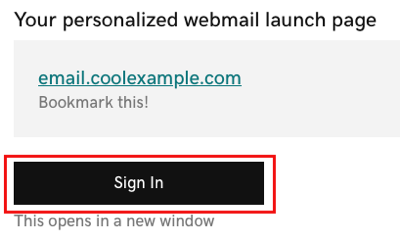
- Đăng nhập bằng địa chỉ email và mật khẩu của bạn.
- Nhập Email khôi phục, sau đó chọn Lưu & Tiếp tục. Hộp thư đến sẽ mở ra.
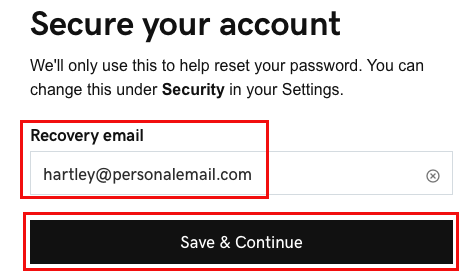
Bạn đã bảo mật tài khoản email của mình thành công với một mật khẩu khôi phục và đã đăng nhập vào Webmail. Bạn có thể cài đặt lại mật khẩu của mình nếu cần. Bỏ qua đến Bước 5 để thêm email của bạn vào máy tính để bàn hay ứng dụng di động.
Tài khoản hiện có: Thêm địa chỉ email khôi phục của bạn trong Bảng điều khiển Email & Office
- Đăng nhập vào Email & Bảng điều khiển Office (sử dụng tên người dùng và mật khẩu GoDaddy của bạn).
- Bên cạnh tài khoản Professional Email hoặc Professional Email powered by Titan của bạn, chọn Quản lý.
- Bên cạnh Thông tin tài khoản, chọn Chỉnh sửa.
- Nhập Email khôi phục của bạn.
- Chọn Lưu.
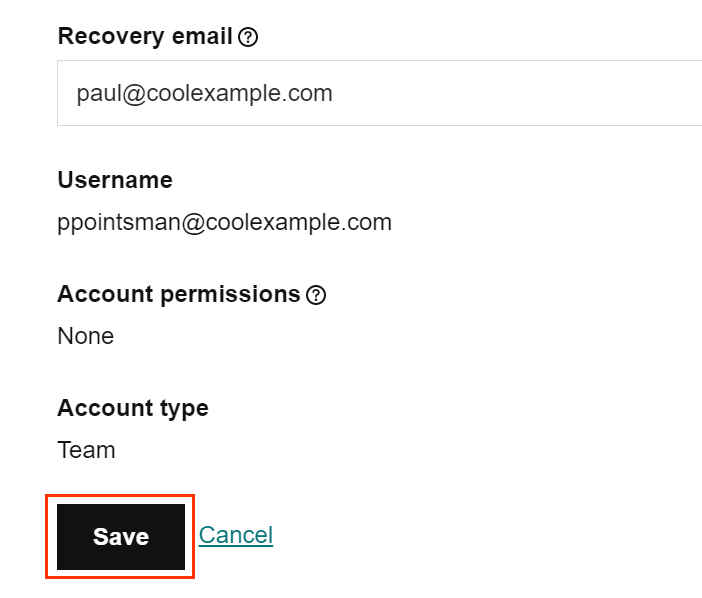
Tài khoản Professional Email hay Professional Email powered by Titan được bảo mật và bạn có thể đặt lại mật khẩu nếu cần.