Create custom promotion codes for my reseller storefront
Custom promotion codes give your customers special discounts on their orders. As a GoDaddy reseller, you customize all the details, including the promo code name, start and end dates and percent discount.
- Sign in to your Reseller Control Center (use your GoDaddy username and password).
- Select Marketing, then select Promotions.
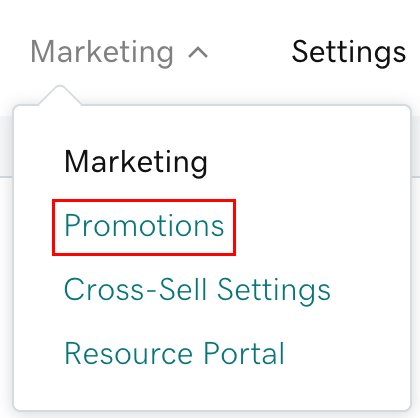
- Select Create Promotion.
- Under Promo Code Name, enter a promo code that is 3 to 10 alphanumeric characters. Your code must be unique and not already used by another reseller.
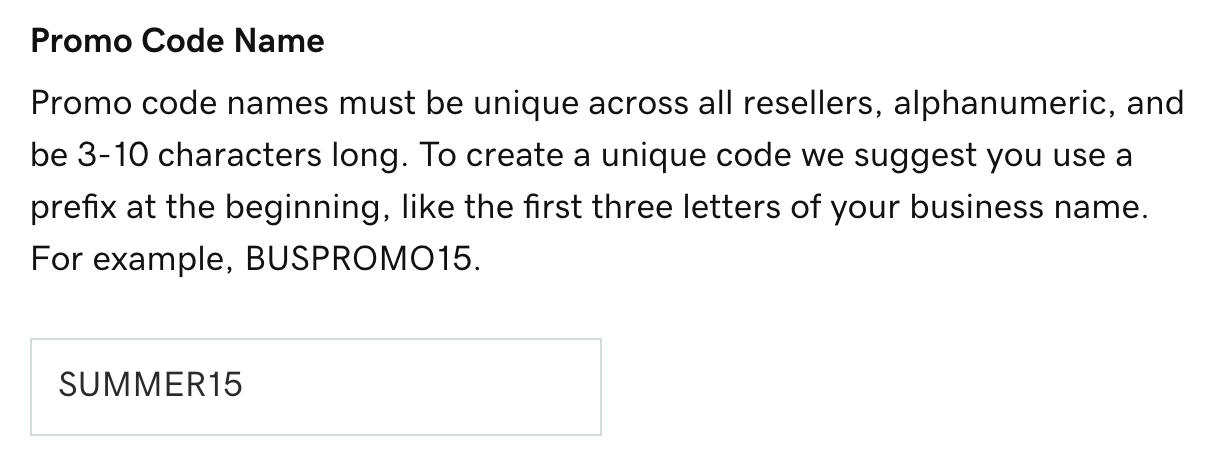
- Select Entire Order to apply the promotion for entire orders or Specific Products to apply the promotion to a product group.
- If you select Specific Products, select the arrow to open a list of product groups. Select the checkbox next to the product groups you want to include in the promotion.
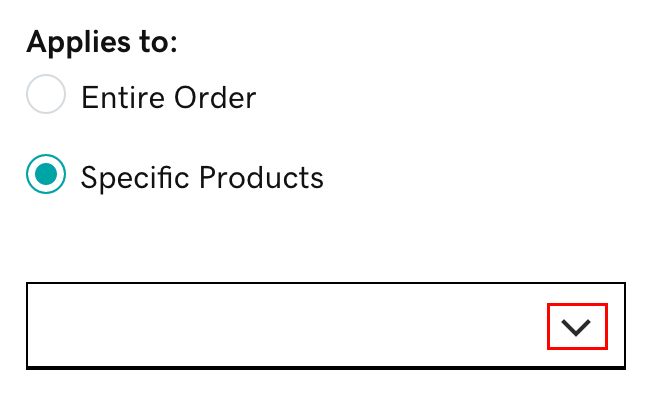
- If you select Specific Products, select the arrow to open a list of product groups. Select the checkbox next to the product groups you want to include in the promotion.
- Enter the Percent Discount you want to offer for your promotion.
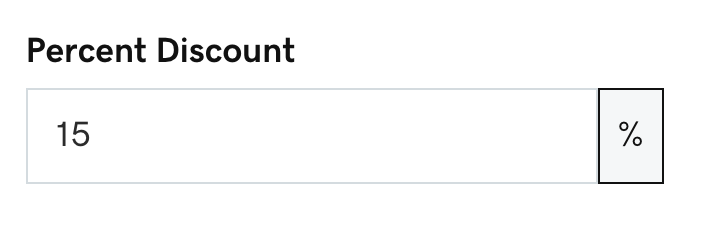
Note: If the percent discount results in a negative commission, we’ll let you know. You won’t be able to continue until you change the percent.
- Enter a Start Date.
- Enter an End Date.
- Enter a Minimum order amount.
- Enter a Description.
- Select Save. The promotion will activate on the start date.
Note: You can't delete a promo code or change its name, but you can deactivate it or edit its details.
Related steps
- You can also enable discount pricing for specific customers.
- Find out what reports are available with your reseller account.
More info
- Update the prices for products on your storefront.