About the customer booking process for WooCommerce Bookings
Learn how the booking process looks for the customer when using WooCommerce Bookings is activated for your store.
A booking form is generated for the product's add-to-cart page.
The booking form is displayed based on how the bookable product has been configured. Below is an example of an hourly, time-based booking.
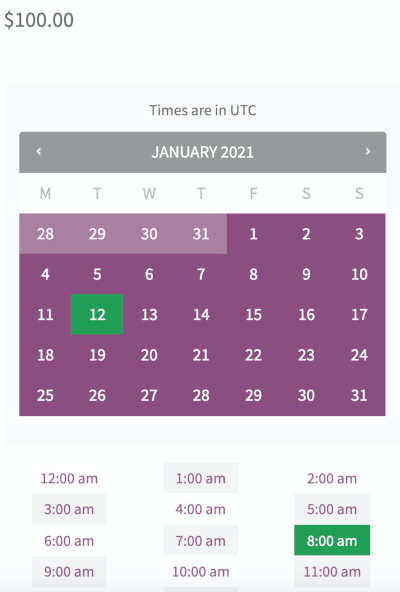
If multiple booking appointments are available per block, the number of remaining spots are shown.
If the booking duration crosses over the next calendar day, this can be handled by the system. Customers will be able to choose spots normally.
The total cost is updated dynamically as options are selected. Once a valid booking is chosen, the customer can select the Book Now button to add-to-cart.
Note: Once a customer has added bookings to the cart, the appointments will be frozen and the selected block will be removed from the calendar.
Bookable product behavior during checkout.
Booking data, such as date and time, is shown in the line item on the cart page. If your bookable product has persons and resources, this information is also shown.
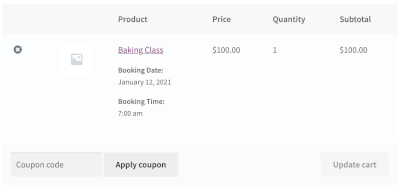
If the booking requires admin or store manager confirmation, Book Now is replaced with Check Availability on the product's add-to-cart page, and payment will not be taken at checkout. Instead, customers will request confirmation of the booking and no payment will be made.
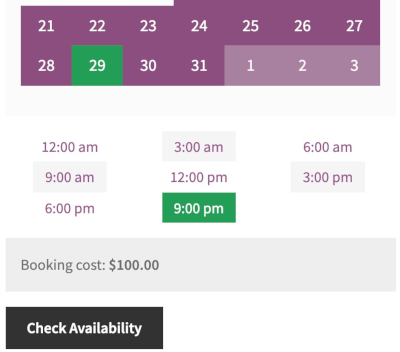
Once the booking is approved by an admin or store manager, the customer is sent a Booking Confirmed email with a payment link that can be clicked to pay. Alternatively, the customer can log into their My Account page to make a payment.
Bookable products that requires admin or store manager confirmation behave as any other products in your store.