變更或刪除Microsoft 365中的email轉寄
編輯電子郵件中的轉寄或刪除電子郵件, Office儀表板。您可以變更轉寄地址寄送的電子郵件地址,也可以刪除以便不再轉寄。
- 登入您的 Email 及 Office 儀表板 (請用您的 GoDaddy 使用者名稱和密碼)。
- 點選最左方的Microsoft 365管理員,然後點選電子郵件轉寄。
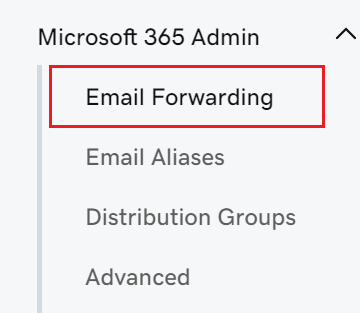
編輯電子郵件轉寄
- 選取
 編輯。
編輯。 - 編輯「轉寄至此地址」及/或「保留轉寄郵件複本」選項,或兩者都編輯。
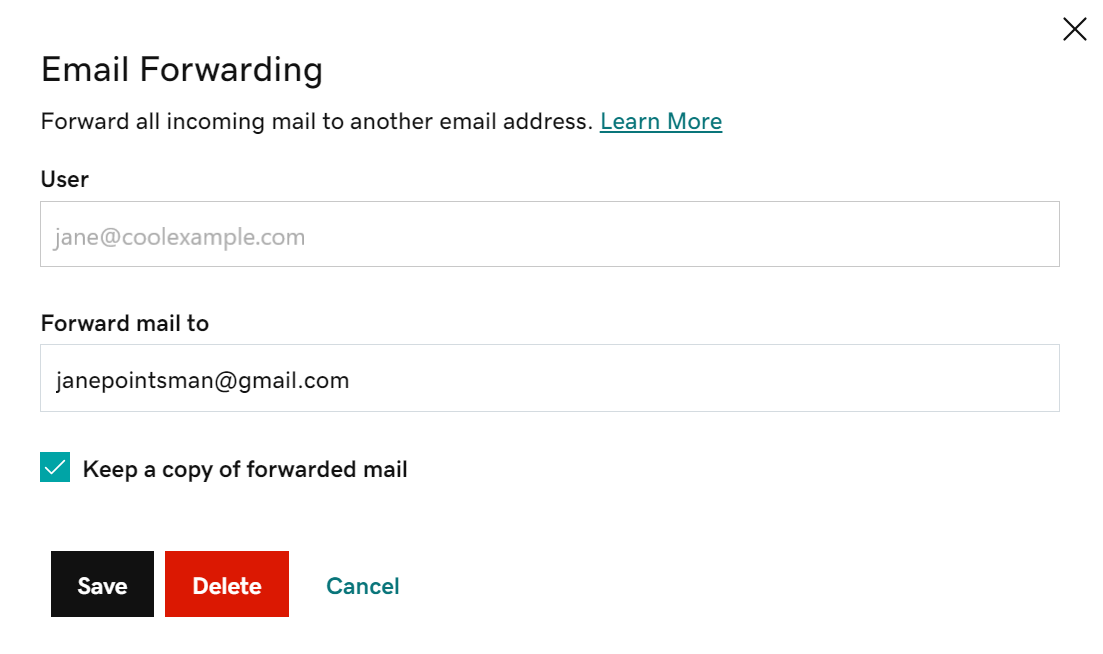
- 完成後請點選「儲存」 。
刪除電子郵件轉寄
- 選取
 刪除。
刪除。 - 確定您要刪除的轉寄正確,然後點選刪除。
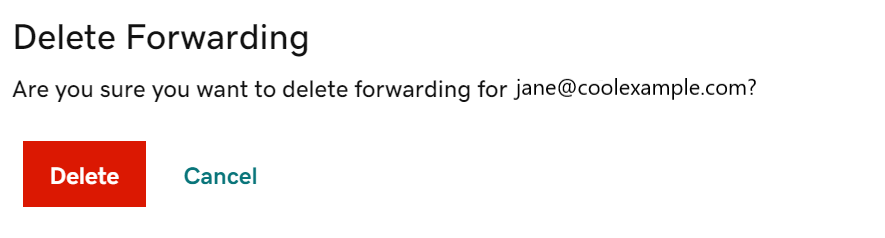
返回email轉寄頁面建立,編輯或刪除使用者的email轉寄。