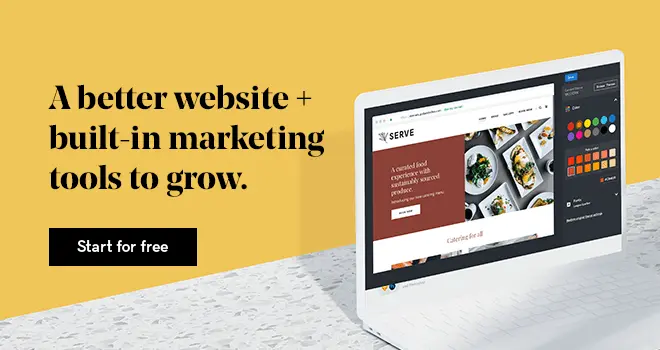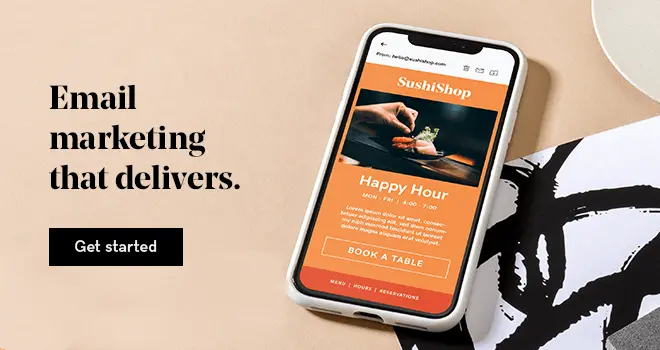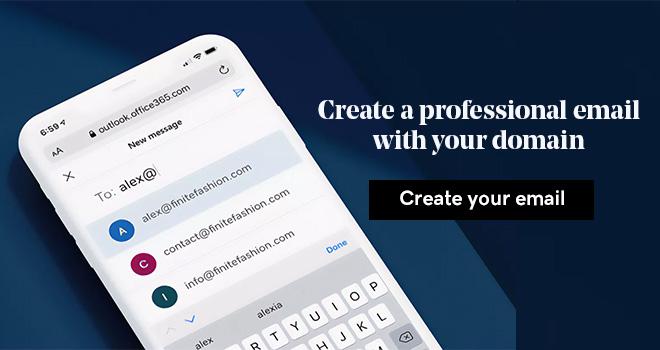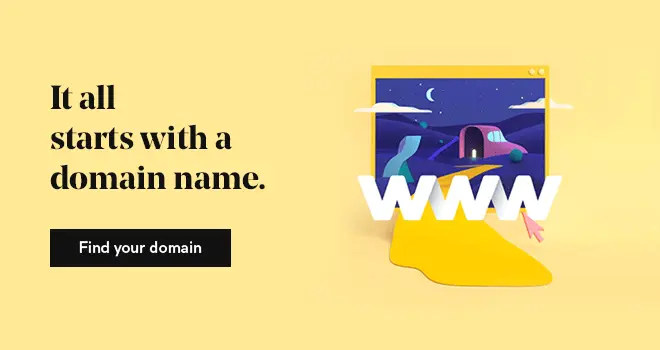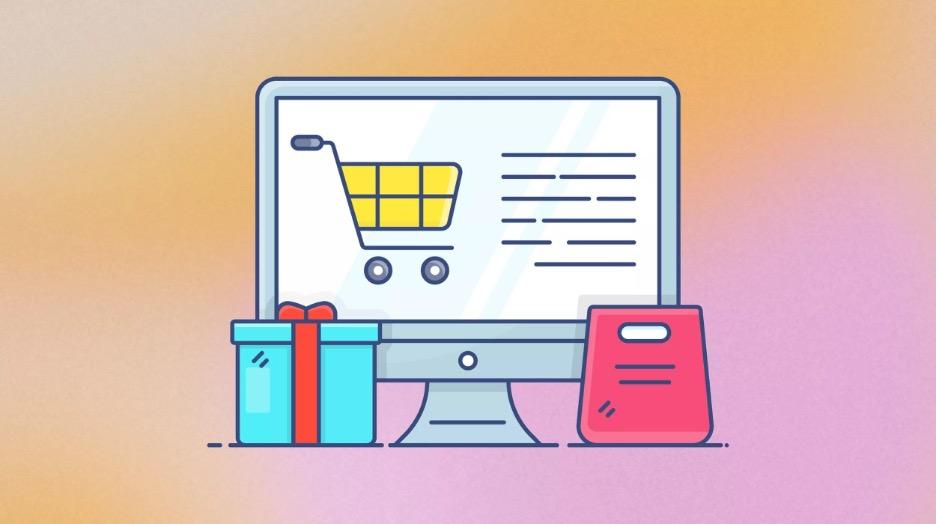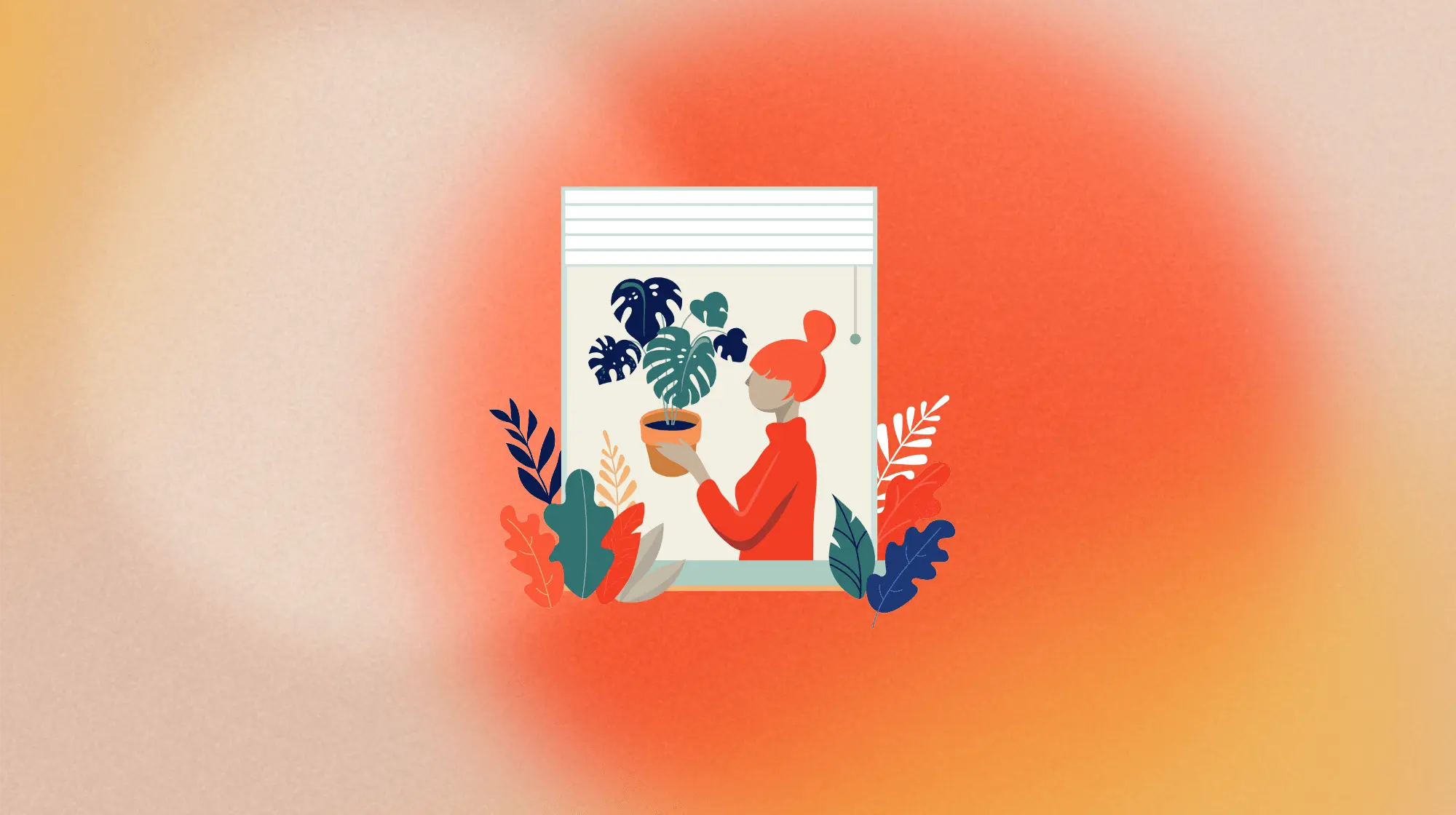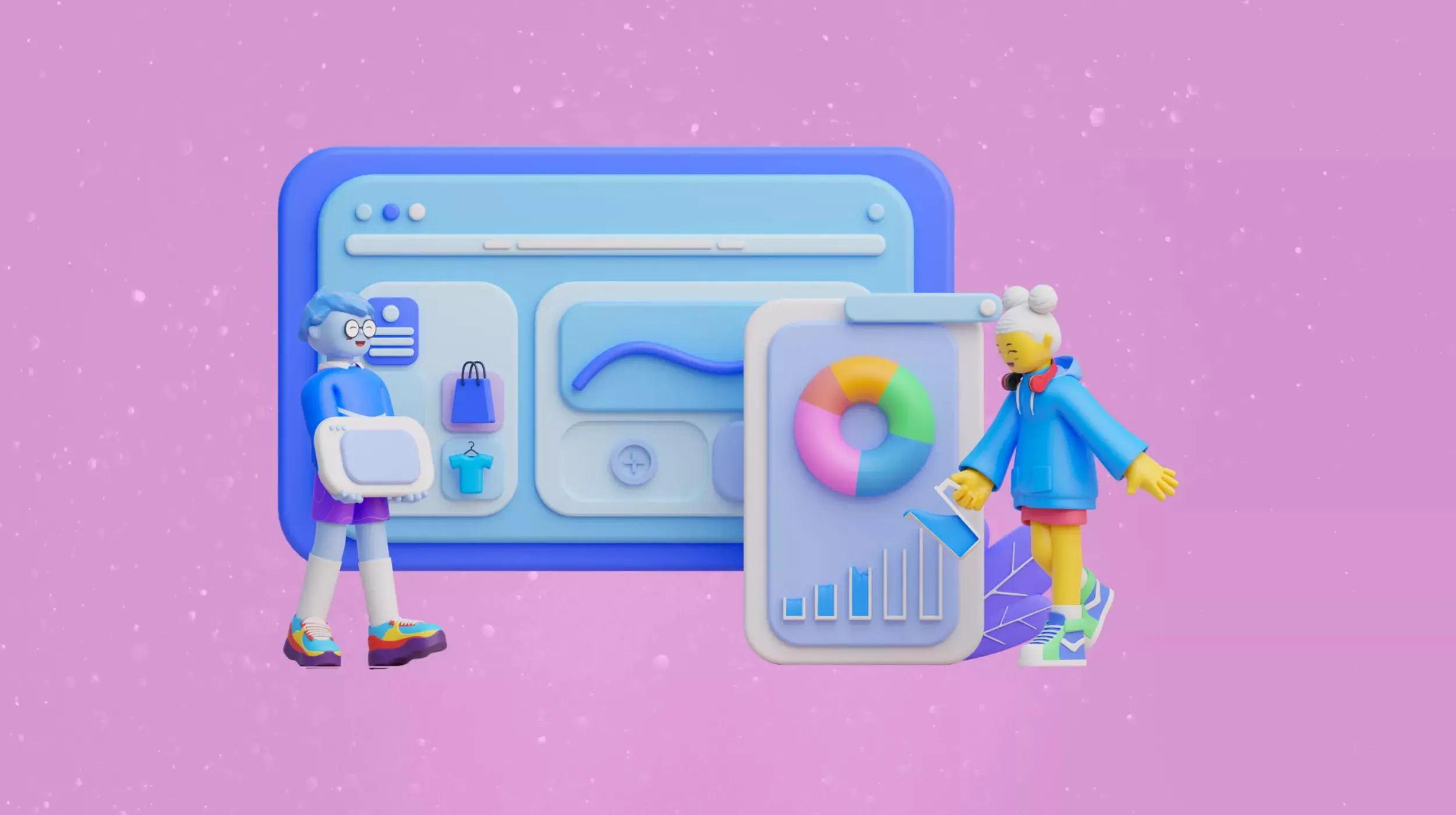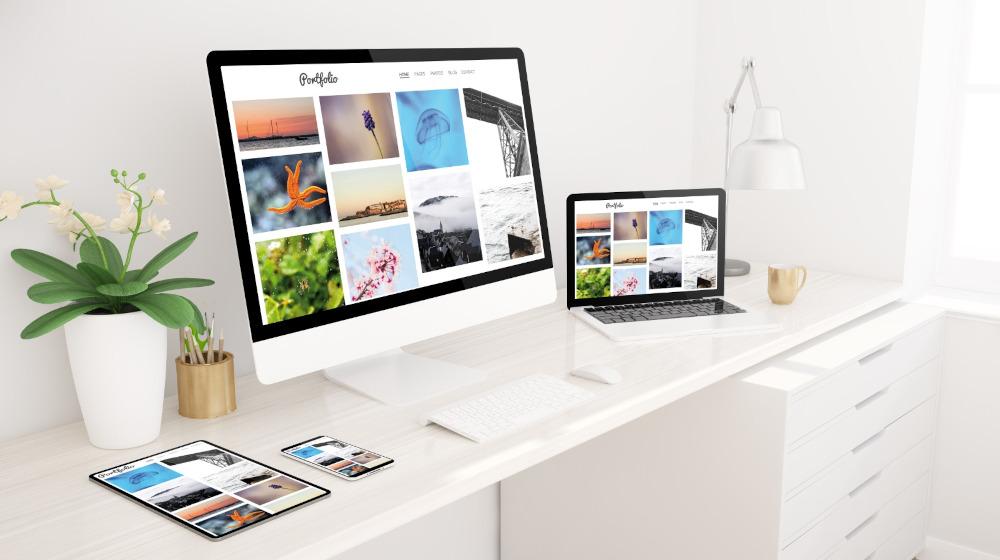The residential real estate market in the UAE is poised to grow more than 8% by 2027. A growth that was expected to be at 12.36% before the Covid 19 pandemic began. At an industry where the barriers of entry are considerably low leading to a high competition, having a real estate website is a requirement, not a luxury anymore.
Luckily, the GoDaddy website builder offers plenty of different templates for all industries and this article will introduce you to a step by step guide to building a real estate website from scratch without any technical experience or coding background.
Choosing a real estate website template.
Let’s jump right into it, shall we.
Choosing a real estate template.
As of the time this article is published, the GoDaddy website builder offers 13 different real estate website templates for you to choose from.
All you have to do is go to GoDaddy website builder page on our website and press on templates.
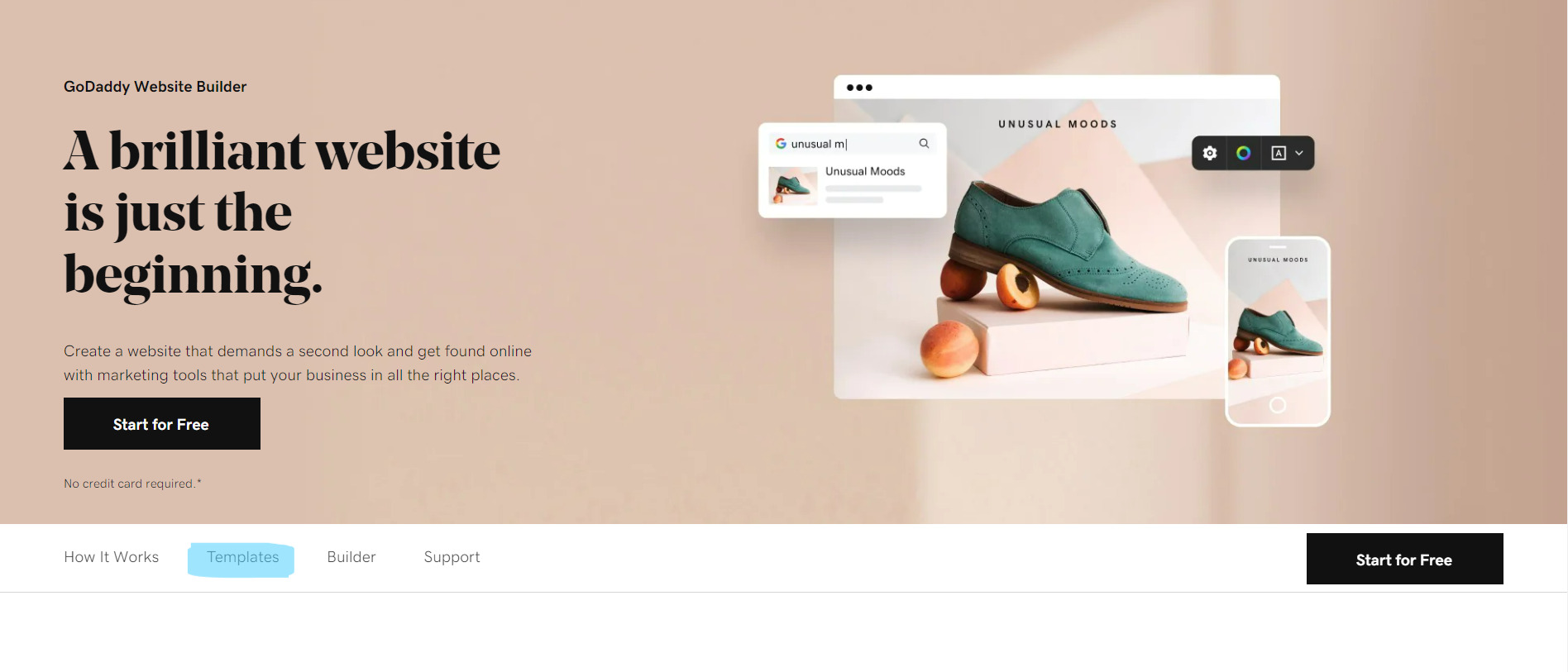
Clicking on it, will scroll you down on the same page to view templates right and left. From there click on Browse All Templates.
This will lead you to a page displaying our featured templates, and to the left of the page you can see templates by industry and that is where you click on “Real Estate”.
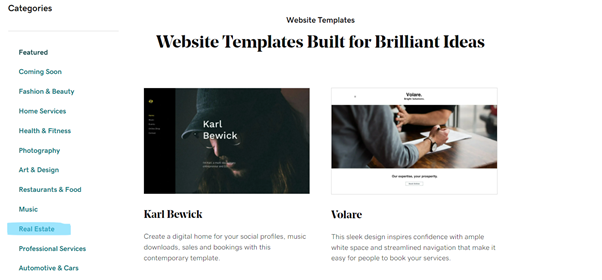
Once there, you will 13 different real estate website templates for you to choose from, you can view an interactive demo of each template before you choose the one that suits your business the most. All you have to do is hover the mouse on it and you will get 2 options, start editing or preview. By clicking preview, you can interact with the template as a visitor and by clicking start editing you move to the next step of this article.
Start editing your real estate website template.
Once you have chosen your real estate website template, you can click on start editing. In this article we will edit the “Elite Living” template.
Once you have clicked on ‘’start editing’’, you will be asked to either log in or create an account. It is a very smooth process where you can do it all by linking with a google email.
The GoDaddy website builder will ask you a few questions about your business to help make your website building experience easier and smoother.
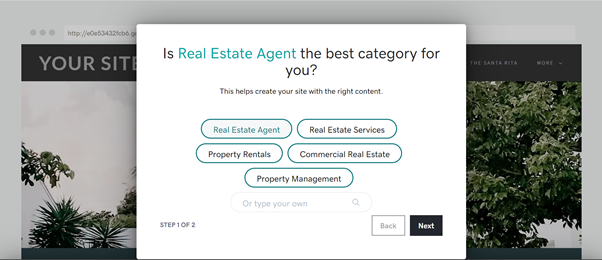
For example, if you focus on providing property rentals, then the template will offer you closely related functions like monthly rates and whether a deposit is required. In the real estate agent, the template offers wider and more complex options. In this article we will focus on real estate agent as it covers a variety of services.

Your next step is to choose a name of your website, we will choose GoDaddy real estate demo and then click next.
Next steps
The GoDaddy website builder algorithm suggests next steps for you to make it easier for your to build your real estate website.
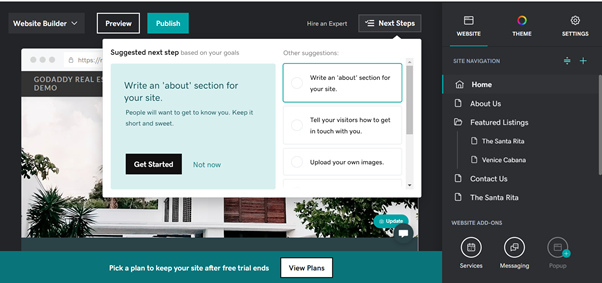
About us section
Humans as a specie are attracted to stories and that is what the ‘’about us’’ section is for. In the about us section you can tell your background story and how your company started and what you stand for. You should write your vision and mission statement in this section. This section is more inspiring than selling, you write a small paragraph to get customers to connect with your company on a personal and emotional level.
Editor note: do not try to sell your products in this section, you should tell customers why you are different here.
Our customer Zaid Farouki writes an incredible about us story for his brand. You can use it for inspiration.
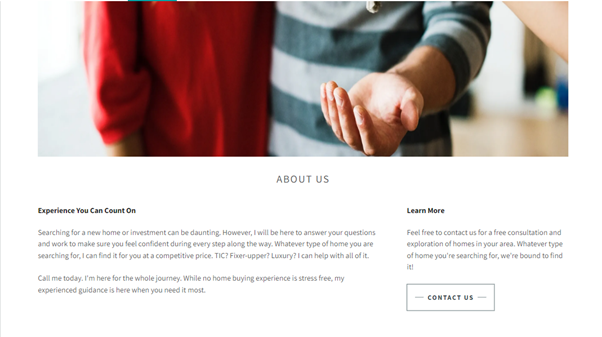
Tell your visitors to get in touch with you
This section is to make it easier for your customers to find and reach you.
The GoDaddy website builder allows you to pin your Google Maps location for customers to visit your physical location.
Editor note: invite customers to visit you and offer them coffee or tea before any viewing to build a personal connection with them.
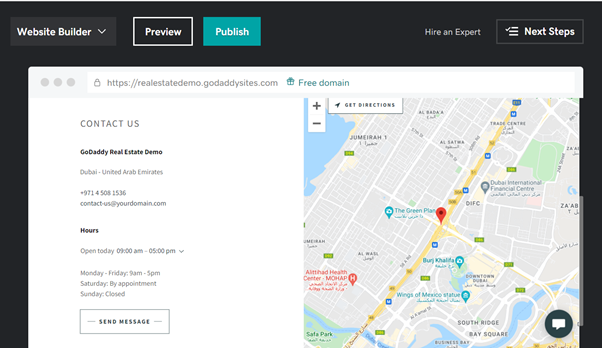
The contact us page on a real estate website is probably the most important page the website can have. Make sure it has accurate information and is updated and regularly.
The template is very flexible, you can choose which ever layout suits your business. Some of the main functions available are:
- Adding a WhatsApp button to make it easier for customers to contact you.
- Adding a contact-us form to get your customer details.
- Work hours, this is particularly important because you do not want customer reaching your office and finding it closed.
- Lastly, your phone number and email address.
Editor’s note: make sure you reflect professionalism on your website by having an email address that matches your domain.
Upload your own images
Have authentic and high quality images of your listings on your website, a million dollar property should have 20 to 30 images alone.
But don’t confuse this with your products listing. This step is related to the images to be displayed on your home page.
There are multiple layouts to choose from as our templates are extremely flexible and here are some examples:
- Slideshow of images with thumbnails:

As you can see, there are arrows to the right and left of this layout on your website to display more images. Those could a property per image or multiple images of the same property. - Display many stacked images on the page
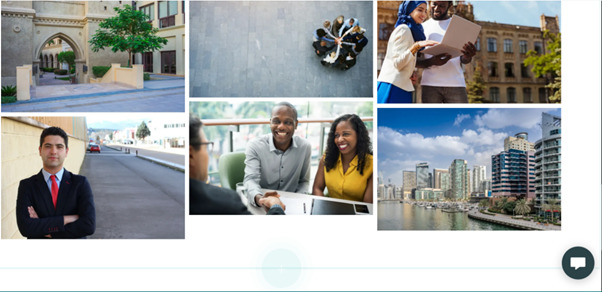
In this layout option, you get to choose multiple images to display at the same time next to each other but not a carousel like layout. - Vertical gallery with captions to right and left.
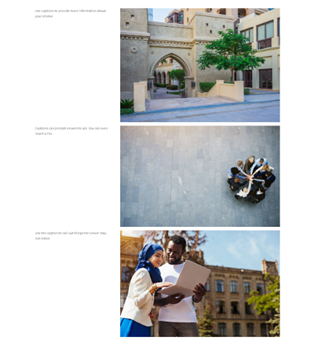 This is a good option if you are interested in displaying pictures of different properties with a little description to the side and a call to action to get contacted about them or to simply add professionally taken pictures of your employees with their names and titles and maybe a little about them.
This is a good option if you are interested in displaying pictures of different properties with a little description to the side and a call to action to get contacted about them or to simply add professionally taken pictures of your employees with their names and titles and maybe a little about them.
There are plenty of other layouts to choose from and you can choose all of them if you want.
You can also link them to other pages on your website or out of your website.
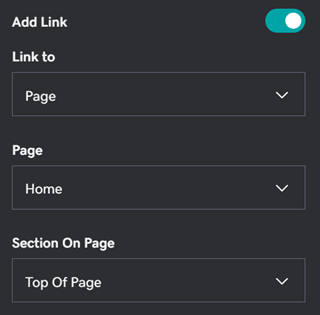
Editor’s note: do not forget to add an image-description/image-alt as this is a very important step in your SEO set up. You can do that on the right side of your screen under ‘’image description’’.
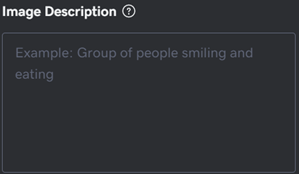
Create a logo
You do not need a professional designer to create a professional looking logo, the GoDaddy studio can do it for you.
All you have to do is click on the logo section of your website up to the left and then click on upload logo.
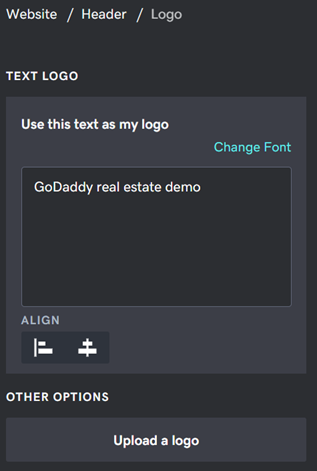
Do not panic just yet, once you click on upload logo, it will give you two options:
- Create a free logo
- Upload a logo
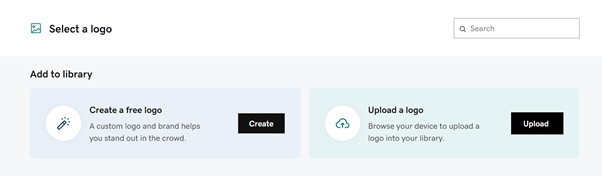
Once you click on create, it will take you to GoDaddy free logo creator. You have hundreds of templates to choose from and we will create a simple logo here step by step together. And BELIEVE ME, I have no design experience whatsoever.
You first have to choose a template:
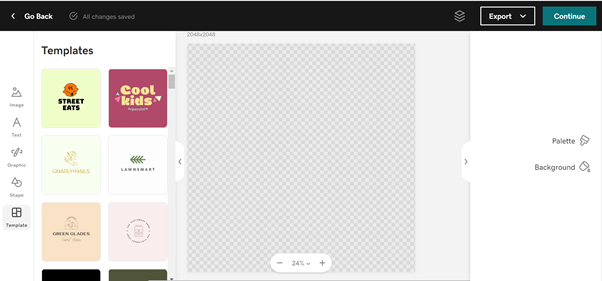
To make things simple, we will choose the first template there but you should not. You should scroll and find the best one there is to suite your own business.
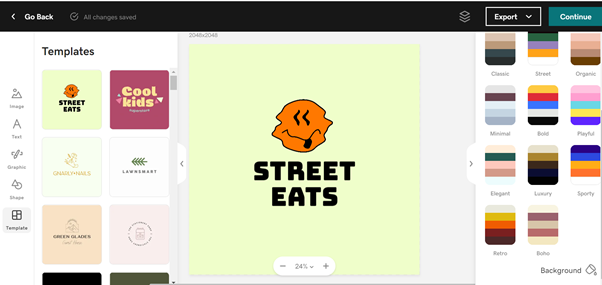
The very first thing I would like to do is change the background color to white by clicking on the background button the bottom right corner and choosing white.
I will also delete the orange shape as it does not reflect my brand (I am sure it does not reflect yours either). Just click on it and then on the trashcan icon that appears on top of it like the picture below.
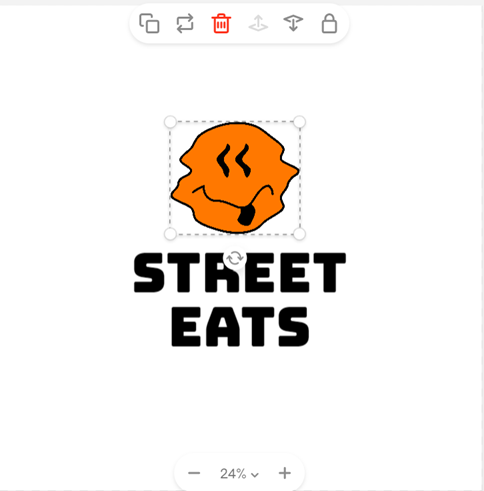
Then to the right I will click on graphics and search for a ‘’house’’ in the search bar and choose one of the houses and add it to my design.
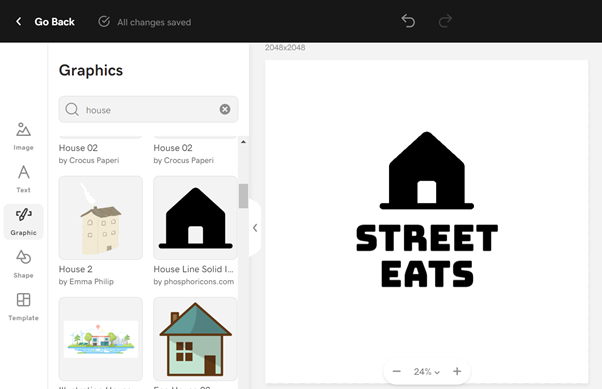
I will also make another search for ‘’key’’ and add it to my design and tilt it to be horizontal next to the house object I have.
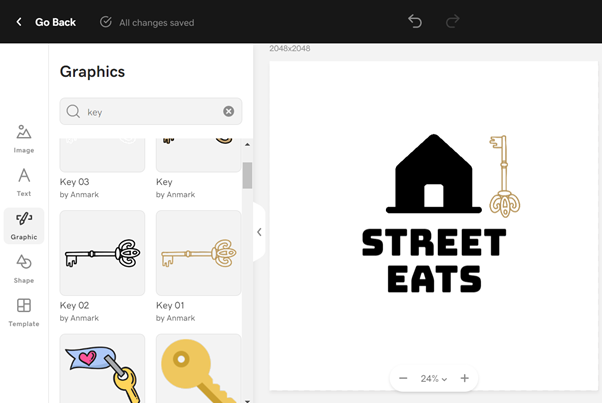
Now I will change the name from street eats to the name of my website: GD DEMO.

I now have a logo that I can download to my device and add it on my socials and on my website.
The GoDaddy website builder automatically adds the logo the website.
Related: We are aware this is not the best logo out there but as we said, this was a 5-minute job.
Publish your site
Once you have added your images, listings, contact information, and about us, you can go ahead and publish your website.
It is vital that you have a domain name reflecting who you are and what you do.
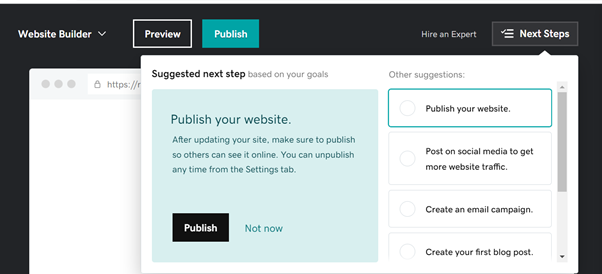
After you hit publish, you are asked to either publish your real estate website to:
- A domain you already have.
- To buy a domain.
- Or use the GoDaddy free domain (like the picture below)
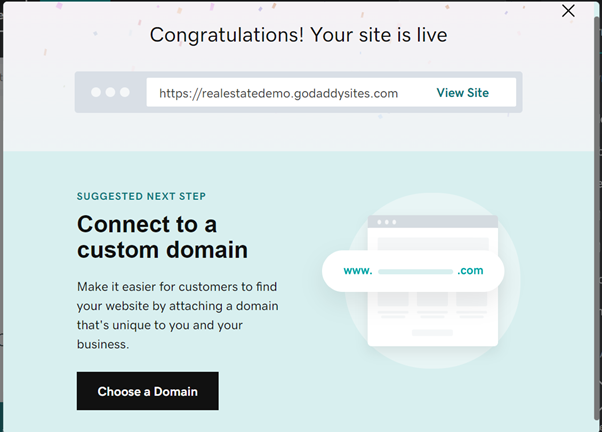
Once your website is published you will get this congratulations message.
Post on social media to get website traffic
As a real estate agent with a real estate website, you now have to create posts on social media and drive customers from social media to your website to get them to contact you for viewings.
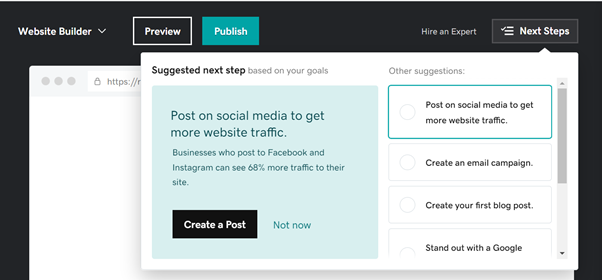
You can do it all through the amazing GoDaddy studio that is provided free of charge to the GoDaddy website builder users.
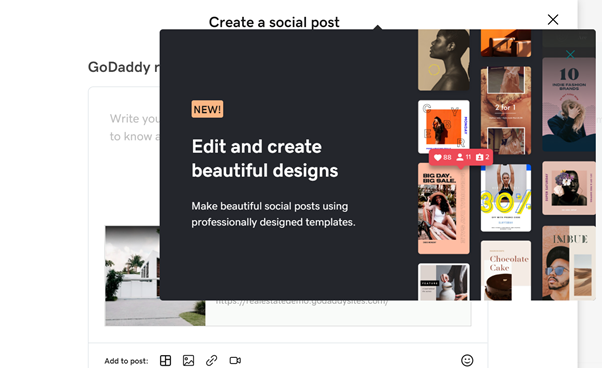
With thousands of customizable easy-to-use templates, you don’t need design experience to create eye-catching posts on social media.
First you choose a template depending on what you are trying to announce and once you find one you like, you can begin customizing it to your liking.
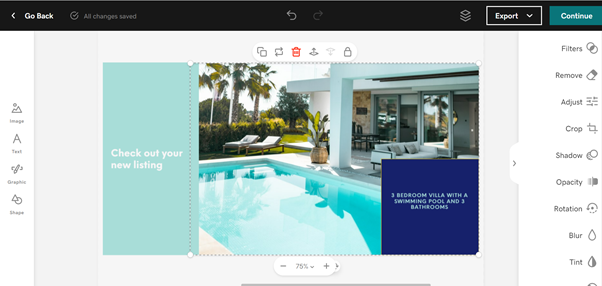
You will be surprised by the editing and design capabilities it provides.
You can change the images, add filters, get the right size for the social post, play with opacity, add texts and shapes and multiple other amazing features.
The best part is, the GoDaddy studio comes in an app format for your phone, meaning you can do all your editing from your phone and upload to social media directly.
Once you have designed your image, you can press continue.
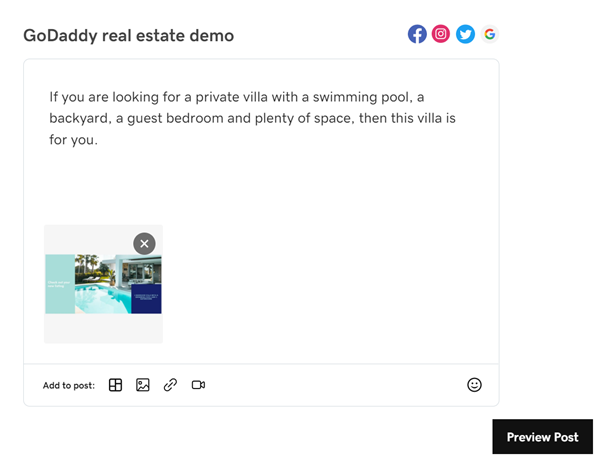
Add a post copy that will get viewers to click on your post and go to your website.
Once all set and ready, you can click on preview post which will take you to choose the platforms you would like to post or even schedule on.
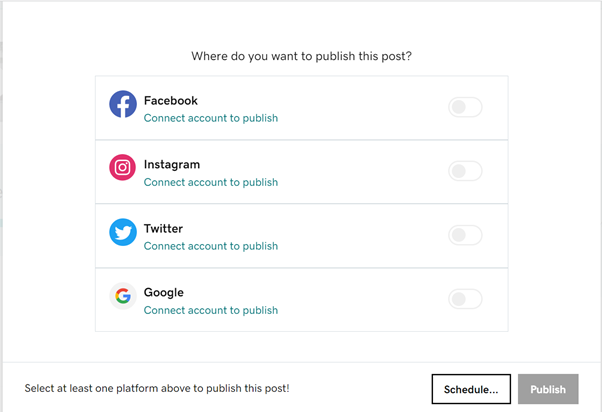
If you have not already, then you have to connect your social media platforms to your site.
Related: GoDaddy studio is a standalone product but is provided for free for users of the website builder and here how to use it to standout and sell more.
Run an email marketing campaign
In your dashboard under marketing, you can view a few options to run healthy marketing campaigns. One of the useful tools to use is the email marketing.
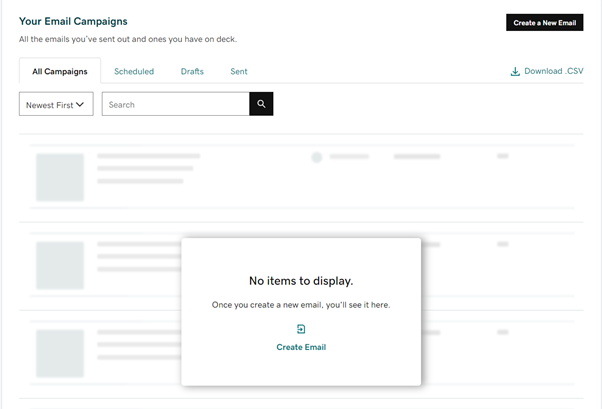
Once you have a list of customers who have submitted their contact details and opted to receive promotional campaigns from you, you may use this tool to send them new properties directly into their mailboxes. Let’s create a campaign together, shall we:
Click on Create a New Email at the top right corner and then click on Build Your Own to see the next image:
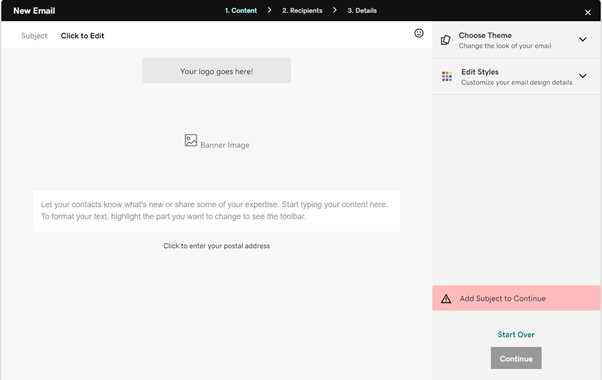
You can add the subject line that will appear in your customers inbox, make it catchy and short, choose something like: Hot, new, and affordable apartments in Dubai!
And then choose the theme on the right.
You then can build your email template to your liking the same way you created your website, by adding sections and adding buttons until you end up with something similar to this.
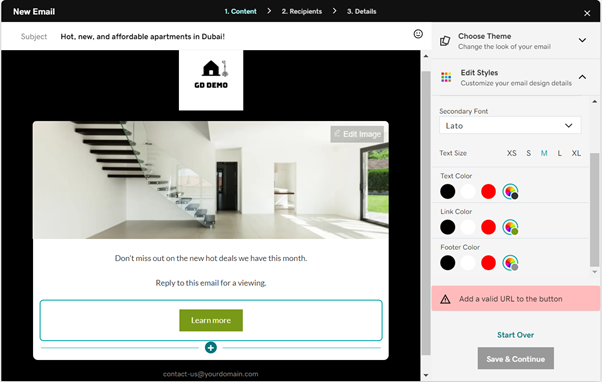
Once you click save and continue it will take you to the next step, to set your recipients:
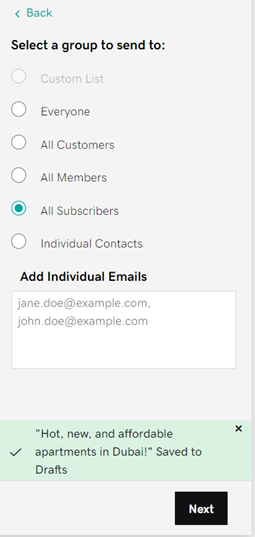
You custom your recipients and even add them manually if you wish and then click next.
In the last step, which is details, this is for you to confirm everything before you hit send.
Bonuses for a great real estate website
By clicking on settings at the top right corner of your website editor, you will see vital information that needs to be added/updated.
Site Profile
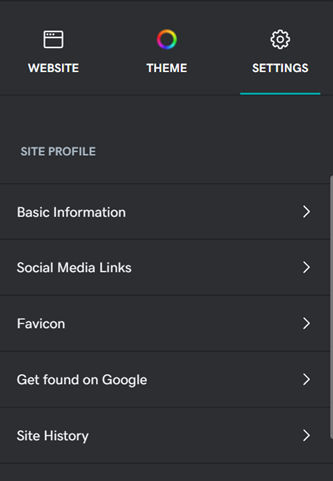
- The basic information includes your:
Site Name
Business Category
Email
Address
Phone - Social media links: Allows you to connect your social accounts to your website to share easily from your website to your socials.
- Favicon: This is the little icon that appears at the top of the browser tab and should be your logo.
- Get found on Google: This is a built in SEO tool to assign meta tags and meta descriptions for each page on your website to climb higher in the Google ranking.
- Site history: This is to create a backup of your work in case of security attacks or a human error so you won’t have to start from scratch.
Analytics & tracking:
The analytics and tracking section of your real estate website includes information about your digital marketing activities tracking:
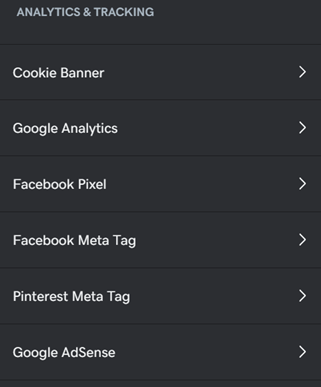
Themes
In the themes section of your real estate website, you get to choose the colors of your template as well as the fonts you would like to use and the colors and shapes of buttons that you have in your website.
Build your real estate website effortlessly with GoDaddy Airo
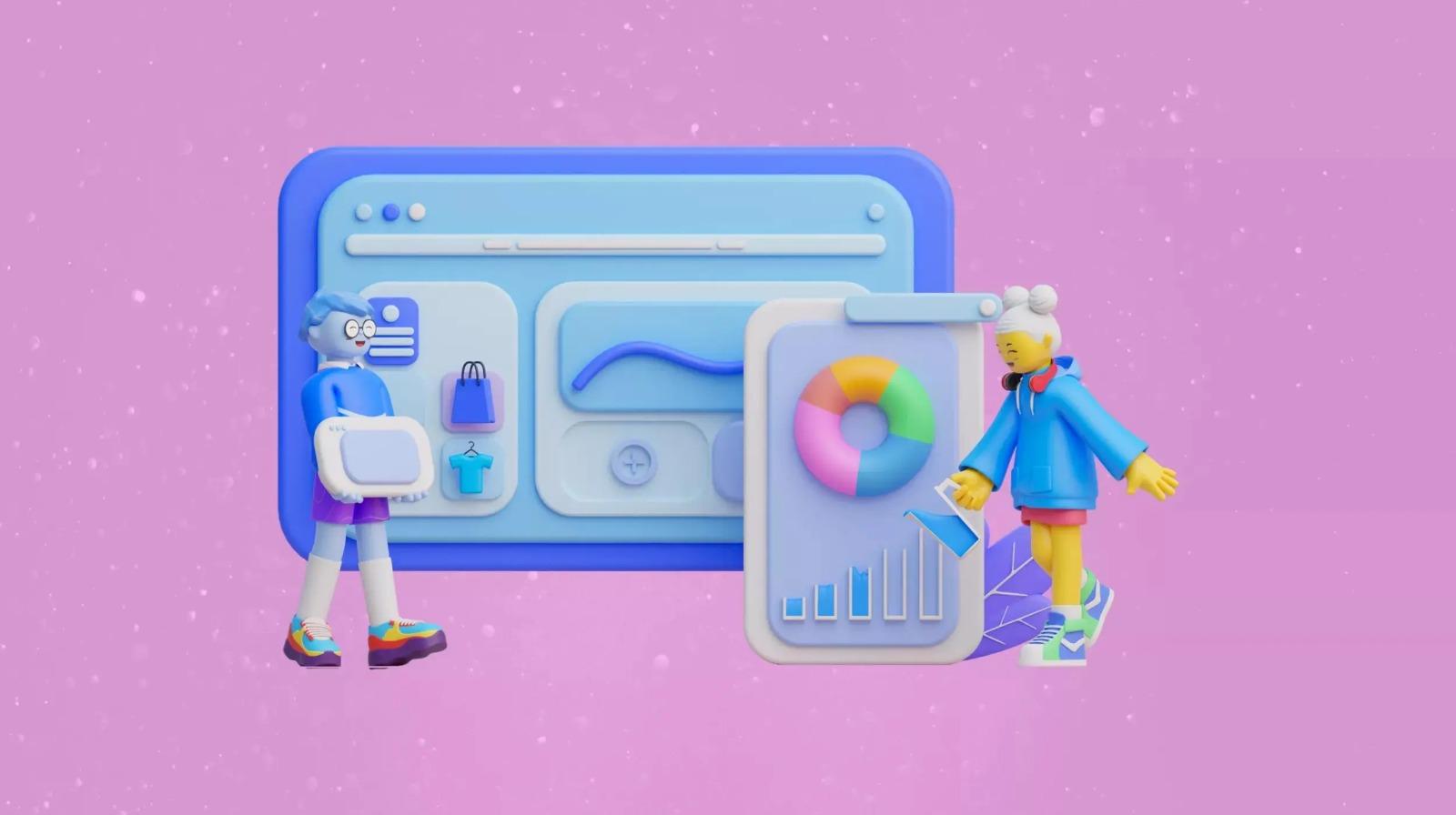
Now, with GoDaddy Airo, you can take your website-building experience to the next level. GoDaddy Airo is an AI-powered website builder designed to simplify the process even further, allowing you to create a fully functional, professional website in just a few steps—no coding or technical expertise required.
With AI-generated templates, content, and design options, building your real estate website has never been easier. Airo automates many of the tasks involved, so you can focus on what matters most—growing your business.
To learn more about how to create your website with AI, click here to read our comprehensive guide on AI-powered web design.
Summary
Having a real estate website used to be a luxury that you can afford when you generate sales. However, now a days it is the first step for many agencies. It has become a requirement that businesses just cannot do without.
With the GoDaddy website builder you can build your real estate website to your liking using one of our 13 amazing templates. You can connect the website to your domain and create a professional email address that matches your domain. You can take advantage of the amazing GoDaddy studio that is integrated into your package for free. You can connect your social sites to your website, design, schedule, and post directly from the same platform. And can use the built-in tools to create email marketing campaigns. You can create a blog and use our built-in SEO tool to help you identify the right terms to target. It is all in one package that you just cannot do without.