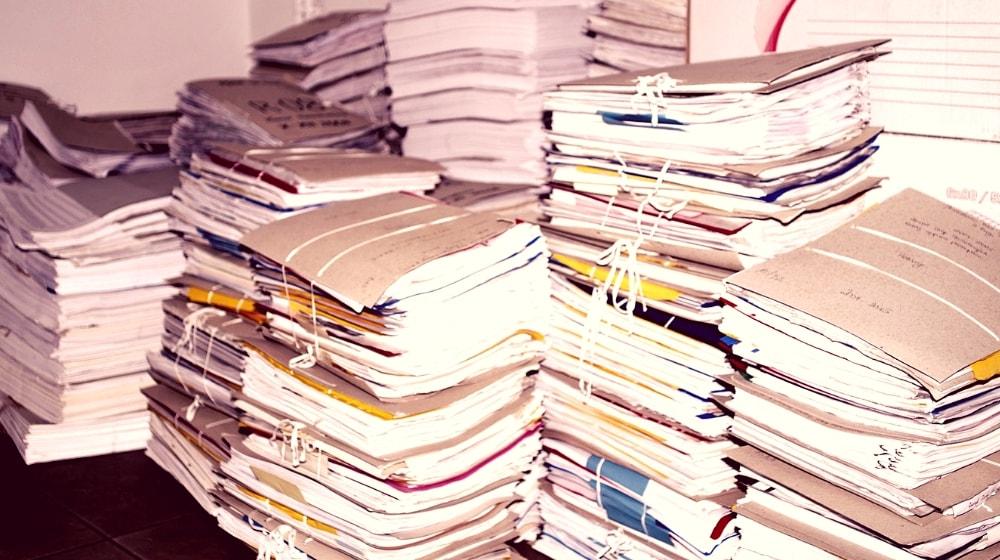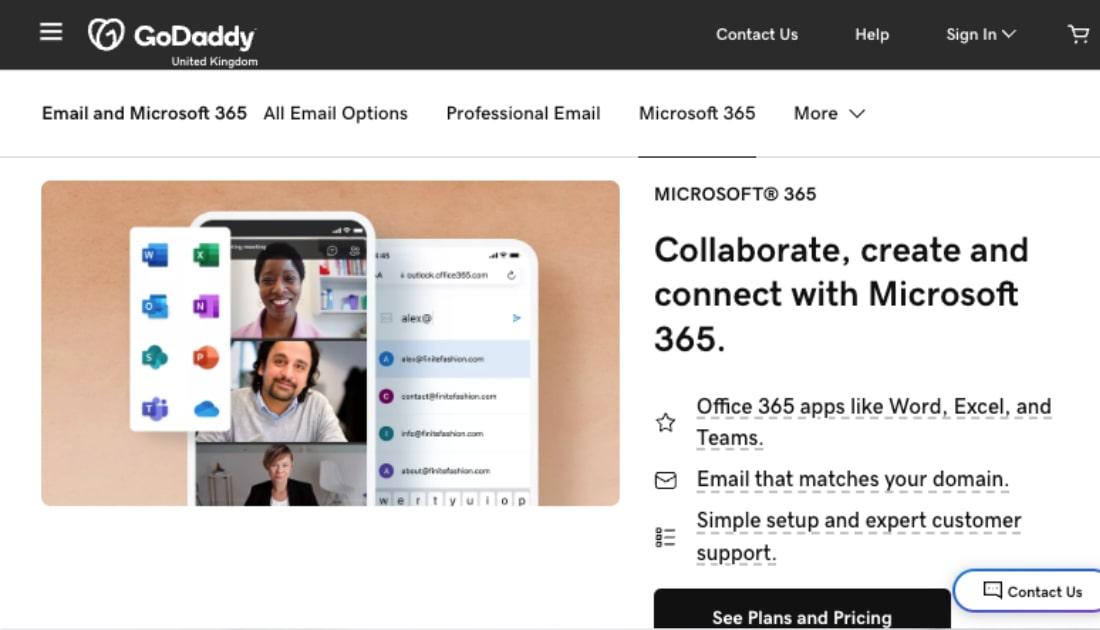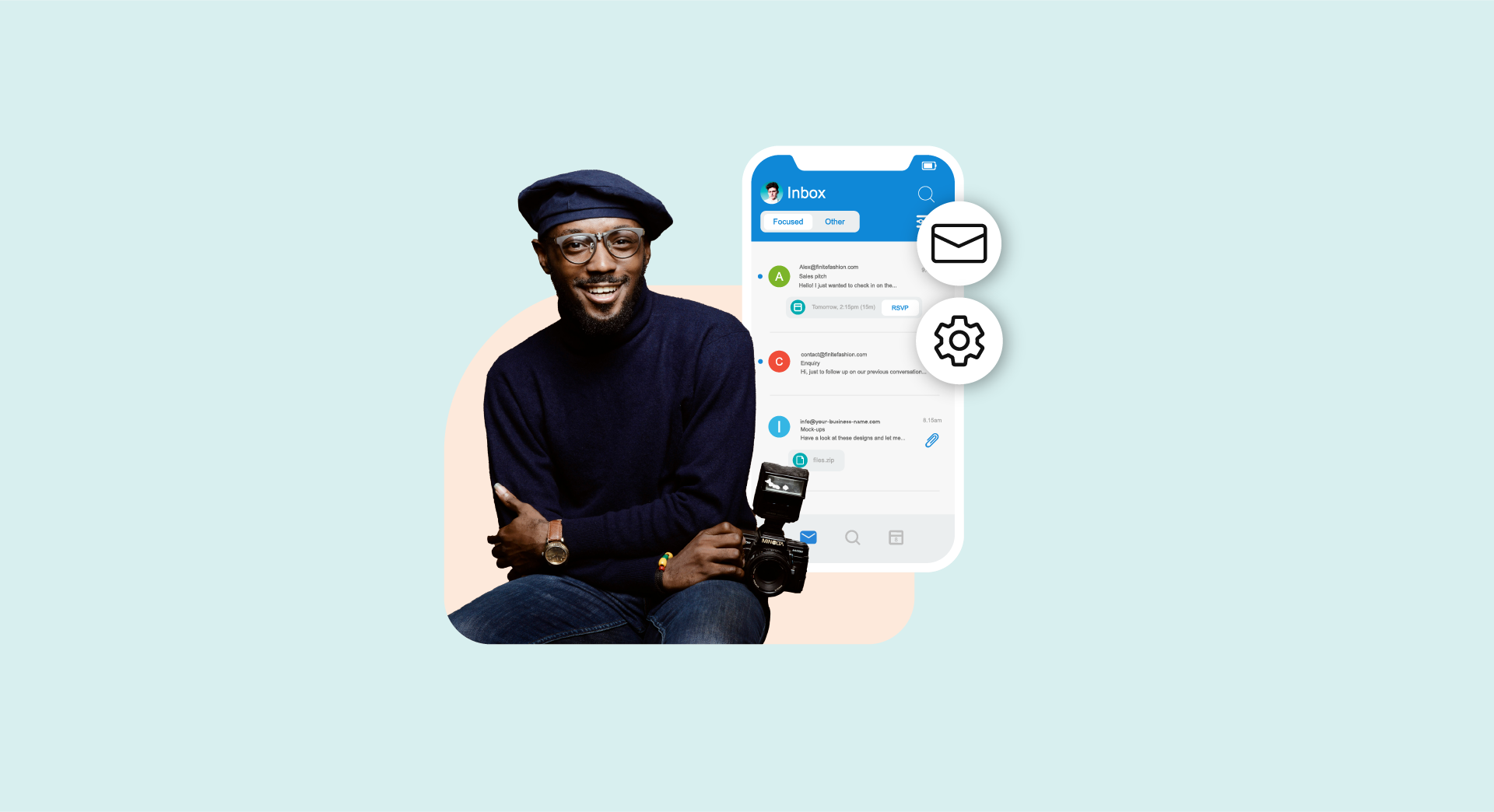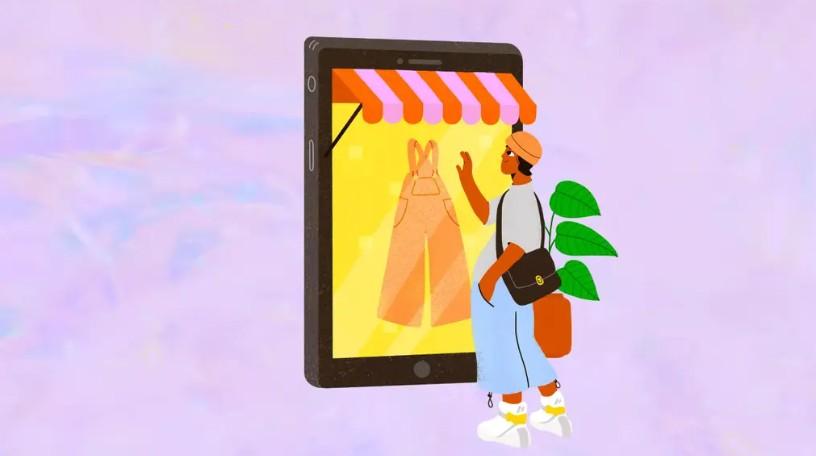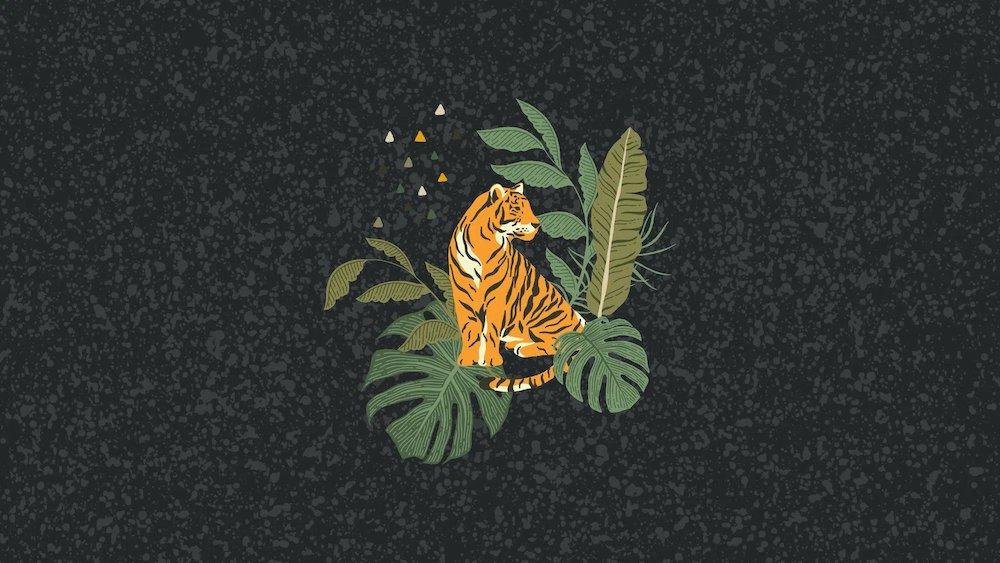Remember that scene in the original Iron Man where Tony Stark says he doesn’t like to be handed things, and so refuses to accept anything people try to give him? It’s a weird quirk, but I liked it. So I’ve been trying to develop a similar one myself: I refuse to accept any paper that’s handed to me - unless it’s money.
I don’t have to keep track of folders and forms, my briefcase isn’t filled with papers, and I don’t have piles of paper scattered around my office.
Besides, paper is wildly inefficient. It’s not searchable, short of rifling through big stacks of long-forgotten documents trying to find that one piece of paper you remember collecting 18 months ago.
Over the years as the owner of a digitally-based business, I’ve developed a few ways of embracing a paperless office so I can keep the number of people handing me pieces of paper down to a minimum.
5 tools to create a paperless office
Here are five tools you can use to stay paperless:
- Docusign
- Evernote’s Scannable app.
- IFTTT
- Microsoft OneDrive, Google Drive and Dropbox.
- Evernote
Can’t you imagine the feeling of freedom that comes with a paperless office? Ready to experience it yourself? Let’s get started.
-
DocuSign
One of the biggest sources of needless paper is contracts, and there’s no reason you have to keep them once you’ve signed them. I mean, there is a reason: it’s a legal document that binds you and the co-signer to specific terms and deliverables. But there’s no reason to keep a printed copy when an electronic copy will suffice.
I avoid getting a hard copy of a contract if I start by signing a PDF copy of the document electronically.
You can add an electronic signature to a PDF with Adobe Acrobat Reader, but it’s just a little box that more or less says “this is my authorized electronic signature,” and people get nervous about that.
Those are legally binding and acceptable, because you actually have to give Acrobat Reader permission to create it.
But there are plenty of people who think that’s not a real signature, and so they won’t accept it. Instead, they want you to print, sign, scan and email the document back to them.
Instead, I use the DocuSign app to help maintain a paperless office.
DocuSign works on all kinds of devices and web browsers. I have it on my iPhone, iPad and my Chrome browser. I also created a .jpeg version of my signature several years ago, which I store in DocuSign. Whenever someone sends me a contract (or I share one with a client), I open it in DocuSign, drop in the .jpeg and the date, and save it to Dropbox.
I can then send it to the other person, and they can do the same. And best of all, because the signature is in “blue ink,” it looks like I actually did print, sign, scan and email it.
Editor’s note: Microsoft Office 365 from GoDaddy includes DocuSign in the Business Premium and Premium Security plans.
-
Evernote’s Scannable app
Sometimes people will hand you a document you need to keep, whether it’s a worksheet, important memo or a meeting agenda. Kinda makes it hard to maintain a paperless office.
First of all, be sure to ask the person giving you the document whether they can send you an electronic copy instead. Then, you can store those somewhere, add a few keywords into the document title, and then search for them later.
But if they can’t do that, I use Evernote’s Scannable app to take a picture of your documents, convert them to PDF, and then store them later.
Evernote then runs OCR (optical character recognition) on the document, and converts it to actual text so you can search for it later.
You can also use Scannable to scan business cards and convert them to Evernote documents. And as an added bonus, you can set it up so Evernote will send your contact information and basic LinkedIn details back to the person whose card you just scanned.
-
IFTTT
The only problem with scanning business cards via Scannable is that you can’t always push that contact information back out to where you want it. For example, there’s no elegant solution to push newly scanned business cards to Google Contacts on an iPhone.
What I do have are workflow automation tools like If This Then That (IFTTT) to help me out.
I use a combination of If This Then That (IFTTT.com), and a contact app called FullContact to sync my newly-scanned contacts between iOS Contacts, Google Contacts and the FullContact app.
I’ll admit, this still isn’t an elegant solution.
It feels more like one of those rickety structures you see in the pages of a Dr Seuss book, but it gets the job done with a paperless office. If you just use iOS contacts or have an Android and Google Contacts, you can save your scanned cards more easily. But this is the solution that works for me.
-
OneDrive, Google Drive and Dropbox
Of course, all documents require storage — even when you’re running a paperless office. You can’t just keep them all on your laptop, because 1) it’s going to get full, and 2) you need a backup solution anyway.
A cloud storage service like Microsoft OneDrive, Google Drive or Dropbox is the answer.
Microsoft OneDrive is a cloud-based service included in Office 365 that provides you the flexibility to keep your files synced in the cloud.
All of these cloud-based services enable you to share documents with other people, give them editing or read-only access, and store important documents there indefinitely.
To dial in your paperless office, I also recommend having one or two storage devices that are used only for backups. Drive and Dropbox are not ideal choices for your only backup storage for a number of reasons.
-
Evernote
I’ve used Evernote for over 10 years, and I’ve filled it with documents from so long ago, I’m actually afraid to go back and look at some of them. But I also know that they’re in there, easily findable, and accessible on my laptop, iPad and iPhone, as well as the Evernote website.
I use Evernote to clip and save articles I read (no more piles of magazines that I keep meaning to get to). I save notes about the latest book I’m working on (no folders of research on my credenza).
Some people swear by Evernote for managing large tasks, keeping track of to-do items, and basically operating their entire lives.
I’m not this ambitious, however, and just stick with saving articles to read and keeping track of book research.
Beyond a paperless office, this helps me with a couple of things.
For one, I can keep all of my notes in a single location and add to them whenever I think of something, because the notes all sync to my different devices. Second, I don’t have to keep a lot of documents on my laptop, which aren’t always accessible and can clutter up my hard drive.
Bottom line: Because I maintain a paperless office, my briefcase never weighs more than 7 pounds, and I can work at a small desk, because I don’t have to store any paper anywhere. It gives me plenty of room and keeps my operating costs to a bare minimum.
Does the paperless office work for corporations?
These first five steps are great for entrepreneurs, but what about large corporations or professional services firms, like law firms and consulting firms. They have to have paper, right? I mean, a corporation without hundreds of pounds of paper isn’t a real corporation, right?
Not at all.
You can use everything I’ve described about the paperless office in a corporate setting.
For example, DocuSign has a paid version that lets you sign dozens of documents per month. And if you need a lot of licenses for several people in your office for things like Evernote and Google Apps, that’s certain doable and even more cost-effective than notepads and huge storage servers.
But there’s something else you’ll need as well, and that’s a document management system like a scanner/copier that has a cloud storage system.
There are plenty of corporations that are implementing a paperless office and storing documents in the cloud. They print things as needed, but scan and store important documents in a cloud server so authorized people within the company can access them.
This cuts way back on buying filing cabinets and paying warehouses thousands of dollars to store old documents.
And you can do all this with these fancy heavy-duty printer/scanner/copier machines that will let large corporations manage tens of thousands of documents spread among hundreds of employees. If you truly want your corporation or firm to have a paperless office, this is the best place to start.
There are other things I do to go paperless, like refusing to print out documents that I have to keep. I have found that paper storage is not nearly as secure, long lasting or fireproof as electronic documents.
I can search for everything in seconds, not many minutes.
And thanks to cloud storage, it’s not a devastating loss if I lose my laptop in a flood or fire.
Plus, extra storage only costs a few pounds a month. Companies that rely on and keep paper are at great risk if they ever lost those important documents to a disaster. Reduce your risk by eliminating paper from your workplace. You’ll lighten your footprint, your workload - and even your briefcase.