Add an external calendar to Professional Email powered by Titan
Add a calendar from another provider, like Google, Outlook, or Apple, to your Professional Email powered by Titan calendar. It’ll be listed as a separate calendar that you can show or hide.
- Sign in to your Webmail. Use your Professional Email powered by Titan address and password (your GoDaddy username and password won't work here).
- In the upper-left corner, select the
 Switch apps arrow, and then Calendar.
Switch apps arrow, and then Calendar.
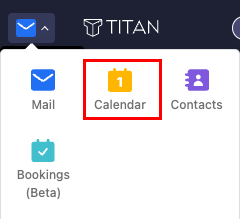
- On the leftmost side, select Add calendar, and then Add an external calendar using URL.
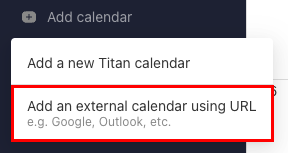
- Next to Calendar URL, enter an iCal formatted URL for the calendar you want to import.
- Enter a name for your calendar.
- (Optional) Select a color for your calendar.
- Select Add. The calendar will be added.
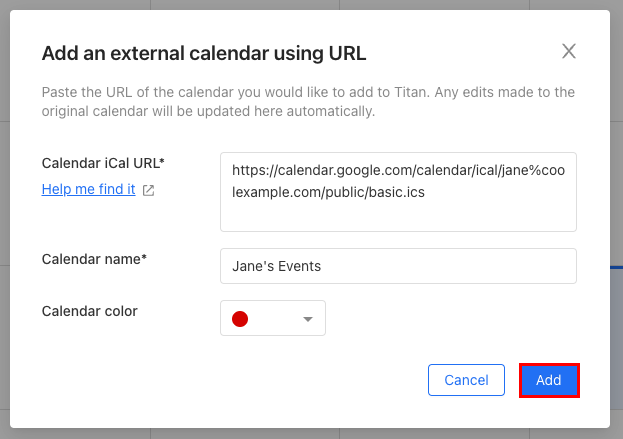
On the leftmost side, you’ll see your calendar listed. All of the events from your calendar will be shown on the Titan calendar.
To remove the calendar, next to its name, select ![]() Options, and then Unsubscribe.
Options, and then Unsubscribe.