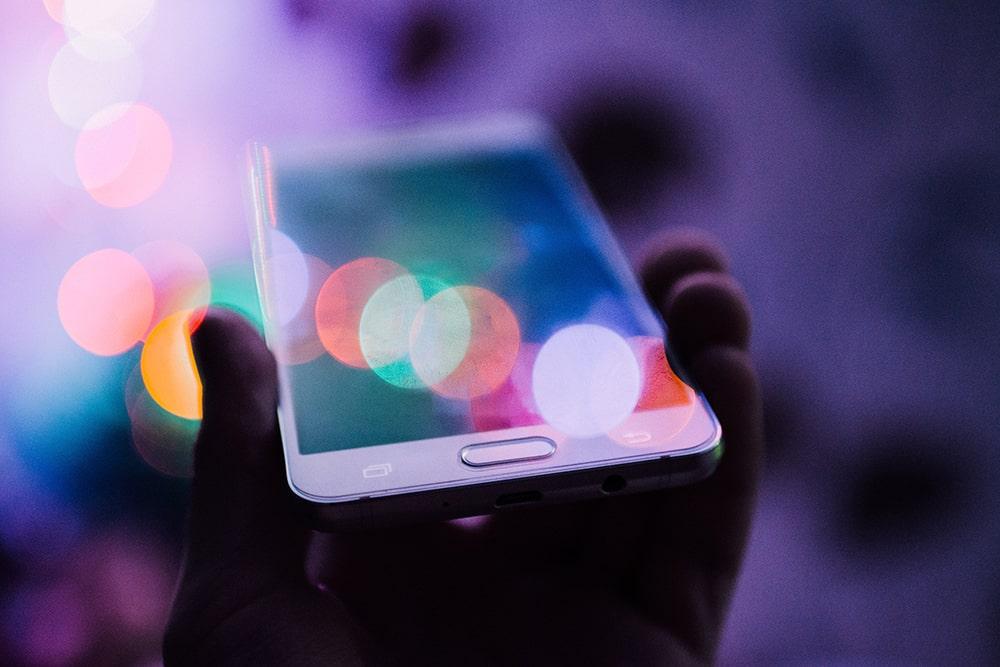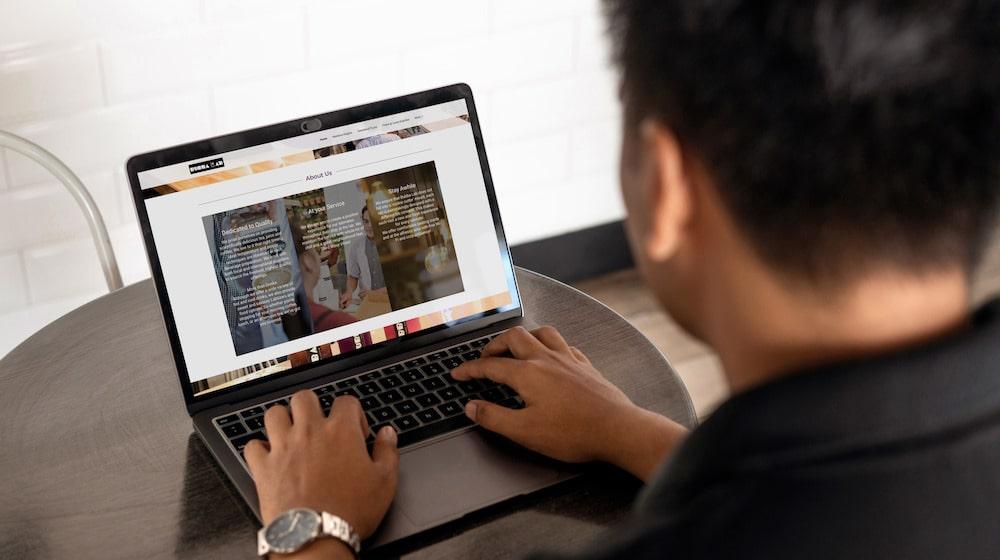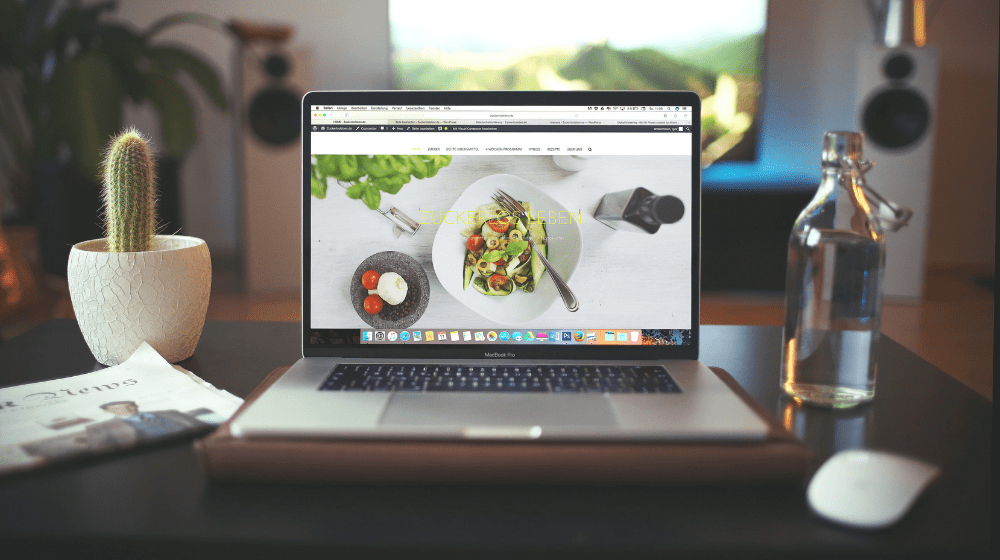If you’re still using drag0n_slayerz1204@hotmail.com to manage your business, you need to start thinking about email migration. The world doesn’t really need to know what you named your video game character.
There is nothing inherently wrong with using an email address like that for personal reasons. But you should probably avoid using it in professional settings. After all, what would a business prospect think if they saw an email address like that? What would a potential investor think?
Professionals really don’t want to know your childhood email address.
Would people take you seriously?
But if you have already been using a not-so-professional existing email for professional purposes for a while now, it’s not the end of the world. Information such as your emails, calendars, and contacts, can all be migrated to a new email service. Let’s find out what email migrations are and how to perform them, shall we?
But first, definitions!
What is email migration?
Email migration is the process in which one moves from one email provider to another. For example, one might choose to migrate their email from a Gmail account to GoDaddy. When migrating and transferring emails from one host to another, information such as scheduled appointments, emails, and contacts may also be migrated.
However, do note that email clients such as Microsoft Outlook and Apple Mail may not support similar file formats for saving information from your original mailbox.
Why is migrating emails an important process?
1. It confers legitimacy to your business
If you are a business owner, the benefits of using a professional email are undeniable. Your business will simply be taken much more seriously if you do.

People actually perceive a difference between mybusiness@gmail.com and hello@mybusiness.com. A custom email domain gives your business much more legitimacy than you think. The idea that you’re paying extra for a custom domain instead of using a free one also shows that you take your business more seriously.
2. Your marketing emails are more likely to make it to your recipients’ inboxes
When you decide to expand your business, you may decide to look into email marketing to reach out to a wider audience and convert more leads. Having a custom email domain becomes even more important in this case. The Domain-based Message Authentication, Reporting & Conformance (DMARC) is a system that validates incoming emails.
Emails sent using professional email addresses are much more likely to reach your target audience’s inbox.
Free email providers like Google have strict DMARC policies that can prevent emails from being sent to a recipient should they fail the check. This means marketing emails may not even end up in the spam folder if you use free emails. When it comes to running a business, the cons of using free email addresses simply outweigh the benefits. Just don’t do it.
3. Your old provider is less efficient
Not all providers were made equally. Perhaps that’s why you’re thinking of shifting away from your old mailbox.
Some are faster, others have larger storage capacities. Then there are those that run on the cloud and are more cost-efficient.
You’re going to have to be clear on the purpose of using your email when you perform email migrations. Just because a provider is cheaper, faster, or has more storage space, it doesn’t mean that it is the best option for you. Always weigh out the pros and cons before making a purchase decision.
What do I need to know about email migration?
For the less-technical reader, believe me when I say I know how you feel when you said you spent hours on Google and YouTube but still don’t clearly understand email migration. It truly is a beast of a concept to comprehend.
But fret not. That’s why we prepared this list of technical explanations for you to read before delving into the itty gritty techie details.
Glossary of technical terms
Server
A server is a computer that performs a function for other programs or devices.
Servers run the internet, Without them, the internet cannot function.
Different types of servers perform different functions. For example, web servers help load stored content of a web page on your device. Email servers allow for the sending and receiving of emails on your phone.
The cloud
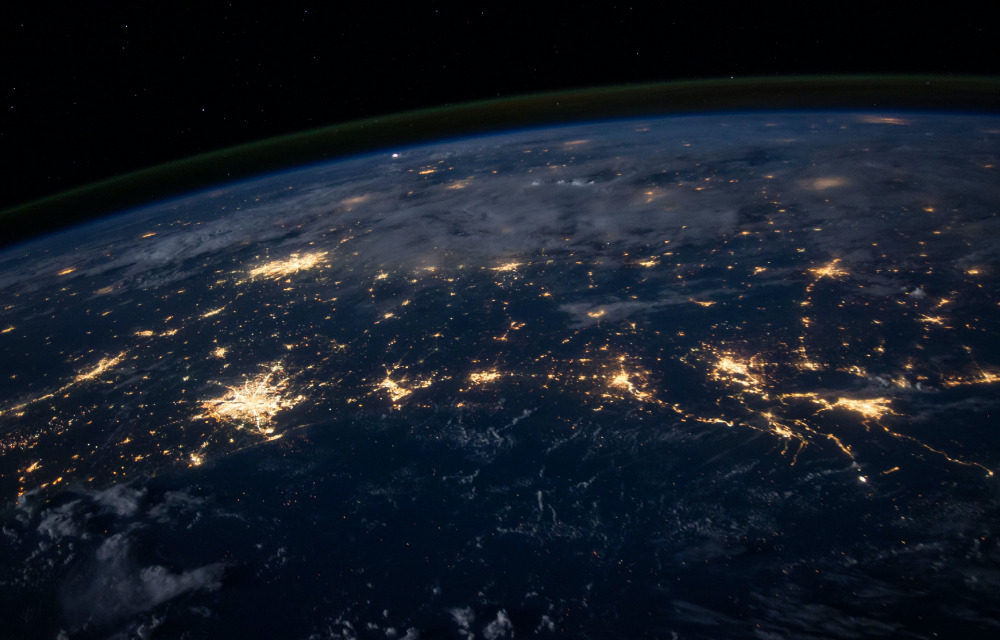
The cloud refers collectively to cloud servers, as well as the software and services that run on them. For example, Netflix is considered to be a cloud service. You do not access the shows via a program on your computer. You access them via the internet. These servers are accessed via the Internet and can be found in data centers all over the world.
On-premises Exchange server
An Exchanger server is Microsoft's server used for sending and receiving emails, scheduling calendar events, storing contacts, and collaboration. An on-premises Exchange sever is simply one that is physically installed on the organization’s server.
Exchange Online server
It is the cloud counterpart to on-premises Exchange servers.
Microsoft 365
Microsoft 365 is a suite of subscription-based work tools, including Microsoft Word and Outlook.
How to prepare for an email migration?
Before you start looking into migrating your email to another provider, these are a few things you'll need to think about:
- Which mailbox are you migrating your current email to? Whether it's Microsoft 365 or any other types of mailbox, you will need to know this information.
- Check if your current email service is still active.
- Do all users have their username and passwords for the mailboxes that you are migrating from?
- Are your DNS and nameservers handled at GoDaddy, or a third-party company? And can you access them?
Tips to ensure a smooth email migration
For those of you who are unfamiliar with email migrations, this process can potentially be stressful. However, migrating from your old mailbox to your new one does not need to be a confusing and draining process. Here are some tips to help make this process a much easier one:
- Back up your data: Don’t assume that nothing would go wrong. Every email system and organization is different, hence the data migration process will also differ. There is a chance that something might go wrong. Therefore, always ensure that you have a full archive of your email data. This would allow you to restore it in the worse-case scenario of a migration process gone wrong.
- Plan and prepare: The secret to any successful migration is detailed planning and preparation. Don’t try to save time on planning. If need be, plan the migration in batches to ensure that you don’t overwhelm yourself.
- Seek professional help: There is always help when you need it. If you would rather leave the email migration process at the hands of a professional, there are email migration tools and service partners that can help you migrate your email successfully. If you are time-starved, it might be worth spending some money so that you don’t have to worry about it.
What are the different types of email migrations out there?
1. Express migration
Also known as cutover, express migration is the process in which one can migrate all their mailboxes, groups, contacts, and calendars to Online Exchange servers in one go. This method of migrating emails can be used if the current email Exchange version ranges from 2003 to 2013.
While Microsoft has clearly stated that a maximum of 2000 mailboxes can be migrated, they recommend only migrating 150 due to the length of time needed to migrate all 2000. Once the migration has been completed, licenses will need to be assigned to those who have had their emails migrated. From a business perspective, it is great for smaller companies.2. Staged migration
If you have over 2000 mailboxes and are using on-premises Exchange servers between the 2003 and 2007 versions, this is the email migration process you should consider. In this method of migration, mailboxes are moved in, well, (you guessed it!) stages. This form of migration is more suited for medium-sized businesses.Do note that the domain you used for your on-premises Exchange organization must need to be verified by your Office 365 organization. Again, this form of migration is all about transferring mailboxes from on-premises Exchange to Exchange Online servers.
3. Hybrid migration
Hybrid email migrations allow your organization to maintain both on-premises and online mailboxes. Notably, a hybrid migration isn’t a complete transfer of information from one server to another.
Instead, you are able to move your mailboxes in and out of the Exchange Online server. You can also choose to move your mailboxes from on-premises to online and vice-versa. This is contrary to a full-on migration in which data the process only allows for a one-way migration.
This is ideal for you if you are unsure if you want to do a complete migration or for those who are in the process of implementing a full migration.
How to transfer an email address to another provider?
You’ll most likely need the help of professionals if you want to do this. Companies like GoDaddy have tons of experience performing such migrations. A typical step-by-step email migration would look something like this:
Step 1. Verify that you’re the domain owner
Verifying domain name ownership is typically the first step when you reach out to an email migration service provider. Setting up Microsoft 365 requires you to add a TXT record on the domain DNS. Migration service providers will generally guide you through this process via email.
Step 2. Providing service providers with all necessary passwords
Migration service providers or the email migration tool you’re using would need you to grant relevant permissions. This helps them to access your account to start syncing the data. This is generally done via a secure link.
Step 3. Download Outlook Migration Assistant
Outlook Migration Assistant helps the service provider move even more data and access other settings in your current on-premises Exchange server.
Some of this tool’s features include:
- Creating a new profile in Outlook that will use the new Microsoft 365 email
- Migrating local .PST content such as POP email data, calendars, and contacts,
Unfortunately, Mac users are unable to use this tool.
Step 4. Change DNS settings
If you host your domain on GoDaddy, we will make these changes for you. Performing an email migration to GoDaddy is a super easy process.
When it’s finally time to perform the migration, you’ll need to point your DNS to Microsoft 365 before using your new email. Depending on your domain registrar, you may receive additional help at this stage.
Step 5. Start using your new email and observe
When you start using the new Microsoft 365, you might want to give implement an ‘observation period.’ Sometimes, some information from your former mailbox will be missing from your new email.
Set aside up to 48 hours for the email migration service providers to perform the final syncing of information between your old and new email servers. If you opted for GoDaddy for your email migration, we would monitor your old email accounts for up to 72 hours. This is done in order to check if there is any misrouting of emails during the migration.
How long does it take to do an email migration?
Depending on the size of your current mailbox and the information that you need to transfer to your new mailboxes, this process can take anytime between a few hours to a few days. You can read more about the process here. In general, this process should complete with no downtime, data loss and minimal disruption to your user mailboxes.
Transferring emails from one host to another made seamless with GoDaddy
Now that you’ve gained a deeper understanding on how to migrate email accounts, it’s time to choose a professional email migration service provider.
Why trust GoDaddy’s Professional Email, you ask?
- Modern, attractive webmail portal.
- Ad-free email.
- 24/7 award-winning support.
- Full-text search.
- 99.9% guaranteed uptime.
- World-class data security and spam filtering.
Keen to get started but would like some help on getting your email migrated! Fret not, as we are able to help you with our Managed Migration services. Here's how GoDaddy email migration can help:
- White Glove: We will take care of moving all content for the website, we QA internally, and a migration specialist will schedule a QA with the customer where they will review the migration, address security and SSL setup, and flip the new hosting live.
- Saves you time: Self-migrating email data can take time and puts your data at risk if there are any errors. White-glove mailbox migrations can save you hours of time and headaches.
- Peace of mind: Managed Services Migrations offers a quick and easy way to ensure that all content is migrated correctly.
Moving email from one account to another has never been easier! Reach out to GoDaddy’s Care Team and our support team is on standby to help migrate your email or answer any of your FAQs for you.
Editor's Note: This article was first published on Aug 22, 2022 and updated on Nov 14, 2024.