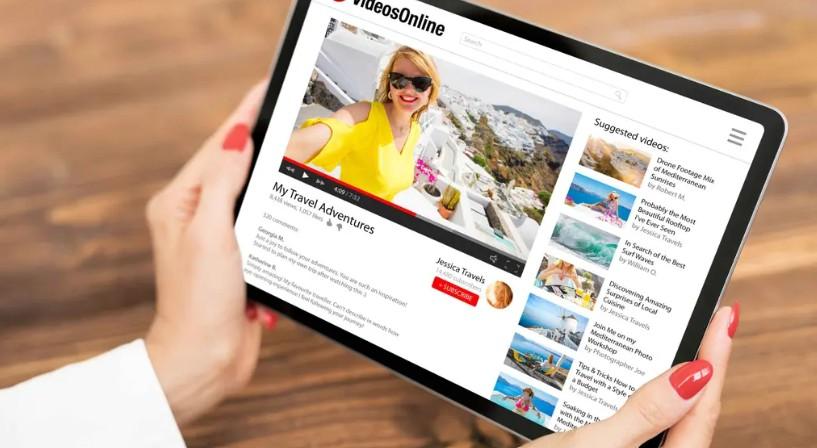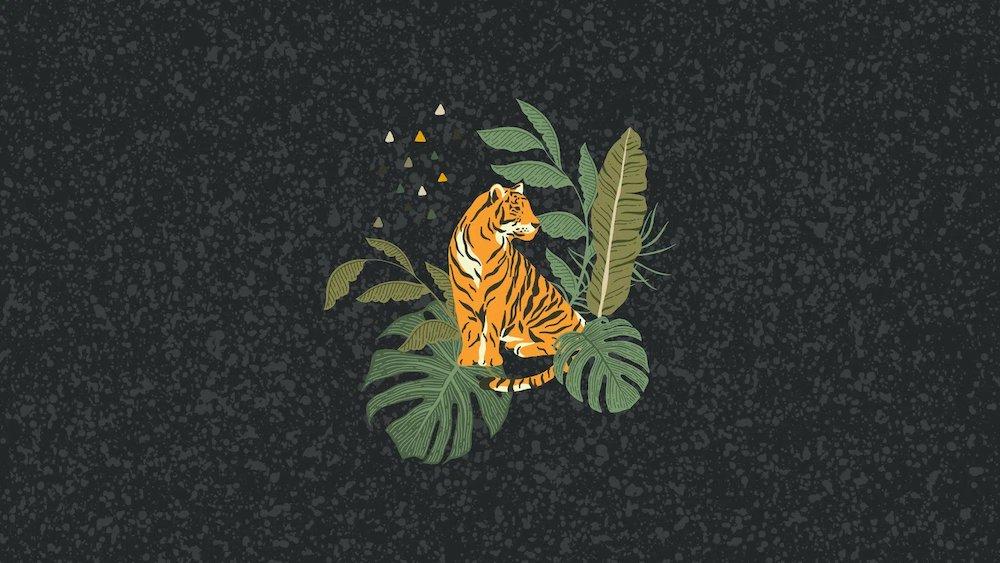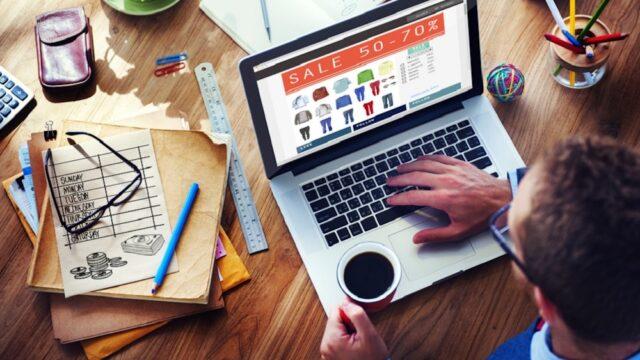Web accessibility has never been a more important topic
Not least because of the European Accessibility Act, which comes into effect at the end of June 2025, aiming to make Europe and - ultimately, all business that trade with it - a more accessible place for everyone.
In this article, we’ll look at what web accessibility means for small businesses with websites everywhere. But briefly, first...
What is the European Accessibility Act?
The European Accessibility Act (EAA) is a directive adopted by the European Union in 2019 that aims to improve the accessibility of certain products and services for persons with disabilities and elderly people across the EU.
The act specifically requires that public sector websites and mobile apps, as well as private sector websites and mobile apps that provide essential services, must comply with accessibility requirements.
It’s an EU act, will it still apply to my business?
Even though Australia is nowhere near the EU, the European Accessibility Act could still apply to your small business if you sell or provide services to customers on the continent.
Either way, making sure your business meets current accessibility standards is simply best practice.
Why does web accessibility matter?
Web accessibility ensures that all people, including those with disabilities, can perceive, understand, navigate, and interact with websites and online content.
Disabilities can affect vision, hearing, mobility, cognition, and more, meaning that without accessible design, millions of users may be excluded from essential information, services, or opportunities.
Accessible websites employ features such as keyboard navigation, alternative text for images, and readable layouts—making the web a more inclusive space for everyone, regardless of their abilities or the technology they use.
5 site elements that could lead to accessibility issues
At this point, we’re going to look at five elements that most websites have, which can create web accessibility issues if not handled carefully.
The five elements are…
- Sliders.
- Forms.
- Links.
- Colours.
- Text.
Let’s start addressing these issues one by one.
1. Sliders
Sliders (also known as carousels or image sliders) can present significant accessibility challenges for people with disabilities, though they aren’t inherently “bad” if designed and implemented with accessibility in mind.
Here are some reasons why sliders often cause problems:
For users with visual impairments: Screen readers may have difficulty interpreting sliders, especially if the content changes automatically or if navigation controls are not labelled correctly. Without proper alternative text or ARIA labels, users can miss important information contained within the slides.
For users with mobility or dexterity impairments: Sliders that require precise mouse movements or quick timing to interact with controls can be difficult or impossible to use for people who rely on keyboard navigation or assistive devices.
For users with cognitive or attention-related disabilities: Automatically advancing sliders can be distracting and overwhelming, making it hard to focus on content. Rapid changes or animations can also cause confusion or trigger certain conditions, such as seizures in users with photosensitive epilepsy.
Accessible sliders are possible with careful design. Designers must…
- Provide clear, keyboard-accessible controls to pause, play, and navigate between slides.
- Ensure screen reader compatibility by using appropriate ARIA roles and labeling.
- Avoid auto-advancing slides, or at least give users control to stop or pause the movement.
- Make sure all text and images in slides are accessible and readable.
In summary, sliders are often problematic for accessibility, but with thoughtful implementation, they can be made much more usable for everyone. However, consider whether a slider is the best way to present your content—sometimes simpler, static layouts serve all users better.
2. Forms
Forms are not inherently bad for people with disabilities, but poorly designed forms can be highly inaccessible and create significant barriers. For many users, forms are essential for tasks like signing up, logging in, shopping, or contacting support—so it’s crucial that they are accessible to everyone.
Common accessibility issues with forms include:
- Missing or unclear labels: Screen reader users rely on labels to understand what information is required in each field. If labels are omitted or not properly associated with their fields, the form becomes confusing or unusable.
- Inadequate keyboard navigation: Some users cannot use a mouse and depend on the keyboard to move through form fields. If the tab order is illogical or controls aren’t reachable by keyboard, users may get stuck or lost.
- Colour-only error messages: If form validation errors are only indicated by colour (e.g., red borders), people who are colourblind or have low vision might not notice them. Error messages should be conveyed with text and clear instructions.
- Lack of accessible instructions or error feedback: If a user makes a mistake and the form doesn’t clearly explain what went wrong and how to fix it, completing the form can be frustrating or impossible.
Accessible forms, on the other hand, use proper HTML elements, clear and visible labels, logical tab order, descriptive error messages, and provide feedback in multiple ways. When these best practices are followed, forms can be highly usable for people with a range of disabilities.
Fortunately, many of these tasks are taken care of by popular WordPress accessibility plugins. However, it’s still worth double-checking each element of any forms you have on your site.

3. Links
The way links are presented and described can significantly impact the experience for users with disabilities, particularly those using screen readers or alternative input devices.
Common accessibility issues with hyperlinks include:
- Vague or repetitive link text: Using generic phrases like “click here,” “read more,” or “learn more” gives no context when read out of order or listed by a screen reader. This makes it hard for users to know where each link will take them.
- Poor contrast or styling: Links that do not stand out visually, either because of low colour contrast or lack of underlining, can be difficult for users with low vision or colour blindness to locate.
- Small clickable areas: If links are too small or tightly packed, users with mobility impairments may find them hard to activate.
- Links that don't indicate their purpose: If a link opens a new window or downloads a file but doesn’t warn the user, it can cause confusion or disrupt the browsing experience.
Accessible hyperlinks should use descriptive, meaningful link text (e.g., “Download the annual report [PDF]” or “Contact our support team”), maintain strong visual contrast, and indicate when a link behaves unexpectedly (such as opening a new tab). Links should also be large enough to click easily and placed in logical locations within content.
4. Colours

This is one aspect many people skip, as colours are often pre-determined — especially if you’re dealing with a brand that has a defined visual look. However, your site's colours impact many types of visitors, so you don’t want to just ignore them.
For example, the earlier you can test your design’s contrast levels, the better.
Colours that are too similar can make it difficult to tell various elements apart, and to navigate your site seamlessly.
Photo: Contrast Ratio Home page
A tool such as Contrast Ratio can help you improve your site’s visuals for all users, regardless of their specific impairment.
Colour blindness in particular can be a challenge to account for, as there are multiple types you need to consider. Toptal’s Colourblind Web Page Filter tool lets you see how well your site is optimised for each variety of colourblindness, helping you make it accessible for all.
5. Text
This final web accessibility element is a little broad, but crucial. When it comes to text, there are plenty of aspects that warrant your attention.
Given that text is arguably your site’s most important ingredient, you should at the very least focus on making it enjoyable and accessible for everyone to read.
For starters, those with visual impairments will find their screen readers much easier to use when there are language attributes included in your pages’ HTML (such as lang=“en”).
Also, using semantic headings and clear structures will help all users read through your content, regardless of their primary method for doing so.
Images also have a role to play, of course, especially since someone who is visually impaired won’t be able to view them. That’s where alt text comes in handy by providing a written description of each image.
Our advice for writing alt text is to be as descriptive as possible, without being overly wordy.
Time to get started
Making sure a website is accessible for all potential visitors is often low on the list of web development priorities. However, to do this is essentially stating that some visitors aren’t as important as others. Of course, nothing could be further from the truth.
While there are a lot of elements that could cause web accessibility issues, you’d do well to focus on the most popular — and therefore most used — elements.