Customize the product grid on my POS device
Customize the Register app layout on your GoDaddy Smart Terminal to easily access your most used products, options and order actions. You can adjust the order in which products and categories appear, change the number of columns, customize in-order functions, and adjust inventory notifications.
- On your Smart Terminal home screen, tap Register.
- Tap
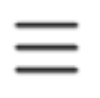 More (in the upper-left corner, next to Sale) and tap Customize Layout.
More (in the upper-left corner, next to Sale) and tap Customize Layout. - Under Products:
- Reorder product options: Drag your products to your desired position.
- Change number of columns: Tap 4 Column, 3 Column or 2 Column.
- Tap Sort by to sort products to display alphabetically or in order of date added.
- Drag and drop empty product spaces to customize the way products are displayed. For example, you can create an empty space between categories or use them to align products vertically instead of horizontally.
- Under Categories: Reorder categories by dragging the category to your desired position. You can also reorder the products within a category.
- Under Order Actions: Change the sequence in which order actions appear (like Tax or Open Drawer). Drag the action cards into your preferred position.
- Under Screen Alignment (Smart Terminal Pro only): Choose between Left Alignment and Right Alignment to customize whether order details display on the left or right side of the screen. This can be helpful for left-handed users, who might prefer to perform catalog actions on the left side of the screen.
- Under Tab Order: Drag the Register app tabs (Products, Favorites, Categories and Custom) to change their order at the top of the Register app or use the toggles to show/hide specific tabs. The Register app will default to the first tab in the list.
- Under Item Card: Use the toggles to turn item inventory notifications (Item stock count, Low in stock status, Out of stock status) on or off.
- Select Save.
More info
- Learn how to process transactions on your Smart Terminal.
- Search for products in the Register app.
- Set up favorites in the Register app.