Back up my VPS Hosting
We periodically create an automated backup for your VPS Hosting. Each time this occurs, the newest backup replaces the previous backup.
If you like, you can manually create a backup any time. When you create a backup file manually, the previous manual backup file is overwritten.
Note: This article applies to VPS Hosting only.
- Log in to your GoDaddy account. (Need help logging in?)
- In your My Products page, select Servers.
- Next to the VPS Hosting you want to back up, select Manage.
- Select Server Actions and then select Stop Server.
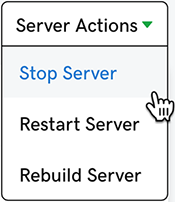
Note: Turning off the server before backing up creates the most accurate backup.
- In the top left corner of the page, next to Dashboard, click Backups.

- In the On Demand section, select Backup Now.
- Enter a Backup Name for the file. The filename must be 5 to 16 characters long, and may contain only letters, numbers, hyphens, and underscore characters.
- Select the Backup Now button. We'll create a backup file, and when we're done the new backup file name appears in the On Demand section.
When your backup is done, Select Server Actions and then select Start Server.