Use blending to colorize an image
Use GoDaddy Studio’s blending tool to add color to black and white images or to create interesting color effects.
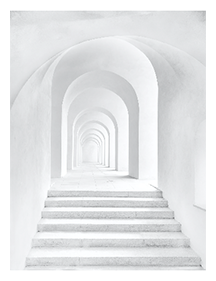
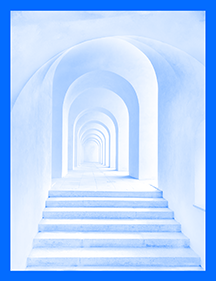
- Sign in to your GoDaddy Studio app.
- Create a new project with a transparent background.
- In your new project, at the bottom of the screen, tap Image and then add an image.
- (Optional) To change a color image into a black and white one, scroll through the filters at the bottom of the screen and tap one of the black and white filters.
- Tap the
 checkmark in the upper-right corner.
checkmark in the upper-right corner. - PRO subscribers: At the bottom of the screen, tap Shape and then add a solid square.
Free subscribers: At the bottom of the screen, tap Graphic and then add any free graphic without a transparent background. - Tap Color and choose a color. You will have a square of the color you chose. Resize the square to cover the part of the image you want to blend it with.
- Make sure the square is still selected and in edit mode. At the bottom of the screen, scroll horizontally to find Blend and then tap it.
- From the list of blend effects that appears, tap COLOR.
- To save your project, tap the
 checkmark in the upper-right corner.
checkmark in the upper-right corner.
- Sign in to your GoDaddy Studio account.
- In the upper-right corner of the browser window, select New project and then select Transparent.
- From the left menu, select Image and then add an image.
- (Optional) To change a color image into a black and white one, select Filters in the right menu and then tap one of the black and white filters.
- PRO subscribers: From the left menu, select Shape and then add a square.
Free subscribers: From the left menu, select Graphic and then add any free graphic without a transparent background. - From the right menu, select Color and choose a color. You will have a square of the color you chose. Resize the square to cover the part of the image you want to blend it with.
- Make sure the square is still selected. In the right menu, select Blend.
- From the list of blend effects that appears, select Color. Your image will be colorized.
Play with the different blend types to see which effects work best for what you’re trying to achieve.