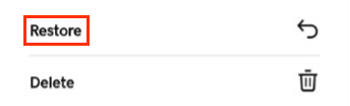Archive and restore a conversation in GoDaddy Conversations
Archive older conversations to keep them out of view. You can always add the conversations back to your inbox by restoring the message, and archived conversations are automatically restored to your inbox when you send or receive a new message in that conversation.
- The GoDaddy Conversations mobile app is not available with free Conversations plans.
- For now, GoDaddy Conversations is available in English only.
- In a web browser, go to your GoDaddy product page.
-
If you have the standalone version of Conversations, expand Conversations Unified Inbox. To the right of your Conversations plan, select Web Inbox.
OR
If you have a Websites + Marketing plan, scroll to Websites + Marketing and select Manage next to your site. In the left menu, expand Conversations.
- Select Inbox. A list of your unarchived conversations will show.
Archive from your inbox
- Hover your mouse pointer over the conversation you want to archive.
- To the left of the message, select
 More.
More. - Select Archive.
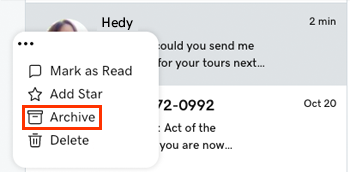
Archive from within a conversation thread
You can also archive conversations when you're in a conversation thread:
- Select the conversation you want to archive.
- In the upper-right corner, select
 Archive.
Archive.
View and restore messages from your archive
- In the upper-left corner, select the down arrow next to Inbox and then select Archived.
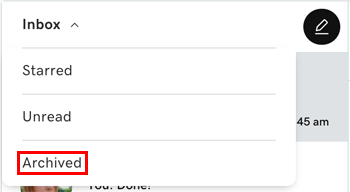
- Hover your mouse pointer over the conversation you want to restore.
- To the left of the message, select
 More.
More. - Select Restore.
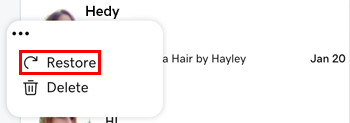
View and restore messages from within a conversation
- Select the conversation you want to restore.
- In the upper-right corner, tap
 Restore to send the conversation back to your inbox.
Restore to send the conversation back to your inbox.
- Sign in to your GoDaddy Conversations mobile app.
- In the lower-left corner, tap Conversations to see a list of all your unarchived conversations.

Archive from your inbox
- On the conversation you'd like to archive, slightly swipe left.
- Tap Archive.
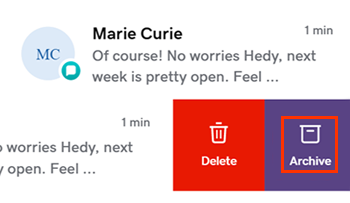
Alternatively, swipe all the way to the left to instantly archive the message.
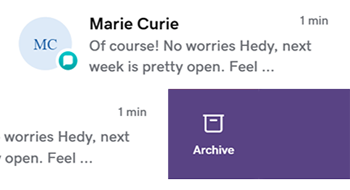
Archive from within a conversation thread
- Tap the conversation you want to archive.
- In the upper-right corner, tap
 More.
More. - Tap Archive.
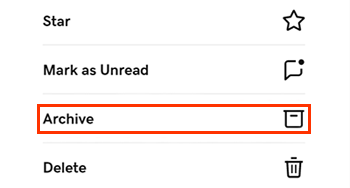
View and restore messages from your archive
- In the upper-right corner, tap Filter.
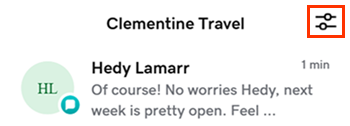
- Tap Archived.
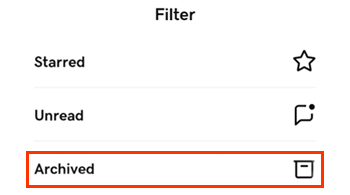
- From the Archived list, slightly swipe left on the conversation you want to restore.
- Tap Restore.
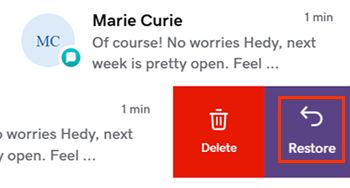
Alternatively, swipe all the way to the left to immediately restore the message to your inbox.
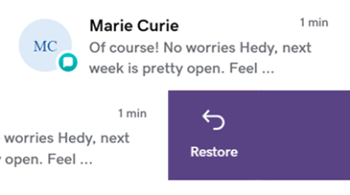
View and restore messages from within a conversation
- In the upper-right corner, tap Filter.
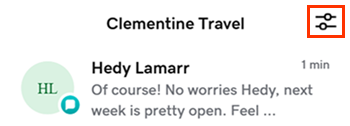
- Tap Archived.
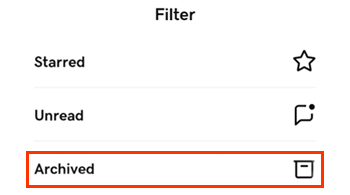
- From the Archived list, tap the conversation you’d like to restore.
- In the upper-right corner, tap
 More.
More. - Tap Restore to send the conversation back to your inbox.
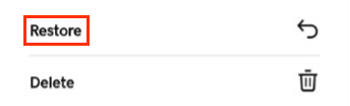
- Sign in to your GoDaddy Conversations mobile app.
- In the lower-left corner, tap Conversations to see a list of all your unarchived conversations.

Archive from your inbox
- Tap and hold the conversation you'd like to archive.
- Tap Archive.
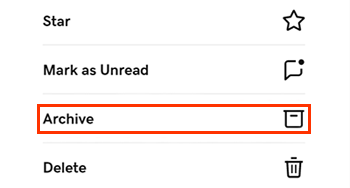
Archive from within a conversation thread
- Tap the conversation you want to archive.
- In the upper-right corner, tap
 More.
More. - Tap Archive.
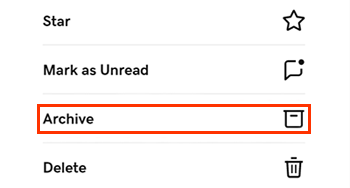
View and restore messages from your archive
- In the upper-right corner, tap Filter.
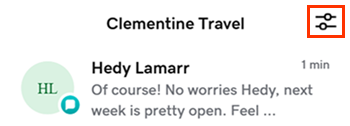
- Tap Archived.
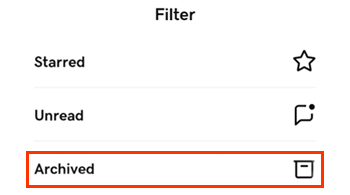
- In the Archived list, tap and hold the conversation you want to restore.
- Tap Restore.
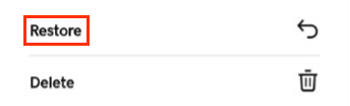
View and restore messages from within a conversation
- In the upper-right corner, tap Filter.
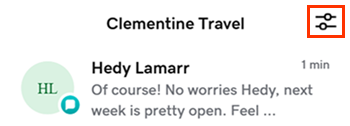
- Tap Archived.
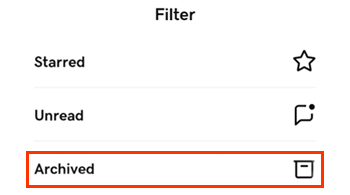
- From the Archived list, tap the conversation you’d like to restore.
- In the upper-right corner, tap
 More.
More. - Tap Restore to send the conversation back to your inbox.