New Outlook for Windows is replacing Windows Mail
As of February 2024, Microsoft has decided that Windows 11 devices will now have the new Outlook for Windows as the default mail app. If you use a device with Windows 10 or earlier and you haven't already applied these updates, your device will be updated automatically. This new setup requires at least 1 account that is licensed to use the Office desktop apps with a Work or school account.
What can I expect from this change?
You might see notifications and banners encouraging you to switch to the new Outlook for Windows. It’s a good idea to explore the new Outlook for Windows before Microsoft ends support for it in December 2024. Until then, you can switch between Windows Mail and the new Outlook for Windows.
What if I want to start using the new Outlook for Windows?
If you choose to switch to the new Outlook for Windows, you must use one of the following account types:
- Work or school accounts licensed for Office desktop apps
- If you’re adding your Microsoft 365 from GoDaddy account, it must be a Business Professional, Premium Security or Business Enterprise email plan.
- Personal Microsoft accounts, like Outlook.com, Live.com or Hotmail.com
- Third-party accounts, like Gmail, Yahoo!, iCloud and most third-party accounts that connect via IMAP or POP
Can I go back to the previous version of Windows Mail?
Yes, you can! However, be aware that Microsoft intends to remove this option, and it'll also be taken out of the Microsoft Store after December 31, 2024. Learn more about the changes to Windows Mail from Microsoft.
- To switch back to Windows Mail, select the New Outlook toggle in the upper-right corner. If you don't have a toggle, see the next bullet.
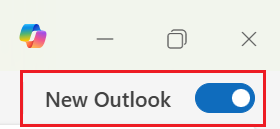
- If you don't have a toggle, select
 Settings, General, About Outlook, and then Open Mail now.
Settings, General, About Outlook, and then Open Mail now.

What if I don't like the new Outlook for Windows?
If the new Outlook for Windows is not for you, there are other email clients that you can try, or you can access your email for free through Outlook on the web.