Run a transactions report
A transactions report lets you see all card and cash transactions that occurred through GoDaddy Payments during a specified date range. You can generate a transactions report through the Dashboard in your web browser or on your GoDaddy Smart Terminal.
Transaction reports include all purchases, refunds, declines and voids, the transaction ID and the employee associated with each transaction.
- Sign in to the Dashboard where you manage your GoDaddy Payments account (use your GoDaddy username and password).
- Select Reports.
- Select Transactions Report.
- In the Type dropdown menu, ensure that Transactions Report is selected.
- In the To and From fields, specify the date range for the report.
- Select Generate to pull your report. (This can take a few minutes.)
- You'll receive an email notification when the report is ready. Select the link in the email to return to Reports. The report will appear below your filter selections.
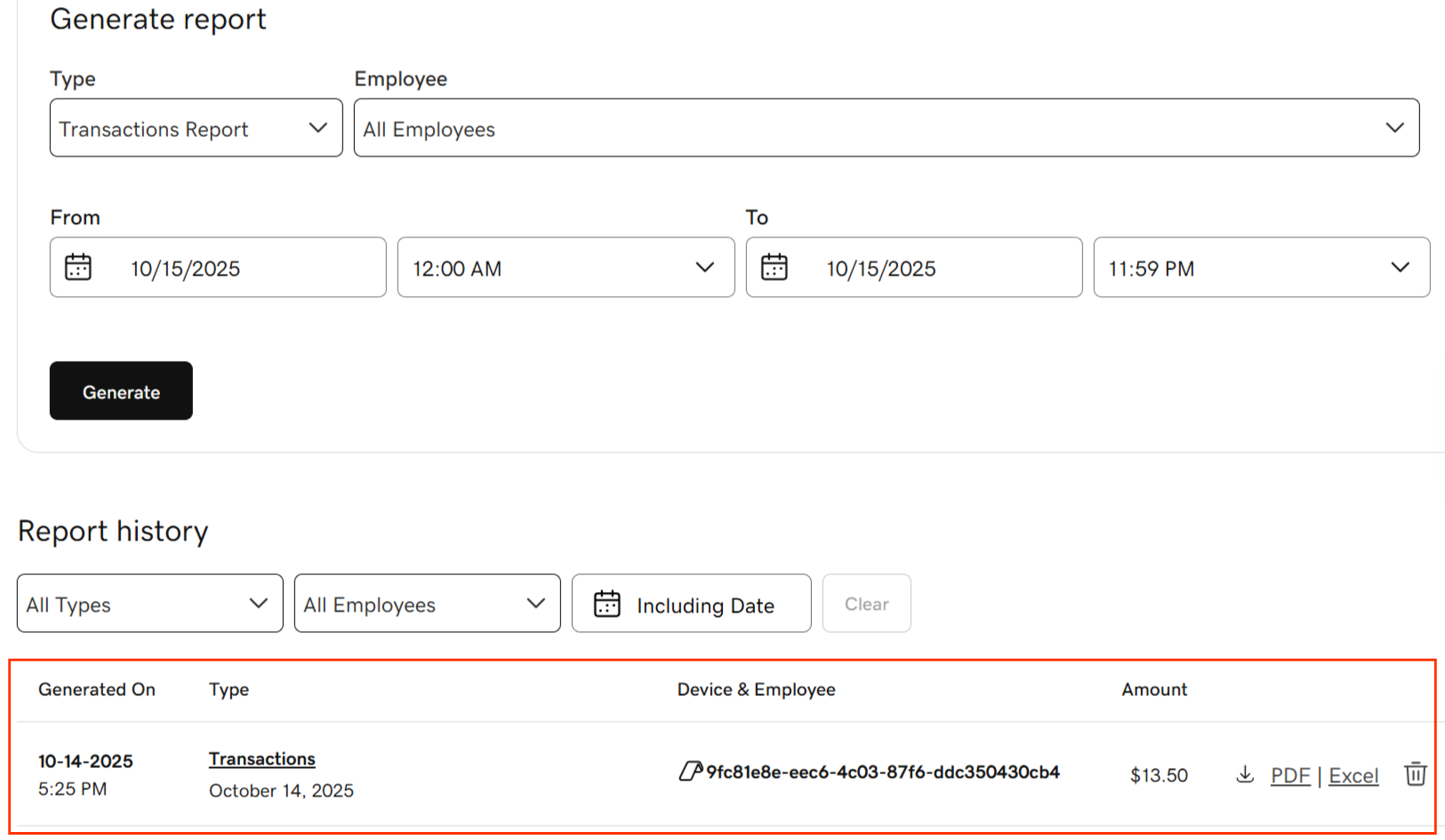
- Select the report to review a summary and breakdown of transactions during the selected time period. You can also adjust the report format depending on how you want to use the data:
- To download the report in Excel, select Excel. You can filter the report data in Excel by different variables (for example, transactions processed by a specific employee).
- To download the report in PDF format, select PDF (if available).
- Use the filters above the report list (under Report History) to locate a previously generated report based on the report type and/or the date the report was generated.
- From your Smart Terminal home screen, tap Settlements or Deposit.
- Tap Reports in the lower-right corner.
- Tap Generate Report.
- In the Type dropdown menu, tap Transactions.
- In the Start date and End date fields, specify the date range for the report.
- In the Employee field, tap a specific employee. Or – leave the field as All employees to run a complete report of every transaction in that date range.
- Tap Generate to pull your report.
- When the report is ready, it will appear on your Smart Terminal screen. Tap View to open and review it.
Note: Reports created on the Smart Terminal will also display in your web browser Dashboard under Reports. Access them in your web browser to download a PDF or Excel version of the report.
The transactions report includes several sections. At the top, there's a Net Payment Summary section that displays a number and dollar amount for Total Payments, Refunds, Net Payments, Voids and Declines, with their further breakdown.
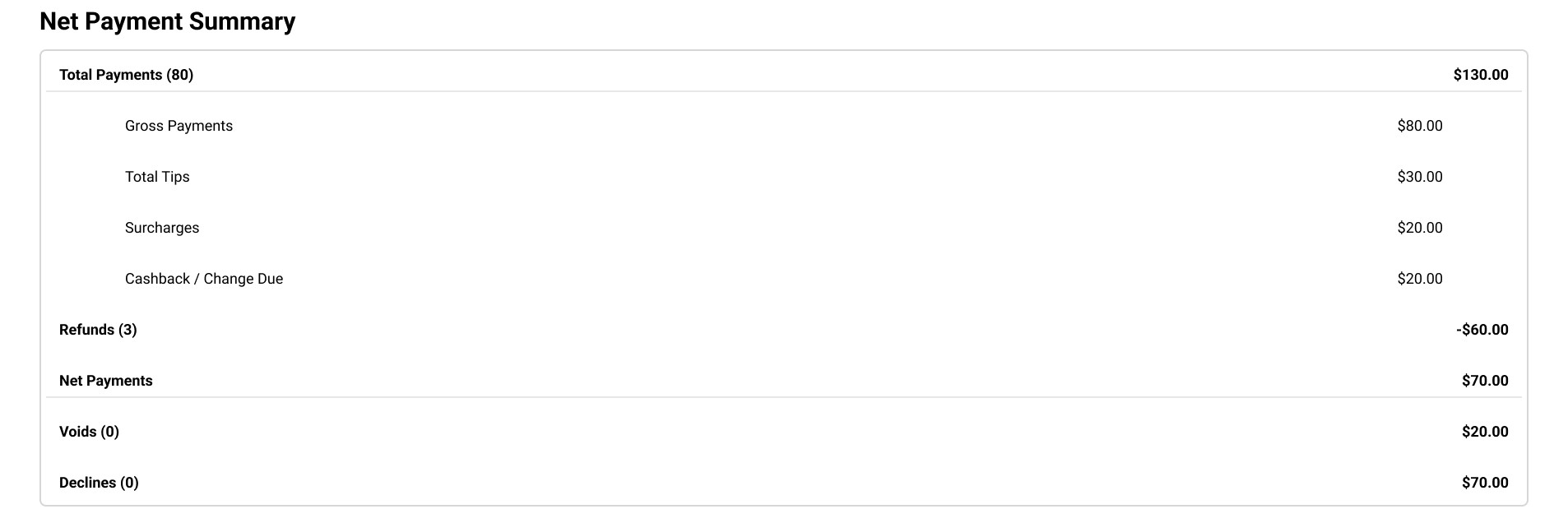
In the Net Payment by Status section, you can find the number and the dollar amount for Captured, Authorized and Pending payments.
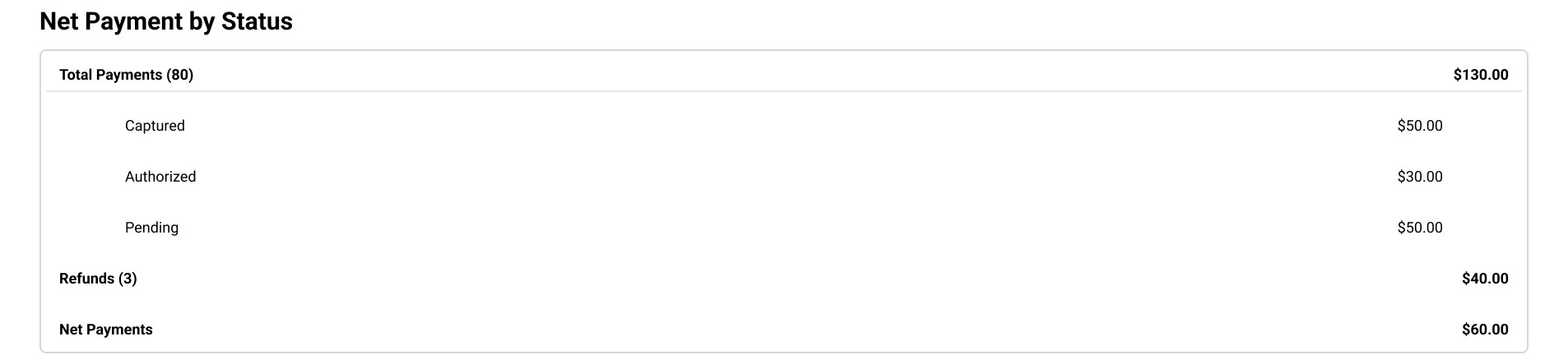
Below, in the Net Payment Summary by Payment Method section, you can see the numbers and dollar amounts for payments and refunds grouped by payment method (card, ACH and cash).
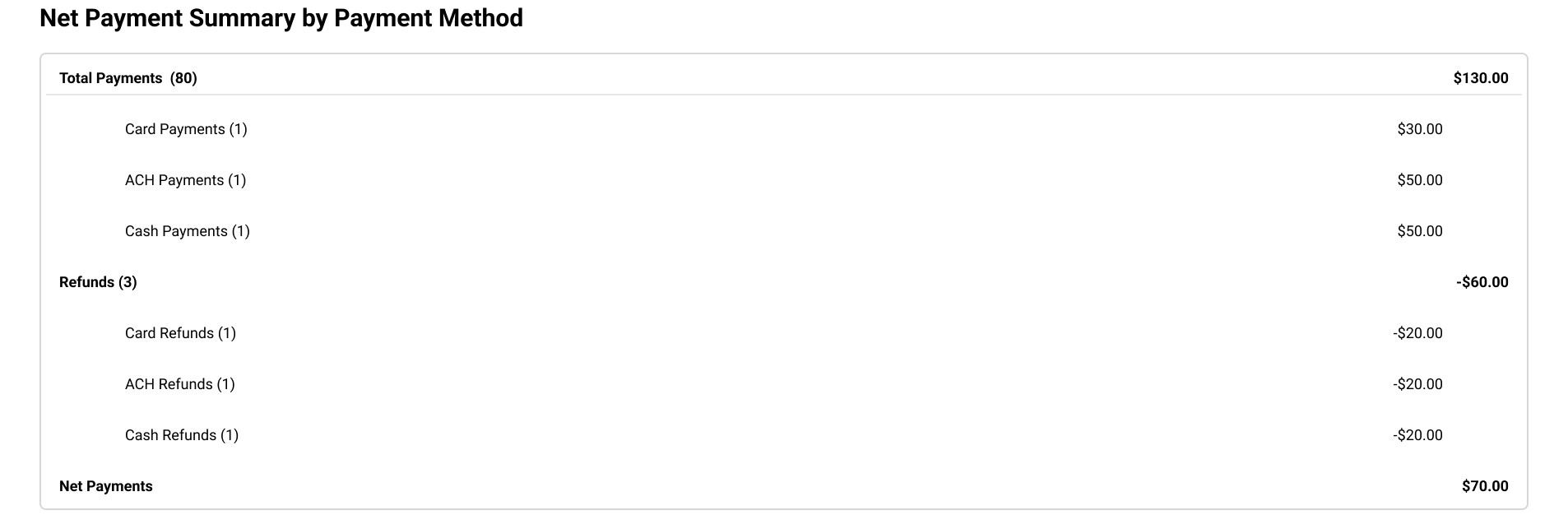
At the bottom of the page, there's a more detailed breakdown of transactions by type (check, cash, or card) for payments, refunds, declines and voids. The breakdown also includes more details, like, for example, the transaction ID for each transaction and the employee that processed the order, when applicable.
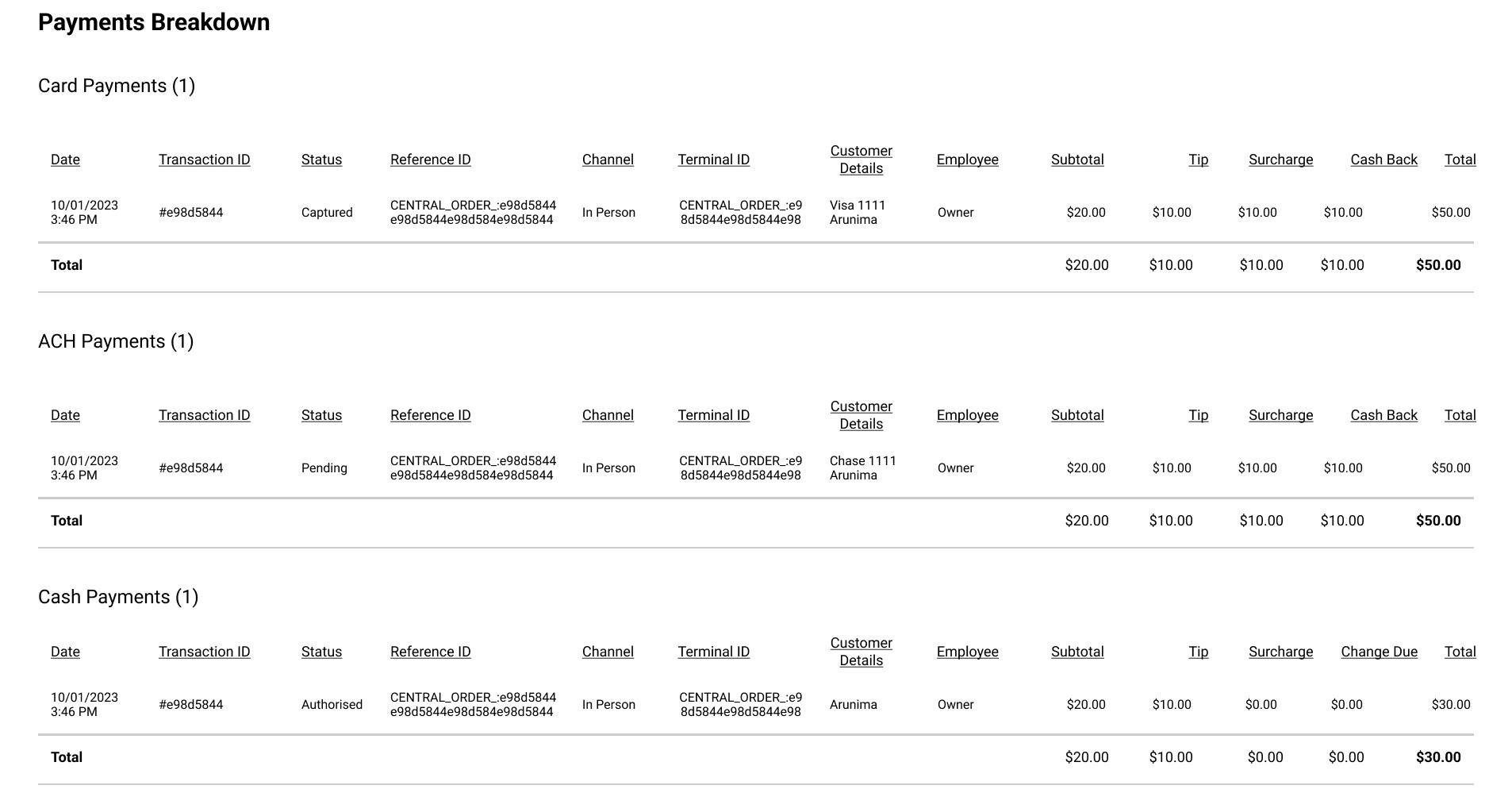
When the report is exported to Excel, each section is displayed as a tab in the Excel sheet.