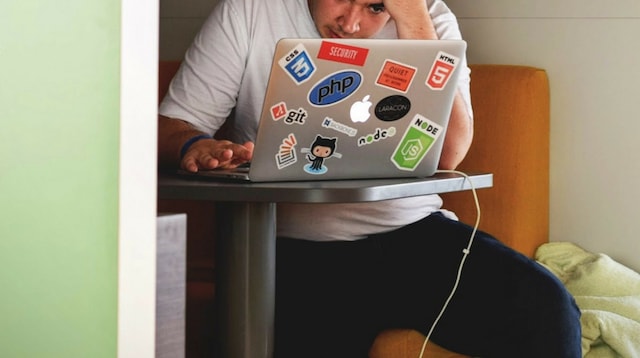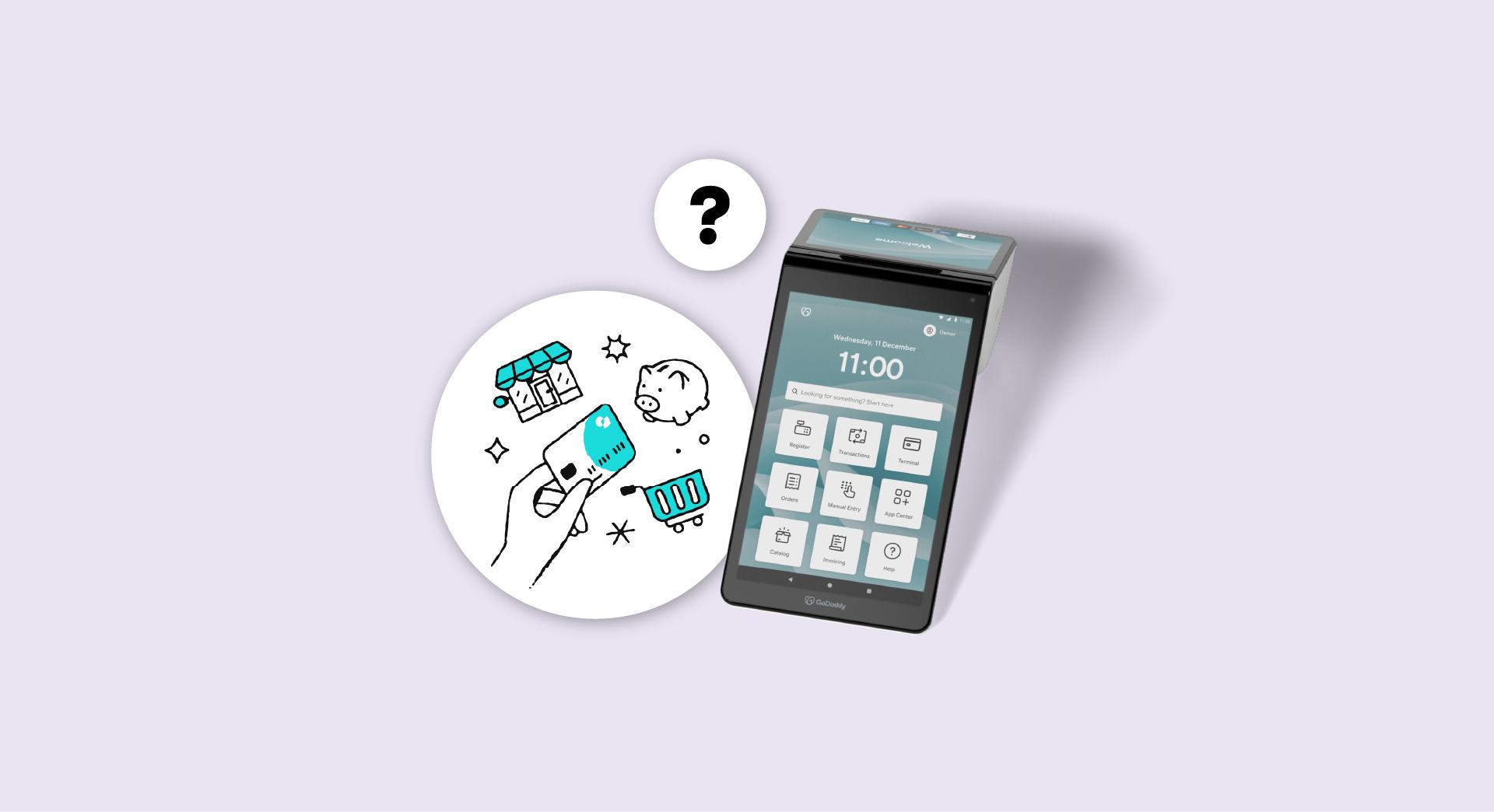As a business owner, you’re probably used to emailing back and forth with your customers, potential clients and even your business partners. But is your email address making the right impression on the receiver? In this post, I’ll show you how to set up an email address that will get you the right kind of attention.
Having a business email address with your website’s domain in it increases your credibility.
The truth is, a personal email address such as YourCompany@gmail.com or YourName@gmail.com could take your company’s authority down a peg or two, because anyone can set up a free email account on Gmail or Yahoo. And unfortunately, you can’t use your own domain name with a free account.
Read on for help making the right choice to open that new email account.
How to open a new email account
Here’s how to set up an email address, whether for business or personal use.
-
Weigh your options.
-
Choose a plan.
-
Set up your account.
Ready to get that new email up and running? Let’s go! Then keep reading for pro tips on writing emails that impress.
3 steps to set up an email address
Setting up a new personal or business email account isn’t usually too complicated, especially if you already own a unique domain.
TimHortons.com is a domain name, for example. So is Loblaw.ca.
Most web hosts offer a business email service, so you might be able to tack this service on top of your existing account. But if you’re starting from scratch, we’ve got all the information you need to set up a new email address.
1. Weigh your options
The first step to setting up a new email address is to compare different email providers. There are lots of personalized email service providers out there, so you’ve got plenty of options to work with.
You’ll have to choose between a paid email account, which is usually just a few dollars a month, and a free email account.
If you’re just setting up email for personal use, a free email address is fine. However, paid accounts come with valuable features, such as:
- Cutting-edge spam filters.
- Automatic backups (in case you lose something important).
- More storage (for fewer ‘inbox is full’ messages).
- More customization options.
Free accounts can get the job done — even for business — but your customization and support services will be lacking in some areas. As mentioned before, your image could also suffer because you’re not able to use a custom domain name (You@YourCompany.com) with a free email provider.
When it makes sense to pay for email
If your company does a lot of business and you’re interacting with dozens or hundreds of customers a day, it usually makes more sense to go with a paid email service. You’ll get the support you need to expand your email operations and protect sensitive information.
If you’re running a large email marketing campaign, having a paid account will come in handy when managing customer inquiries.
When comparing service providers, look for key features such as:
Customizable spam filters
Having customizable spam filters makes it easier to manage your inbox, especially if you’re receiving hundreds of emails a day. You can keep spammy emails at bay and only focus on the ones that matter.
The option to use a unique domain
Your business email should have a unique, personal domain if you want your customers to take you seriously. This means an email address that looks something like this:
YourName@YourCompany.com
This shows your customers that you’re a legitimate business with enough resources to own your own domain. And it solidifies your business name in customers’ minds with every email you send.
Username configurations
If you have a lot of team members, you’ll also need to customize your usernames, so everyone at the company can have their own business email account.
Every business is different, so make sure the email service provider has what you’re looking for.
2. Choose a plan

Once you have a service provider in mind, you’ll need to choose between their different plans. Take a look at the differences between them and decide which one is right for your business — generally speaking, the more features a plan has, the higher the cost.
If you’re only interacting with a few customers via email, you can always start with a free subscription and upgrade later on when it makes sense for your company.
Many email providers offer both free and paid subscription options.
You might be hesitant to pay for your business email, but email marketing can be a great investment for your company that leads to some impressive ROI. In fact, email marketing gets four times higher return on investment than social media, direct mail or paid search. Now might be the time to start an email newsletter as a way of keeping in touch with your customers and blog readers.
If you have any questions about the features of a certain email plan, feel free to reach out to the service provider. How they respond to your question will tell you a lot about the quality of their customer service, which will come in handy down the line if anything goes wrong with your email account.
3. Set up your account
The last step is to sign up for one of these email subscription plans. To set up your account, you’ll need to personalize your email address by adding a unique domain name, password and username. You’ll also need to customize your settings by adding an email signature, setting up spam filters and a contact list.
Email signatures
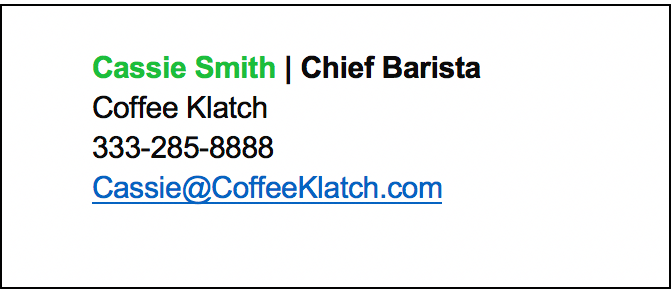
Everyone on your team needs to have a personalized email signature. Go to your account settings and you should see a signature option. This usually includes your name, position title and the name of your business. You can also add contact information such as your phone number or business address and even some social media handles.
Spam filters
When setting up your spam filters, you can highlight certain messages to show the system what kinds of emails you’re looking to avoid. Get rid of anything that’s not helpful to your business.
Contact lists
You might need to create multiple contact lists, including different ones for:
- Team members.
- Vendors or other business associates.
- Customers or clients.
This helps you quickly find the contacts you’re looking for, freeing you to spend your time where it counts — on your business.
It’s usually a good idea to send out a few test emails to make sure it’s working properly. You don’t want to accidentally send a garbled email to one of your customers.
Editor’s note: Don’t feel up to moving your current email system to a new one on your own? GoDaddy’s Email Migration team can take care of it for you.
Tips for writing professional emails
When composing emails and writing to your customers or business partners, make sure you’re using a friendly tone and you’re getting straight to the point. Most people don’t want to open an email to find long paragraphs of unnecessary information.
Use the BCC field if you’re writing to lots of different people who might not want their email addresses shared with the rest of the group.
Managing a business email account means that you need to act like a professional. A few tips:
- Compose emails with a proper introduction and conclusion.
- Be timely with your responses; no one wants to feel ignored when messaging a company.
- Use captivating email subject lines to increase open rate.
Try personalizing every subject line to include the name of recipient. Emails that include the first name of the recipient in their subject line have higher click through rates than emails that do not.
Putting it all together
It’s relatively painless to set up an email address. You can choose between free and paid service plans based on the size and budget of your company. Look for important features such as the option to use your own domain name and spam filter settings when comparing service providers. And don’t forget to be courteous and succinct when emailing your customers.
UPDATE: This post was originally published on 15 August 2018 and was updated on 21 February 2020.