Change how I make and receive calls on GoDaddy Conversations
Note:
- The GoDaddy Conversations mobile app is not available with free Conversations plans.
- You need a standalone Conversations subscription to get a business phone number. GoDaddy Websites + Marketing plans don't come with a phone number.
- For now, GoDaddy Conversations is available in English only.
You can change whether you make and receive calls on a cellular connection or through the internet whenever you want, on the GoDaddy Conversations mobile app.
The first time you set up your business phone number on the GoDaddy Conversations mobile app for iOS, you'll be prompted to choose how you want to make and receive calls—through an internet connection or by connecting Conversations to your mobile number. To change this, follow these steps.
- Sign in to your GoDaddy Conversations app.
- In the lower-right corner, tap
 Account.
Account. - To the right of Business Calling & Texting, tap the arrow and then tap Settings.
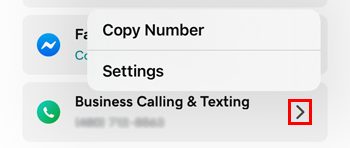
- Tap Calling Method.
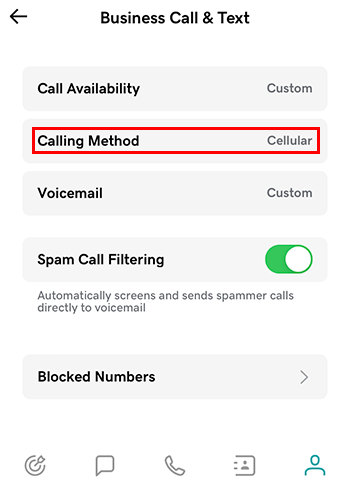
- Tap the calling method you want to use. You can also change the mobile number that's connected to GoDaddy Conversations here by tapping Edit under Cellular Phone Connection.
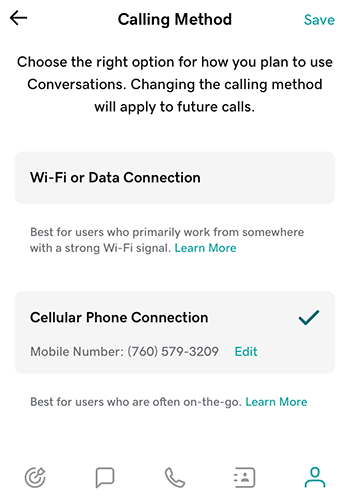
- Tap Save to apply the new settings.
- Sign in to your GoDaddy Conversations app.
- In the lower-right corner, tap
 Account.
Account. - Tap Business Call & Text.
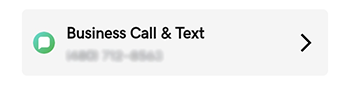
- Tap Calling Method.
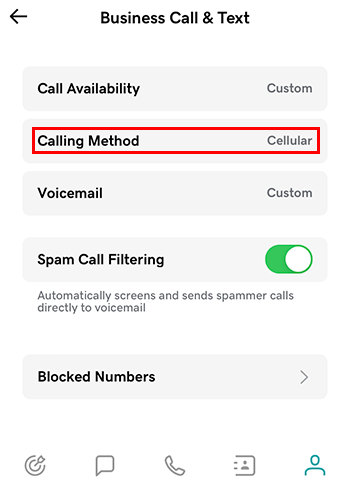
- Tap Cellular Phone Connection. You can change the mobile number that's connected to GoDaddy Conversations here by tapping Edit under Cellular Phone Connection.
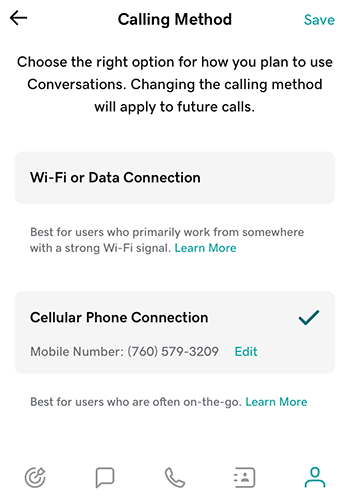
- Tap Save to apply the new settings.
Related step
- Not sure which type of connection to use? Find out what the differences are between data and cellular connections.