Make a video using AI in GoDaddy Studio
Increase engagement and grow your business online with a unique, personalized video. Instant Video uses automation and machine learning to turn your clips and photos into an engaging video in just a few taps.
Note: Instant Video is currently not available on GoDaddy Studio on the web. You'll find it in the GoDaddy Studio mobile app on iOS and Android
Create a new video project
- Sign in to your GoDaddy Studio app.
- In the upper-right corner, tap
 Create to start a new project.
Create to start a new project. - Scroll down until you find Create an Instant Video, and then tap the video layout you'd like to start with.
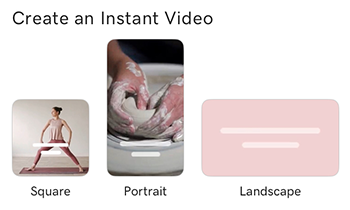
Add media
- Add video clips or photos one at a time by selecting them from your device, our stock libraries or your GoDaddy Studio website. You may need to grant GoDaddy Studio access to your photo library. The media you've selected will show at the bottom of the screen.
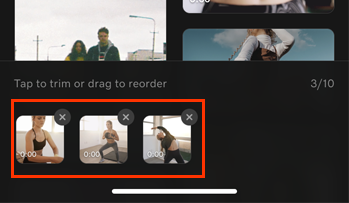
- (Optional) Arrange your media in the order you want them to appear in your video.
- To move a clip or photo, tap and hold it and then drag it to a new position.
- To delete a clip or photo, tap the X in its upper-right corner.
- (Optional) To shorten a video clip, tap it and then drag the time indicator start point (left side) and end point (right side) to the frames where you'd like the clip to start and end. To accept your changes, tap the
 checkmark in the upper-right corner.
checkmark in the upper-right corner. - To compile the first version of your video, tap the
 checkmark in the upper-right corner.
checkmark in the upper-right corner.
Change the style
Instant Video will analyze your media and suggest a video style. This includes a font, some 'hook' text to grab attention at the start of your video, a set of colors, some music and a transition style.
- To change the style, tap an option. You'll see the style applied to your video.
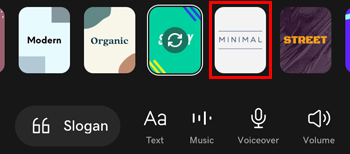
- To choose a different combination of text and music within a style, tap the style repeatedly to cycle through the options. You'll see and hear a preview of each combination.
Change the slogan
- To choose a different slogan, at the bottom of the screen, tap Slogan.
- Tap the slogan text you want to use.
Change audio settings
You can choose music independently from the style or add a voiceover to your video.
- To change or remove the music, at the bottom of the screen, tap Music.

- To change the music, tap Choose Music, and then tap the music you want to use.
- To remove the music, tap Remove Music. The music will be removed immediately.
- To add a voiceover, at the bottom of the screen, tap Voiceover. You can record multiple voice recordings and delete each one separately if needed.

- Move the video start indicator to where you'd like the voiceover to begin.
- Tap
 Record, and then start speaking. The video plays so that you can match your voice recording to the video frames.
Record, and then start speaking. The video plays so that you can match your voice recording to the video frames. - When you're done, tap
 Stop. Move the video start indicator to the beginning of your voice recording to listen to it.
Stop. Move the video start indicator to the beginning of your voice recording to listen to it. - For each new voice recording, repeat steps 1 to 3.
- (Optional) To delete a voice recording, tap the timeline at a point where the recording you'd like to delete plays. Tap Back, and then Continue. The recording will be deleted and you can follow steps 1 to 3 again to record a new voiceover.
- To return to the video preview, tap the
 downward arrow.
downward arrow.
- To adjust the volume, at the bottom of the screen, tap Volume.

- Adjust the volume of all videos that contain sound, the music track, or your voiceover recording by dragging the relevant volume indicator left or right.
- To return to the video preview, tap the
 downward arrow.
downward arrow.
Finalize your Instant Video
- To finalize your video, in the upper-right corner, tap the
 checkmark. Your video is now ready to be exported and published, or edit it some more if you like.
checkmark. Your video is now ready to be exported and published, or edit it some more if you like.
(Optional) Edit your video
- You can edit your video in the GoDaddy Studio canvas now or any time later on. This includes:
Save and export
- To publish your video, follow the steps for exporting your project as a video.
Create a new video project
- Sign in to your GoDaddy Studio app.
- In the upper-right corner, tap
 Create to start a new project.
Create to start a new project. - Scroll down until you find Create an Instant Video, and then tap the video layout you'd like to start with.
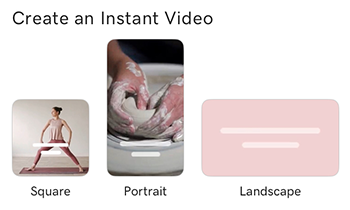
Add media
- Add video clips or photos one at a time by selecting them from your device, our stock libraries or your GoDaddy Studio website. You may need to grant GoDaddy Studio access to your photo library. The media you've selected will show at the bottom of the screen.
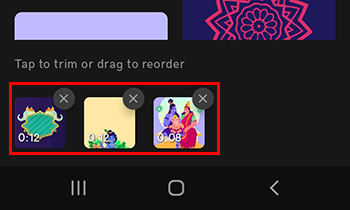
- (Optional) Arrange your media in the order you want them to appear in your video.
- To move a clip or photo, tap and hold it and then drag it to a new position.
- To delete a clip or photo, tap the X in its upper-right corner.
- (Optional) To shorten a video clip, tap it and then drag the time indicator start point (left side) and end point (right side) to the frames where you'd like the clip to start and end. To accept your changes, tap the
 checkmark in the upper-right corner.
checkmark in the upper-right corner. - To compile the first version of your video, tap the
 checkmark in the upper-right corner.
checkmark in the upper-right corner.
Change the style
Instant Video will analyze your media and suggest a video style. This includes a font, some 'hook' text to grab attention at the start of your video, a set of colors, some music and a transition style.
- To change the style, tap an option. You'll see the style applied to your video.
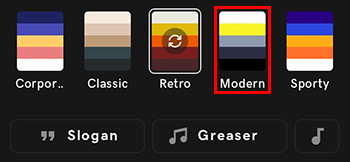
- To choose a different combination of text and music within a style, tap the style repeatedly to cycle through the options. You'll see and hear a preview of each combination.
Change the slogan
- To choose a different slogan, at the bottom of the screen, tap Slogan.
- Tap the slogan text you want to use.
Change audio settings
You can choose music independently from the style or add a voiceover to your video.
- To change the music, at the bottom of the screen, tap Music.
- Tap the name of the current music.
- From the list that appears, tap the new music you want to use.
- To adjust the volume, at the bottom of the screen, tap Volume, and then adjust the volume of the music track and all videos that contain sound by dragging the relevant volume indicator left or right.
Change the layout
- To choose a different layout, at the bottom of the screen, tap Format.
- Under RATIO, tap the layout you want to use
- Under PLACEMENT, choose whether you want your video to fill the width of your device screen or fit within the borders of your screen.
Finalize your Instant Video
- To finalize your video, in the upper-right corner, tap the
 checkmark. Your video is now ready to be exported and published, or edit it some more if you like.
checkmark. Your video is now ready to be exported and published, or edit it some more if you like.
(Optional) Edit your video
- You can edit your video in the GoDaddy Studio canvas now or any time later on. This includes:
Save and export
- To publish your video, follow the steps for exporting your project as a video.