Consenti ai miei clienti di acquistare online e ritirare gli ordini di persona
Se vendi prodotti fisici sia online che di persona, consenti ai clienti di acquistare i loro articoli online e di ritirarli di persona.
- Vai alla pagina dei prodotti GoDaddy.
- Scorri verso il basso, espandi Websites + Marketing e seleziona Gestisci accanto al tuo sito.
- Nella dashboard, espandi Store , quindi seleziona Impostazioni .
- Seleziona Spedizione .
- Accanto a Ritiro di persona , seleziona Aggiungi o
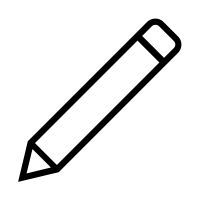 Modifica .
Modifica . - Inserisci il testo che i clienti devono vedere al momento del check -out. Ad esempio, "Ritiro di persona" o "Ritiro in negozio".
- Se necessario, modifica il luogo di ritiro. I campi sono precompilati dalle impostazioni aziendali . Le modifiche apportate qui interesseranno solo questo luogo di ritiro di persona.
- Puoi aggiungere istruzioni specifiche per il ritiro degli ordini, che vengono mostrate ai clienti nella pagina di checkout.
- Per avvisare i clienti che l'ordine è pronto per il ritiro, seleziona la casella di controllo I miei prodotti sono disponibili per il ritiro immediato . Nota: se questa casella è deselezionata, dovrai avvisare manualmente i clienti quando gli ordini sono pronti per il ritiro.
- Per consentire ai clienti di specificare quando preferiscono ritirare il proprio ordine, attiva il pulsante Consenti ai clienti di specificare i giorni e gli orari di ritiro preferiti entro gli orari prestabiliti al momento del pagamento .
- Seleziona i giorni e gli orari in cui i clienti possono ritirare gli ordini. Ogni giorno può avere fino a 2 fasce orarie.
- Scegli le fasce orarie in cui i clienti possono ritirare l'ordine. Ad esempio, se il ritiro è disponibile il lunedì dalle 9:00 alle 17:00 con intervalli di 2 ore, i clienti vedranno queste opzioni: 9:00-11:00, 11:00-13:00, 13:00 e 15:00 e 17:00. Nota: se selezioni Tutto il giorno , i clienti possono ritirare l'ordine in qualsiasi momento durante la giornata lavorativa.
- Imposta con quanto anticipo i clienti possono programmare il loro orario di ritiro. Puoi consentire fino a 90 giorni nel futuro.
- Imposta il tempo necessario per preparare gli ordini "il prima possibile". Può essere compreso tra 5 minuti e 7 giorni.
- Seleziona Salva . Le tue impostazioni sono attive e non è necessario pubblicare di nuovo il sito.
Per comprendere meglio l'esperienza del cliente, prova tu stesso la procedura di checkout. Apri il sito in una nuova scheda o finestra, aggiungi un prodotto al carrello e seleziona Checkout . Nel primo passaggio, seleziona Ritiro di persona . Quando hai finito, seleziona Torna al negozio e rimuovi l'articolo dal carrello.
Passaggi correlati
- Se desideri una copia fisica dell'ordine, stampalo .
- Se un cliente cambia idea, annulla l'ordine .
Altre informazioni
- Modifica i metodi di spedizione e quindi spedisci i tuoi ordini per gli ordini che desideri inviare ai clienti.
- Scarica gli ordini dal tuo negozio online per vedere tutti i tuoi ordini in un foglio di calcolo al di fuori del tuo Commerce Hub o Payments Hub .