My GoDaddy Smart Terminal Pro won’t read cards
If the GoDaddy Smart Terminal Pro can’t read a credit or debit card, you’ll usually see an error message on the screen that explains what to try next. If troubleshooting the error message doesn’t resolve the issue, you can manually enter the customer’s credit card information.
Step 1: Troubleshoot the error message
Tap the ![]() alert to view the error message, such as Card not detected, Re-insert card or Reset terminal. Here’s how to troubleshoot these errors:
alert to view the error message, such as Card not detected, Re-insert card or Reset terminal. Here’s how to troubleshoot these errors:
- Review the error message on the payment screen and take any suggested action. A credit card may have been declined or have another issue that the customer needs to resolve (expired, wrong PIN, etc.)
Step 2: Make sure the customer’s card or device is oriented correctly
Verify that the customer is using the correct location on the Smart Terminal for their payment method.
- For chip cards, insert the card into the slot above the payment screen. Make sure the front of the card is facing towards the screen, with the chip inserted first. Don't remove the card during the transaction.
- For credit cards without a chip, swipe the card along the slot on the base of the stand, with the magnetic strip facing down and towards the display. Use a smooth motion and uniform speed when swiping.
- For contactless (NFC) payments, have the customer tap their card or device on the NFC icon on the upper-left corner of the payment screen and keep it close to the Smart Terminal during the transaction.
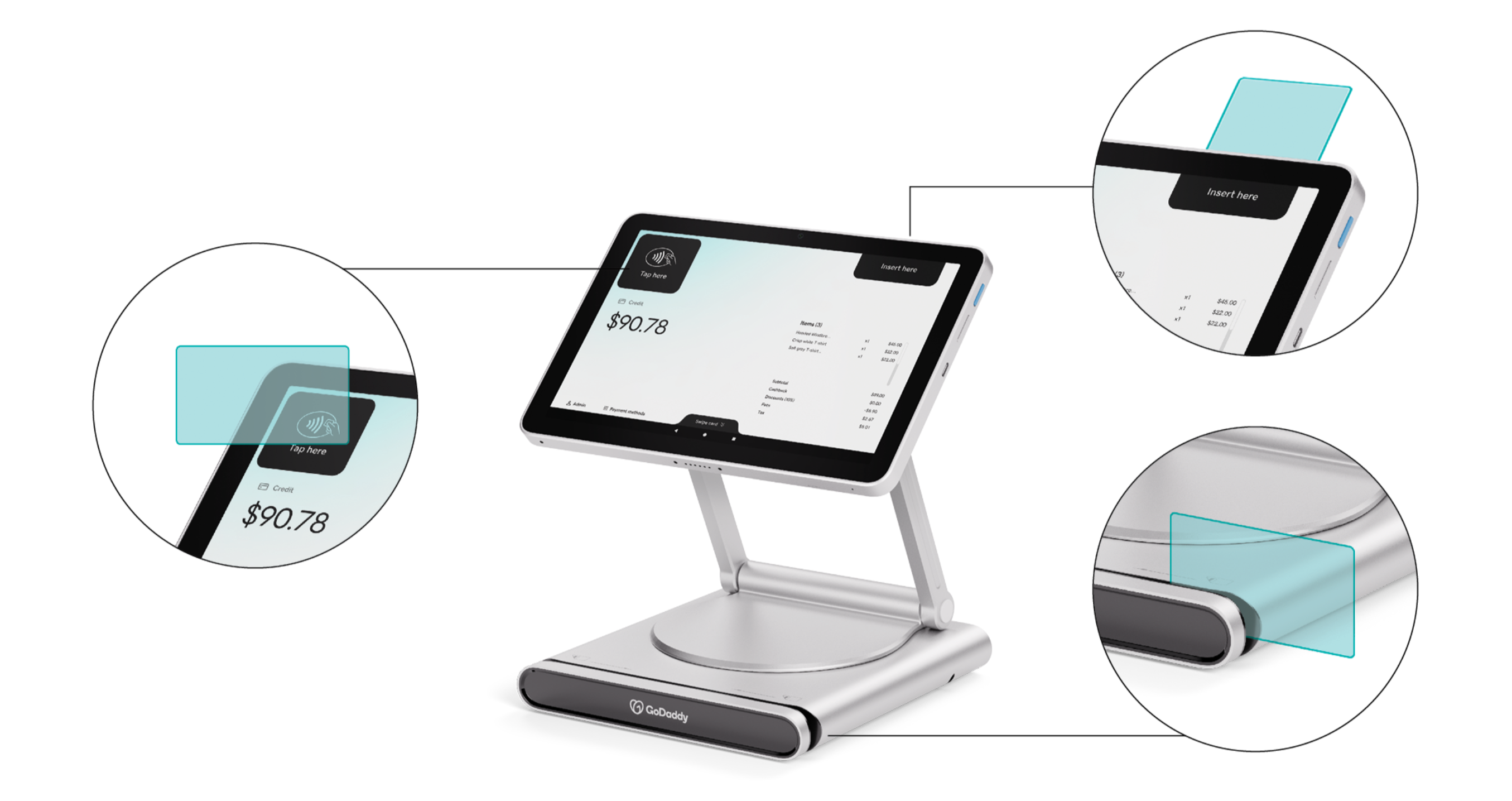
Step 3: Perform a hard reboot
Perform a hard power reset on the device, then try again:
- With your device still connected to a power source, press and hold the power button for about 8 seconds. Ignore any message box or prompt that pops up on the screen.
- Release the power button. The device will reboot on its own.
- Place the order and try running the customer’s card again.
Step 4: Enter the credit card info manually
If the Smart Terminal can’t read the customer’s card, process the charge manually.
- Create an order on the Smart Terminal.
- Tap Charge and then tap Manual Entry.
- Enter the credit card information and tap Charge.
- Wait for the customer to sign the Customer screen. If you don’t want a signature, tap Skip.
- Wait for the customer to select their receipt type.
Step 5: Contact Customer Support
Credit card issues could be caused by any number of things that are out of your control, like an expired card or insufficient funds. If your Smart Terminal can’t read any (or most) cards, though, there may be an issue with the device. Please contact us for assistance. Our GoDaddy Guides are here to help.
More info
- Here is what you should know if your customer’s card is declined.
- Learn how to process a credit card transaction with GoDaddy Smart Terminals.
- Learn about your POS device warranty and replacement options.