Need some help managing the financial aspects of running a small business or independent venture? You likely know that there are lots of financial pros out there with fancy letters after their names who can provide that assistance. But which professional can solve your particular problem? This post will help you determine if your business needs a bookkeeper vs. an accountant, and then provide some tips on how and when to hire one (or both).
Related: GoDaddy guide to funding a business
Disclaimer: This content should not be construed as legal or financial advice. Always consult an attorney or financial advisor regarding your specific legal or financial situation.
Bookkeeper vs. accountant — What’s the difference?
Accountants and bookkeepers are both financial pros who can help you with your business’s finances, but they each perform different functions.
What does a bookkeeper do?
Bookkeeping is an administrative task and bookkeepers work with your business’s day-to-day finances. A bookkeeper’s job includes:
- tracking financial transactions like income and expenses
- producing and paying invoices
- completing payroll
- maintaining your business’s general ledger
Note: A general ledger is the overall record of all of your company’s financial transactions throughout the life of your business.
Bookkeepers also help you stay compliant with the IRS. They track supplementary info, such as receipts, to ensure that your business’s financial records meet the IRS’s standard when tax time rolls around.
What does an accountant do?

Though there are several types of accountants, most accountants are licensed professionals who have a college degree in accounting or another finance major, and who have passed the certified public accountant (CPA) certification test, the accounting equivalent of the bar exam lawyers must pass.
While bookkeepers are administrators who help manage your day-to-day financial activity, accountants are the expert consultants who help you analyze your business’s books and make good financial decisions based on the information your bookkeeper has compiled.
You could say that if bookkeeping is a science, accounting is an art.
Accountants analyze your financial data and then help you with big-picture business issues such as:
- structuring your business
- saving money on your taxes or taking tax credits
- forecasting cash flow
- making decisions about the future of your business
Accountants will also often prepare your taxes to help you take advantage of as much tax savings as possible.
Related: Why thinking about cash flow matters to small businesses
| Bookkeepers | Accountants |
|---|---|
| Handle the day-to-day financials of your business | Serve as big-picture financial professionals |
| Work together frequently | Consult as needed |
| Require no formal training | Require formal education and must pass an exam to become a CPA |
| Track and gather information needed to file taxes | Prepare tax returns |
| Maintain bank account, bookkeeping software, and general ledger | Provide financial analysis and strategy |
| Can work from anywhere, even online | Need to be familiar with state-level tax and financial laws |
| Charge lower fees than accountants | Charge higher fees than bookkeepers |
When should you hire a bookkeeper or accountant?
Is it time to hire a pro? Here’s an overview, to help you ensure you’re choosing the right financial professional for your needs.
When to hire a bookkeeper
The complexity of your bookkeeping needs depend on factors like the type of business you run and your sales volume.
For example, the difference between a freelance writer’s bookkeeping needs and an ecommerce seller’s bookkeeping needs will be quite different.
The freelance writer likely invoices once per month or as a project is completed, and has relatively few expenses to add to their bookkeeping records.
An ecommerce seller, on the other hand, could make many sales per day, and also has to deal with tracking financial items like inventory and sales tax.
Also, because bookkeeping is an administrative task, there is no formal training or licensing required for a professional to call themselves a bookkeeper. However, as a business grows, it is often more time- and cost-efficient to hire a bookkeeper (either as an employee or contractor) to handle bookkeeping tasks.
It might be time to hire a bookkeeper if you find that your business’s financials are becoming overwhelming for you to track on your own.
Missing vital tax deadlines and being forced to pay penalties and fees are other signs that you may need to outsource your business’s day-to-day bookkeeping tasks to a professional.
Related: 2020 tax calendar for small business owners
When to hire an accountant
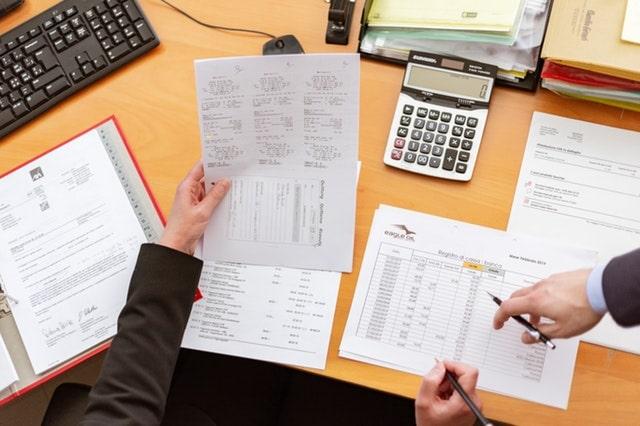
Think of an accountant as a financial advisor for your business. Accountants take the information that your bookkeeper compiles and use it, along with their broad knowledge of financial topics, to give you advice on your business’s finances.
You may want to hire an accountant when you are:
- starting a new business
- making a major structural change to your business, such as taking on a partner or investor
- preparing your taxes
- looking for big-picture financial advice
- facing an audit, or tax filing penalties and fees (in this case, you may also want to consult a tax attorney)
U.S.-based business owners: Note that in today’s digital age it’s easy to find an accountant online, but since you will likely be dealing with state taxes, it is wise to find an accountant who is familiar with your state.
And while an accountant’s fees are typically higher than those of a bookkeeper, you will likely also work with an accountant much less frequently. Plus, an accountant’s advice can often help you save money when running your business or when paying taxes.
Pro tips for hiring an accountant vs. bookkeeper
Now that you’ve decided you need to hire a financial pro, here are a few tips for ensuring you hire the right person.
- Determine what tasks you need help with. Bookkeeping tasks are essentially similar, but you may hire an accountant for various tasks like budgeting, forecasting or tax preparation.
- Ask for accountant and bookkeeper referrals from other business owners in your network.
- Talk to your local Chamber of Commerce for a list of member accountants and bookkeepers.
- Shop around to find an accountant or bookkeeper who can help with your exact needs.
- Look for an accountant with a history of dealing with your type of business (i.e. sole proprietorship, LLC, ecommerce business, etc.).
- When interviewing accountants, ask exactly what duties they are able to perform based on their degree and licensure level. Educational levels for accountants include:
- Tax preparer certification: Some states allow a tax preparer certification, which trains individuals to prepare basic personal taxes. You may be most familiar with tax preparers from places like H&R Block and other kiosk tax-preparation services.
- Two-year accounting degree: Technical colleges often offer a two-year degree in general accounting. Graduates may hold a certification or associate’s degree in accounting.
- Four-year accounting degree: Accountants may choose to receive a bachelor’s degree from a four-year university.
- Certified public accountant: The CPA designation must be earned by passing a rigorous examination. CPAs also hold a license from their state of practice and are held to a high standard of practice and accounting knowledge.
- Ask about technology. Will your accountant or bookkeeper use software you can share? Or will they train you on their preferred software so you can keep an eye on their work?
If you are in the market for an accountant, here are a few online resources that also can help you find the right accountant:
- National Association of Tax Professionals (NATP): Help for finding qualified tax preparers nationwide
- CPA Directory: Lists certified public accountants nationwide
You don’t have to go it alone when it comes to your business’s finances. Plenty of bookkeepers and accountants are out there ready to help you, from the day-to-day work of tracking income and expenses to the big picture work of forecasting cash flow and making wise tax decisions.
This post includes content originally published on the GoDaddy blog by Tom Rankin.






