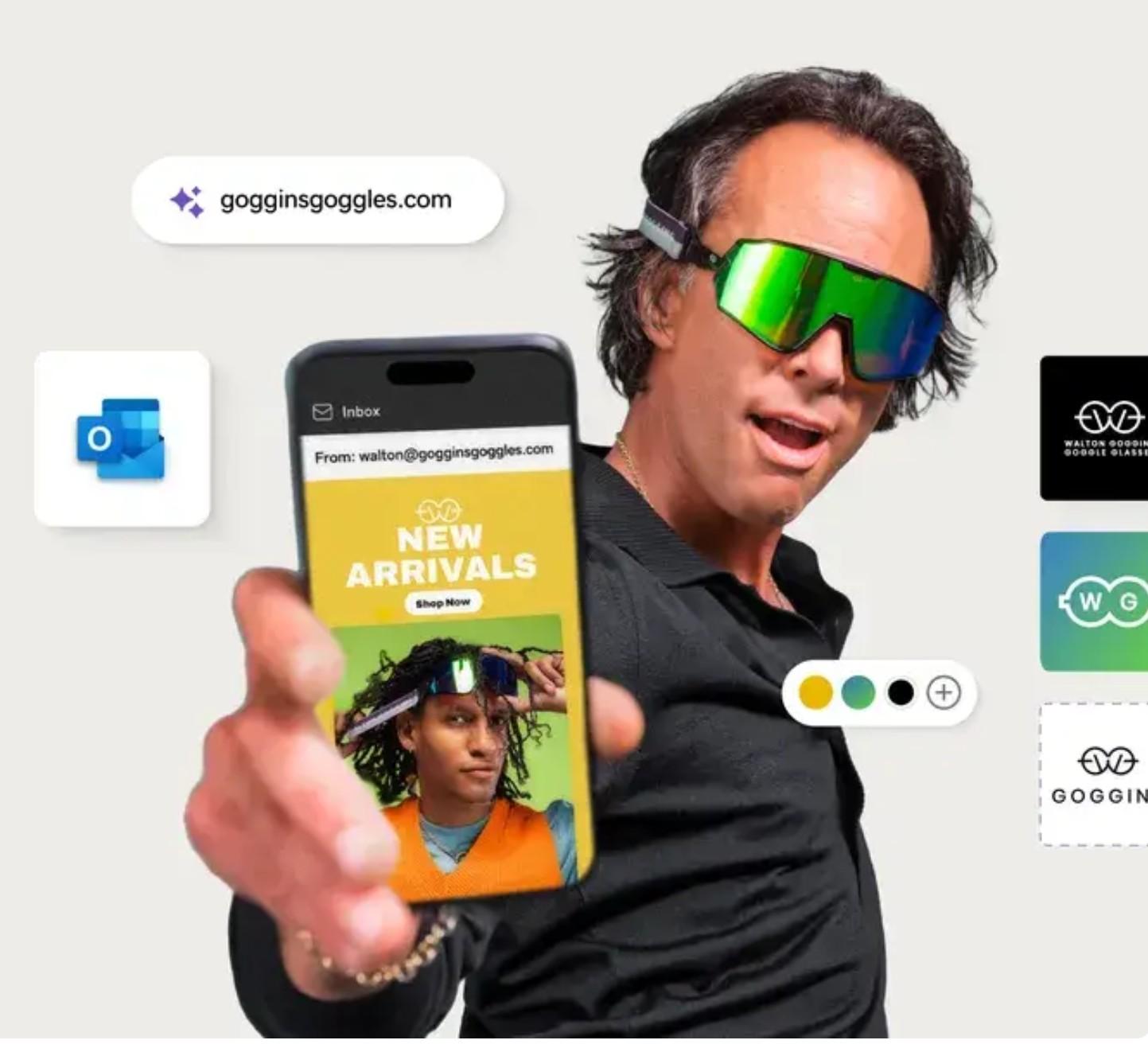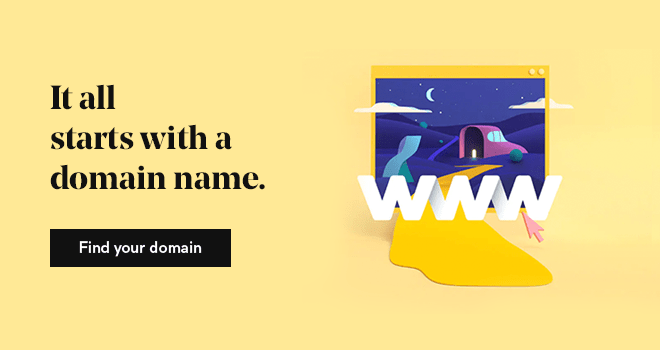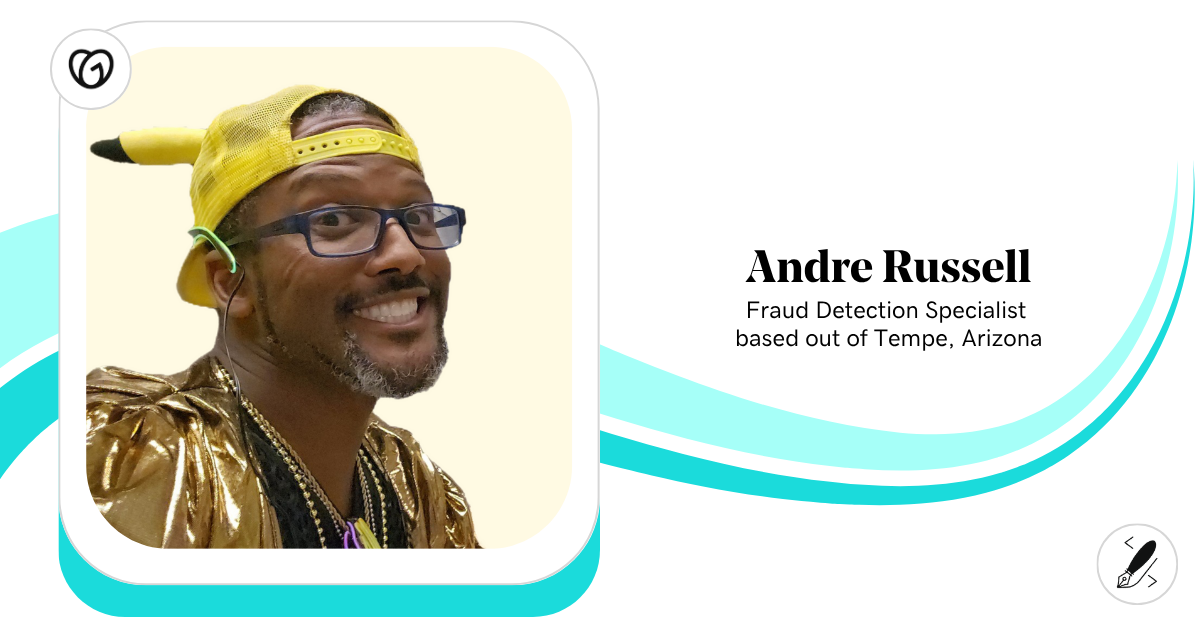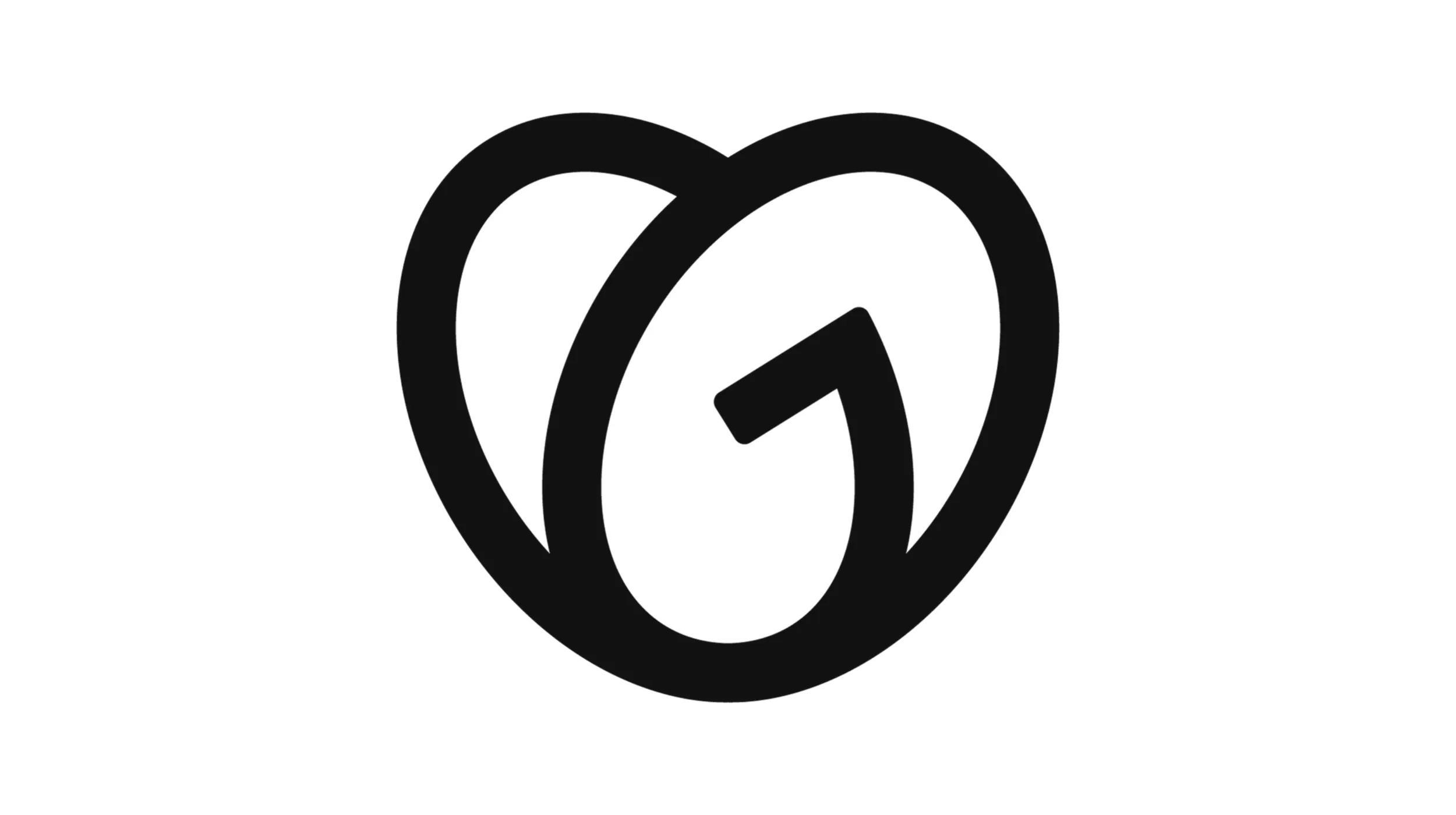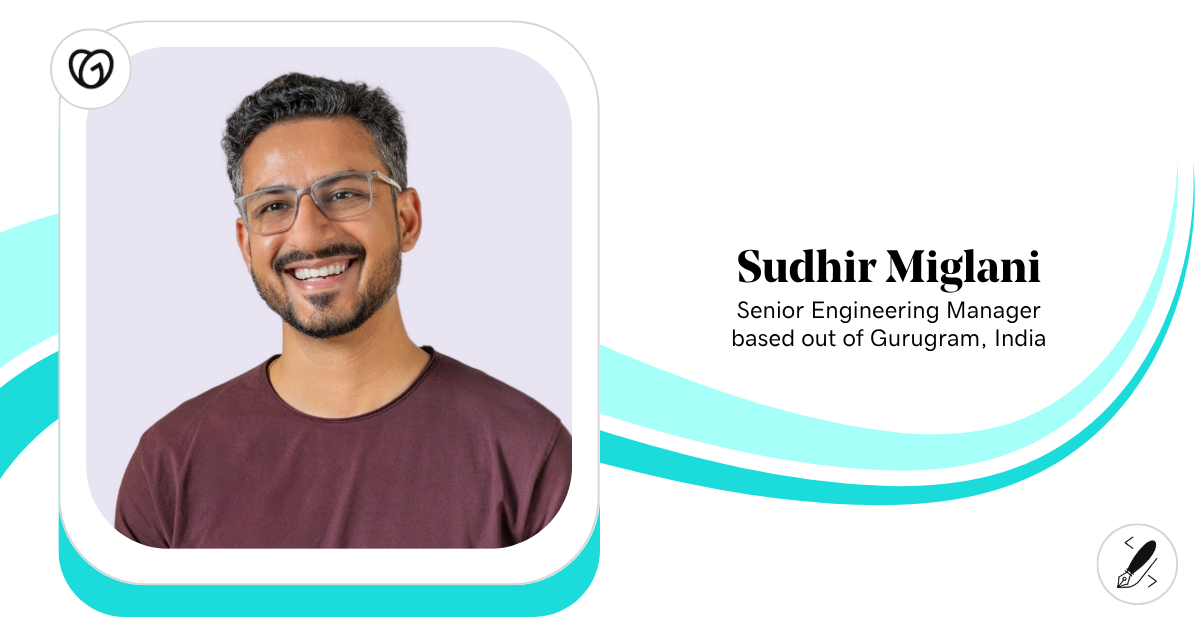This post was originally published on Dec. 15, 2014, and was updated on Feb. 12, 2020.
Why should you care about connecting your Facebook page to a GoDaddy domain?
Well, in today’s business world, it’s pretty much assumed that you or your business will have a Facebook presence. With more than 2.38 billion users worldwide, it’d be silly to not have a business presence on Facebook.
And, with the increasing amount of business-friendly tools offered by Facebook, an ever-growing number of ventures are choosing to center their online presence solely around the social media powerhouse.
However, with more than 60 million business profiles on Facebook, it’s becoming more and more difficult to guide customers to your Facebook profile page.
You could have them search for your profile, but what if they land on the wrong page? You could also give them your full Facebook URL, but that can sometimes be a long and forgettable website address.
Both options are a hassle that will be a turn off for your customers.
Launch your business in minutes with GoDaddy Airo™
So, how can you make it easier?
Connect your Facebook page to your GoDaddy domain.
With a memorable domain to give to your customers, you can be sure that they’re landing on the right Facebook profile. And the process to connect your GoDaddy domain to your Facebook profile couldn’t be simpler.
Don’t have a domain yet? Start your search here:
Ready to connect your domain to your Facebook page? Let’s take a look.
How to connect a GoDaddy domain to your Facebook page
In just a few easy steps and little effort, you can connect your Facebook page to your GoDaddy domain.
Note: The following instructions assume you have already purchased a domain. If you need to purchase a domain name, check out this guide.
- Log in to your GoDaddy account.
- Under Domains, click Manage next to the domain that you’d like to use.
- Click on the Use My Domain button at the top of the page.
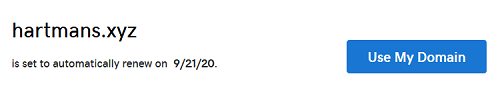 Note: If you don’t see that button, scroll down to Additional Settings and click Manage DNS instead. Once there, click the ADD link in the Forwarding section.
Note: If you don’t see that button, scroll down to Additional Settings and click Manage DNS instead. Once there, click the ADD link in the Forwarding section.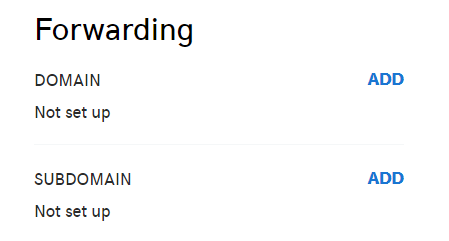
- Click Forward to an existing webpage near the bottom of the page.
- Select the Facebook option under the Social Sites section.
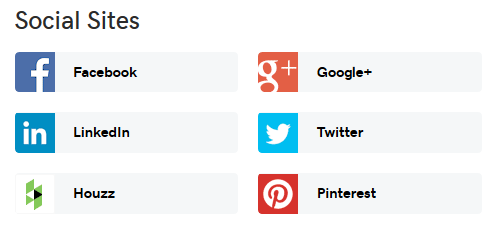
- Type in your Facebook URL, which you can grab from the URL bar in your browser when directly viewing your own Facebook profile. Click Next.
- Click Finish after verifying the information.
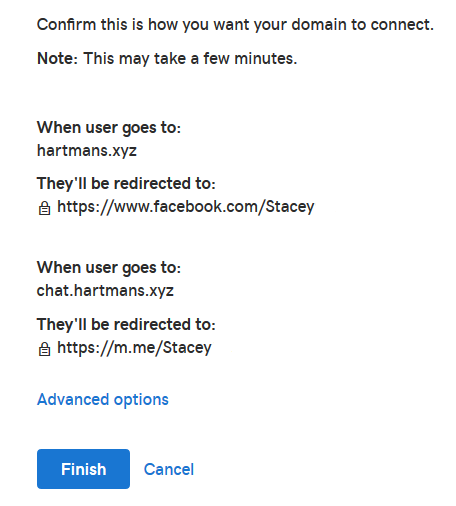
A nifty feature to note here is that this process will automatically create a URL to match your domain that will go straight to Facebook Messenger. In this example, it goes to chat.hartmans.xyz. That URL will direct users straight to your Facebook Messenger. Cool, right?
Connecting your GoDaddy domain to your Facebook page will help your business stand out in the ever-expanding forest of Facebook profiles out there. And with the simple domain connection tool from GoDaddy, you’re freed up to make your dent in the universe.